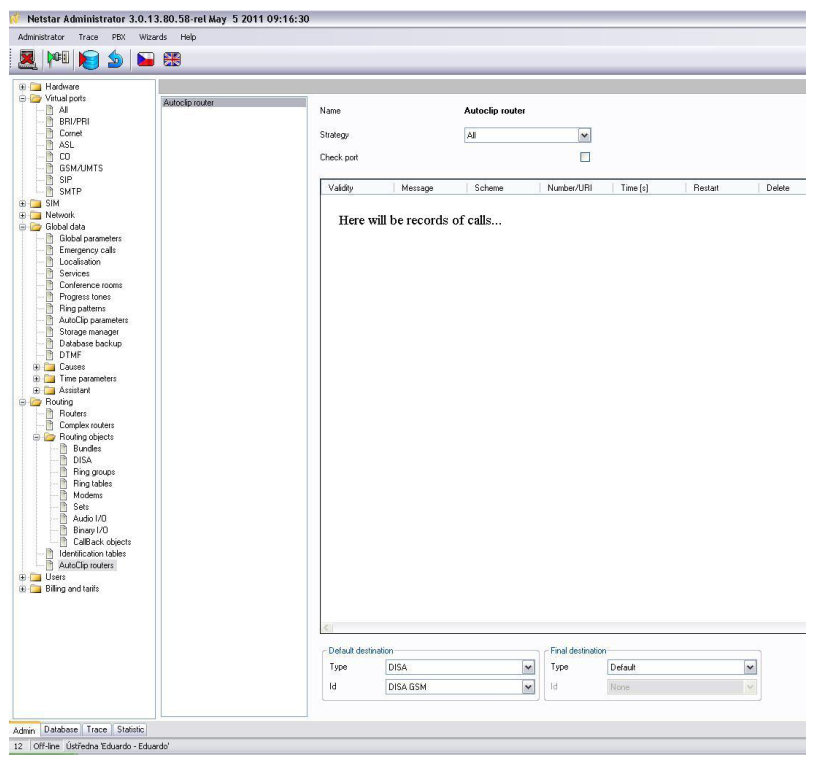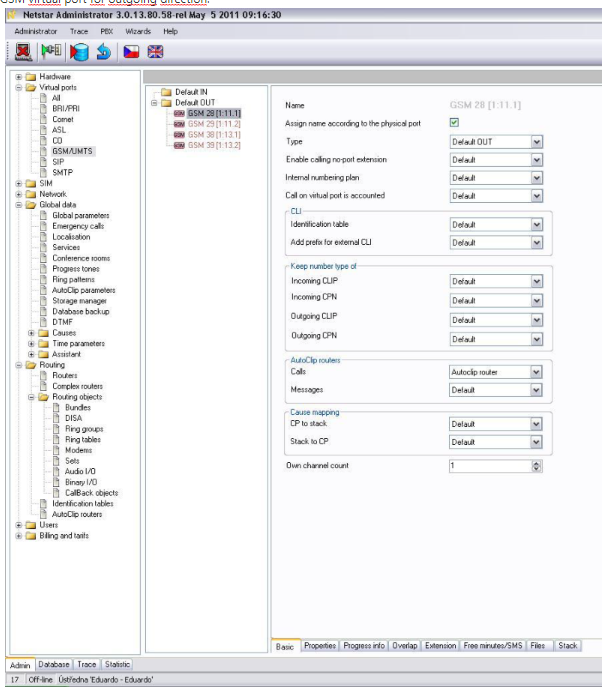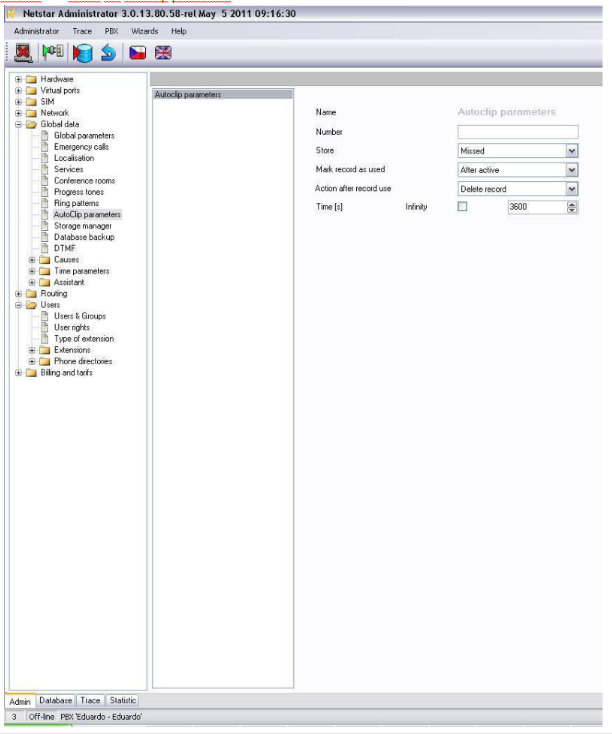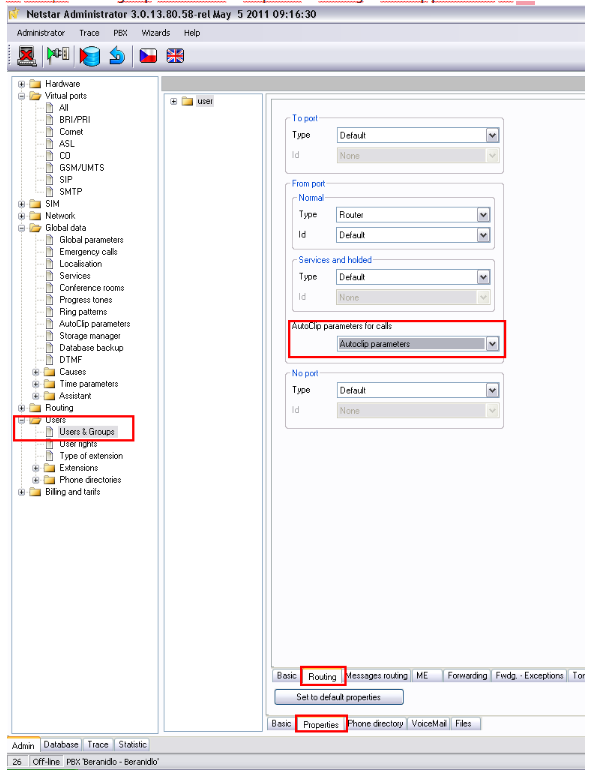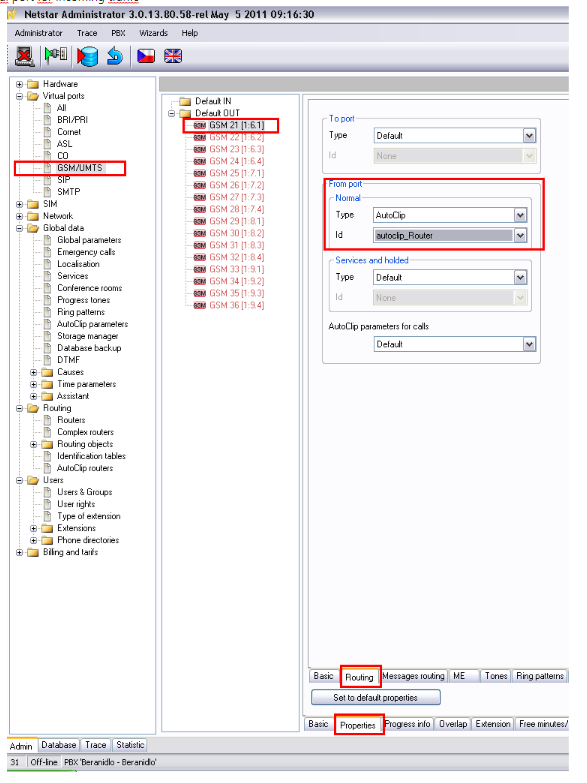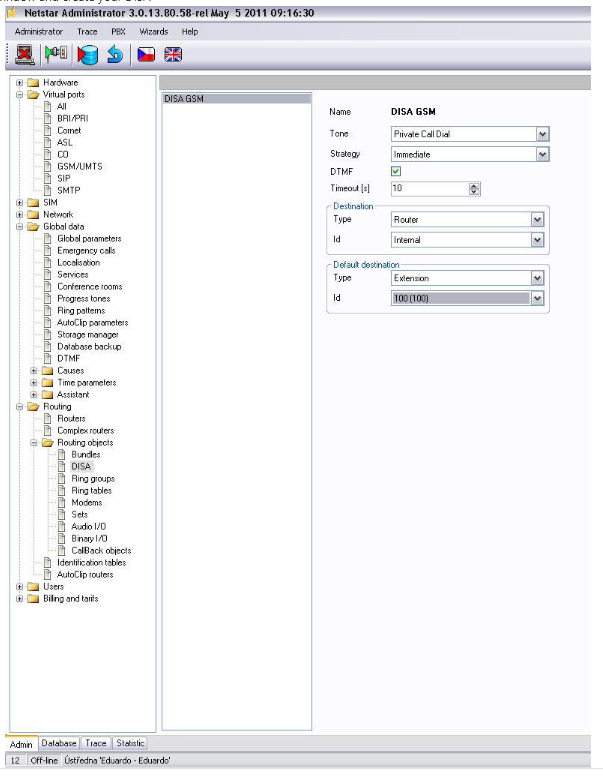Autoclip - How to set it in 2N® Netstar
AutoClip Routing
- AutoClip routing is used in the situation where you make an external call and there is no answer. If the recipient later notices the missed call and number, they may call back. Thanks to the AutoClip routing feature, their return call will be directed directly to your extension without the need to go through an IVR service or a receptionist. This also works when the outgoing call is routed through a GSM/UMTS gateway and the call recipient sees just the number of the SIM card used by the gateway.
- Benefit to the customer
- Customers calling back your company after a missed call are connected directly to the employee who made the original call.
- What is the object of Autoclip router?
- The AutoClip routers are used for automatic routing of incoming calls and SMS messages in case a match is found in the assigned AutoClip router. Records are added to the AutoClip routers while outgoing calls or SMS messages are passing through the carriers to which the AutoClip routers are assigned. All you need is to add a record on an SMS and send it. A record on an outgoing call can be added only if the call has been rejected or unanswered by the called party.
- At first create Autoclip router
Make right click to the middle window and create your router (We created Autoclip router).
Do not forget to set Default destination. It is recommended to set here some DISA. An example how to set DISA you can find at the end of the document.
Final destination - This column shows the calling party that created this AutoClip router record. The name is displayed for a PBX user and the CLI is displayed for an external user. Any incoming call or SMS are then routed to such user. (e.g. In case that NetStar is in gateway scenario). - Then assign autoclip router to GSM virtual port for outgoing direction.
It means that all outgoing rejected or unanswered calls will be saved in this router (regarding autoclip parameters) which will be able to forward recognized incoming calls to proper final destination. - Create Autoclip parameters
Make right click to the middle window and create the Autoclip parameters. - These parameters have to be set for example on User group: User&Grous → Properties → Routing → Autoclip parameters for call.
- Set routing on current GSM Virtual port for incoming traffic
- Example How to set DISA:
Make right click to the middle window and create your DISA