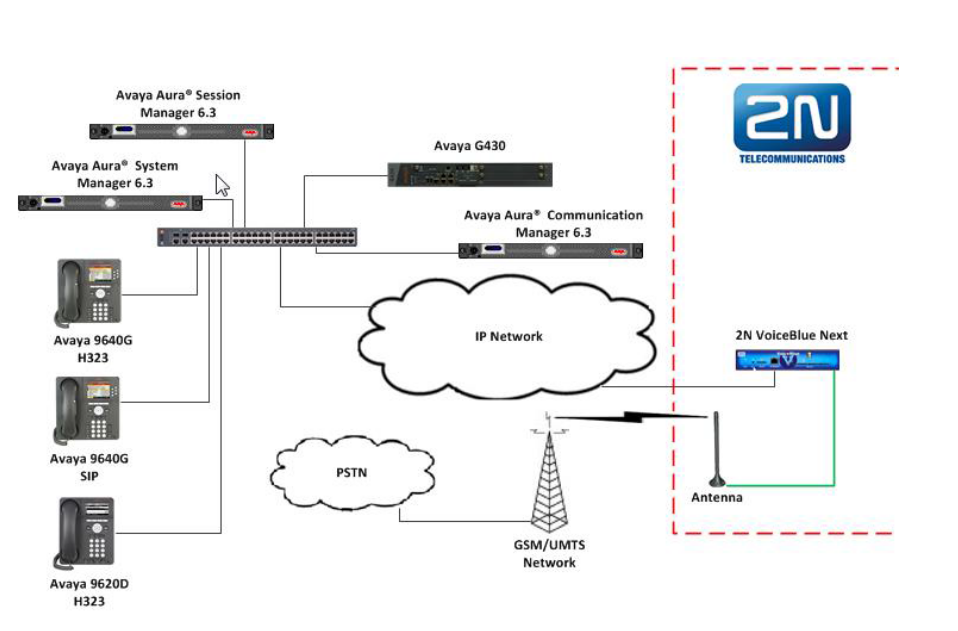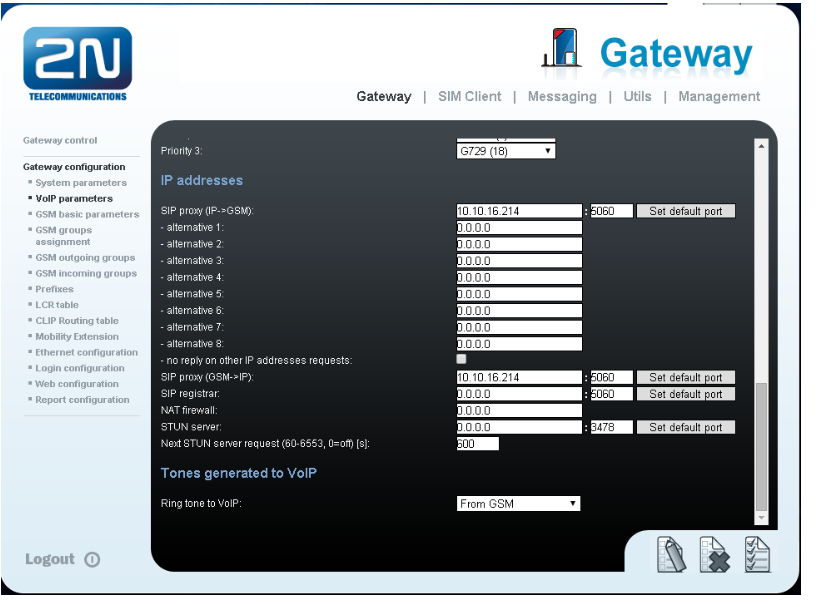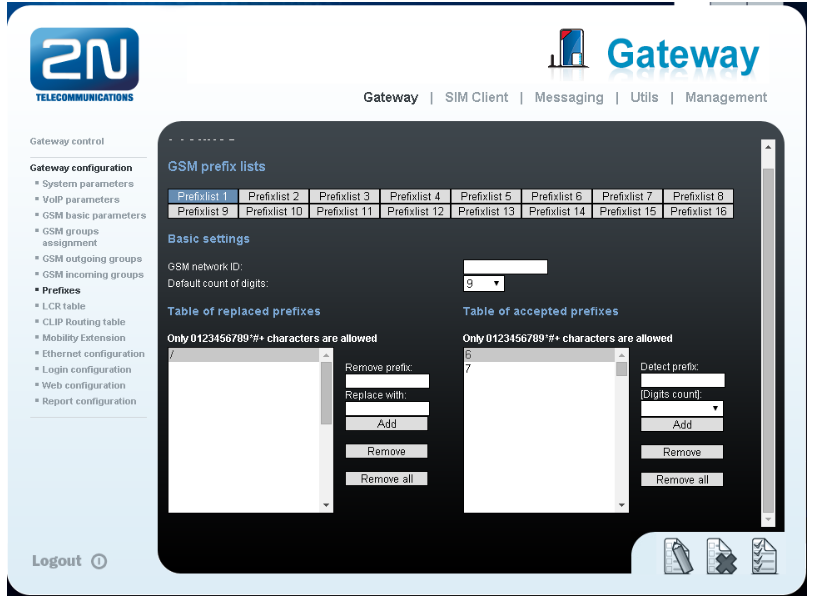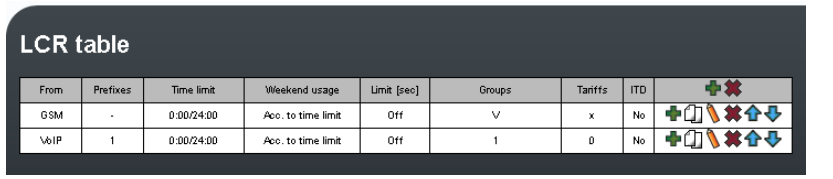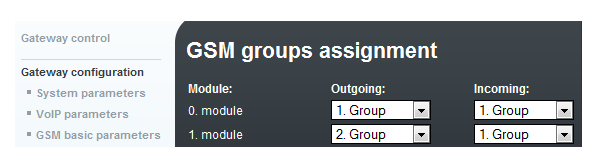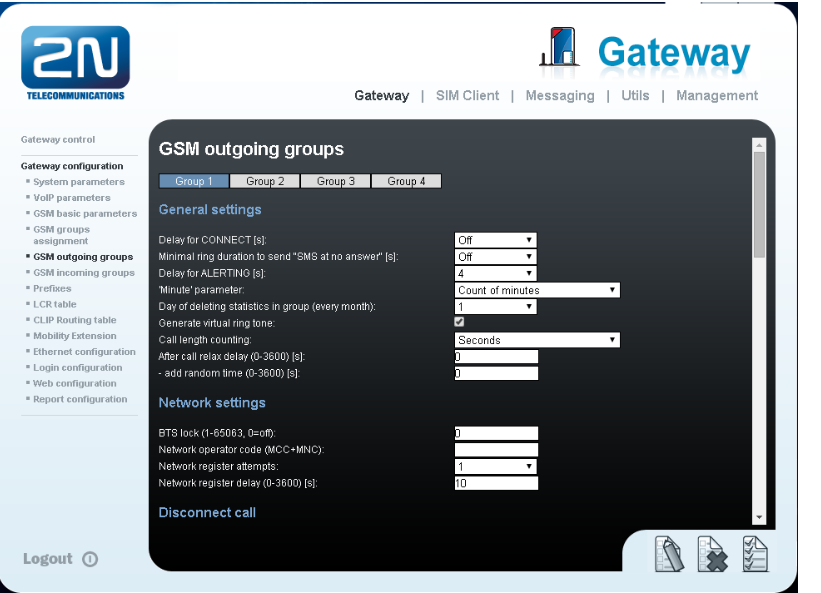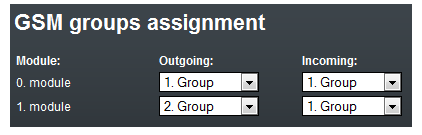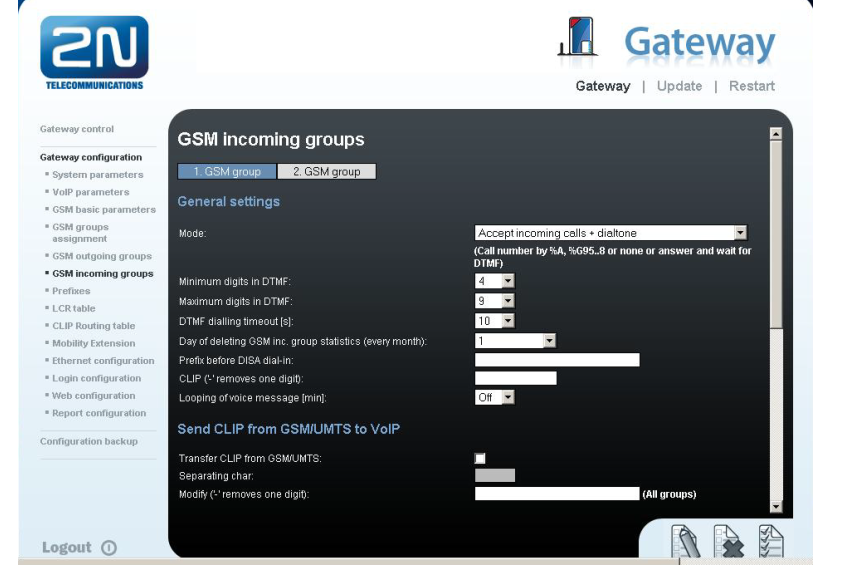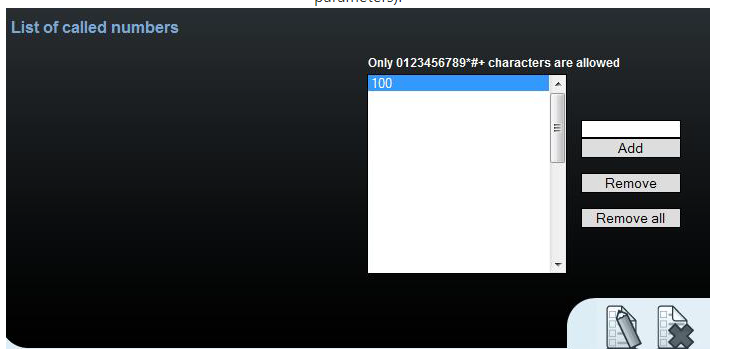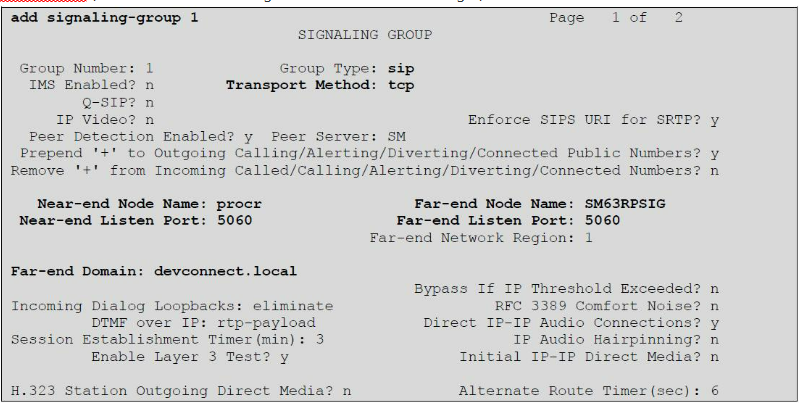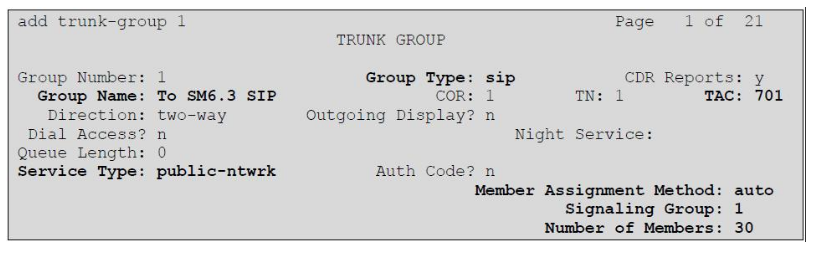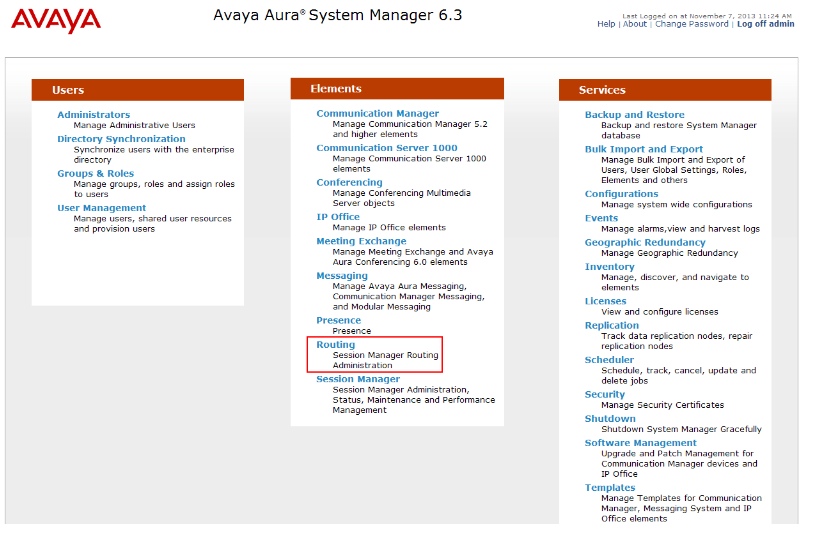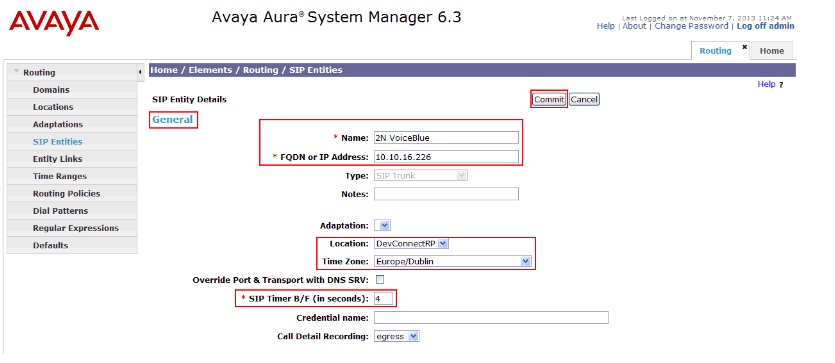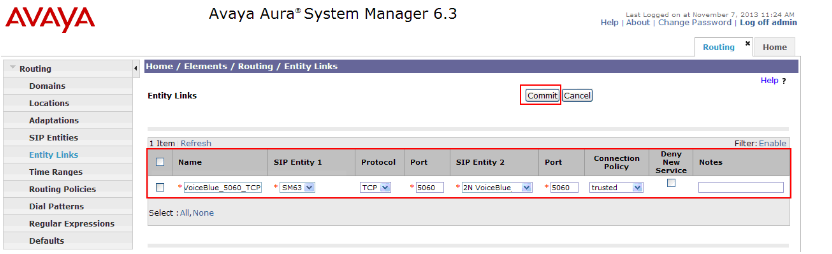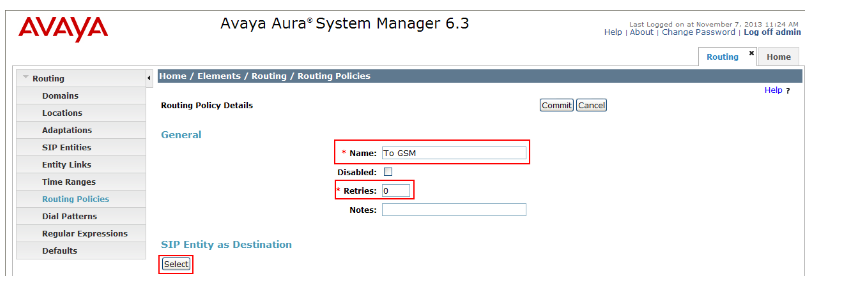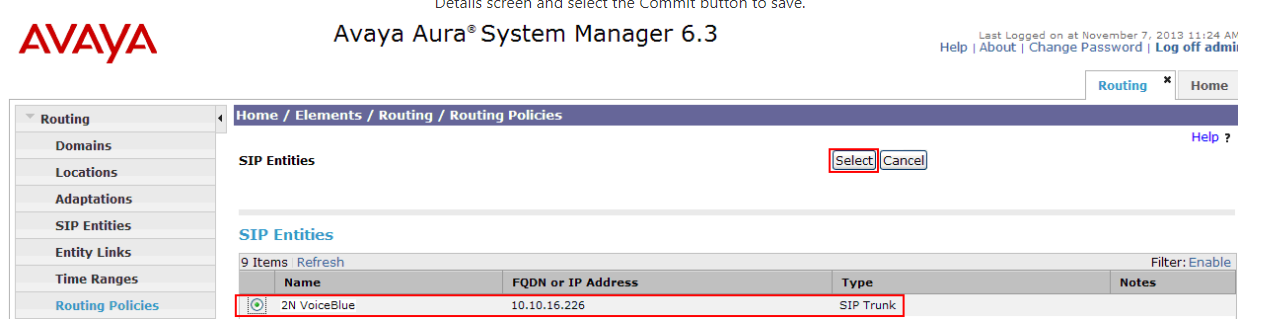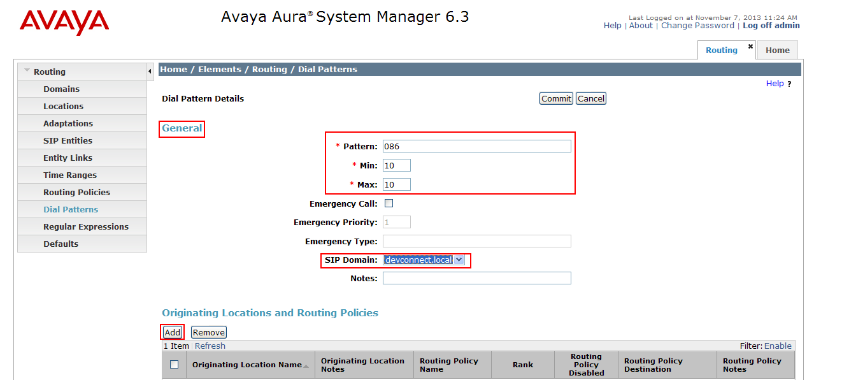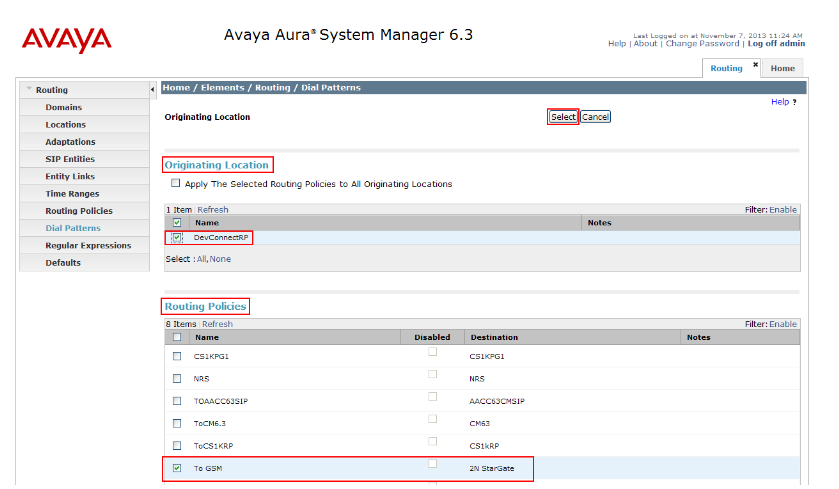Avaya - How to interconnect with Avaya Aura Communication Manager using SIP
Following FAQ page describes how a 2N gateway capable of VoIP to GSM calls can be connected to Avaya Aura Communication Manager using SIP.
If you are currently using firmware that is older than version 1.20 (1.19 and lower) please upgrade your firmware version or go here: old routing, where you will find FAQ on how to set this function in older FW version.
This FAQ applies for following gateways:
- 2N® BRI Lite, 2N® BRI Enterprise (2 channels)
- 2N® VoiceBlue Next (2 or 4 channels)
- 2N® VoiceBlue MAX (4 channels)
- 2N® BlueTower (2 to 8 channels), 2N® StarGate (2 to 32 channels).
- Parameters of 2N gateway:
- IP address 10.10.16.2
- Incoming port: 5060
- Firmware: 1.17.0.20.2
- Avaya equipment parameters:
Avaya Aura® Communication Manager
version: R6.3 Build R016x.03.0.124.0
update: 03.0.124.0-20850
Avaya Aura® System Manager
version: R6.3 Build 6.3.0.8.5682-6.3.8.1814
update 6.3.3.5.1719
Avaya Aura® Session Manager
version: R6.3 Build 6.3.3.0.633004
- IP address: 10.10.16.214
Scenario
- We have an IP network in which an Avaya solution (that consists of Communication Manager, System Manager, Session Manager and an Avaya G430 Gateway), several SIP phones and 2N® VoiceBlue Next are connected.
- The Communication Manager is configured to communicate to the 2N VoiceBlue via a SIP Trunk configured on the Session Manager.
- The configuration would be as shown in the figure below.
2N® VoiceBlue Next settings
SIP trunk interconnection¨
For the setting of the trunk between the 2N® VoiceBlue Next and Avaya Aura Communication Manager you need to configure SIP proxy (GSM→IP) for GSM incoming calls. SIP proxy (IP→GSM) is designed for secure communication with traffic from your Avaya Aura Communication Manager only. You can specify the IP address and port from which SIP packets will be accepted.
In case you leave there 0.0.0.0 it will be open for all traffic.
- In the IP addresses section, enter the following:
- SIP proxy (IP->GSM): Enter the IP address of the Session Manager and Port number
- SIP proxy (GSM->IP): Enter the IP address of the Session Manager and Port number
- Ring tone to VoIP: Select From GSM from the drop box
Configuration of the LCR (Least Cost Routing)
The GSM operator has e.g. in our country prefix 6 and 7 with a nine digits in the number. The setting is below.
You need to create LCR rule for defined prefixes. In firmware 1.20 the LCR process has been changed, you can find more information about the change here:
Call routing - Changes in call routing in firmware 1.20+ compared to earlier versions on 2N® VoiceBlue Next
In default LCR table is already configured to send calls from VoIP to GSM over the GSM outgoing group 1. If you are using only outgoing GSM group 1, you don't have to change anything. If you need to setup call routing over different GSM outgoing groups, please look at following FAQ that will explain what you need to configure:
Call routing - SIM selection based on called number
Configuration of GSM outgoing groups
You are able to set up different settings for each GSM group (CLIR, free minutes, virtual ring tone, roaming and others).Incoming calls
For incoming calls you can define 2 groups with the different behaviour and assign them to the GSM modules. The settings are similar with GSM groups assignment for outgoing calls.
In GSM incoming groups you can define the behaviour for each GSM incoming group. Choose the mode to Reject, Ignore, Accept incoming calls or Callback.
You can define the list of called numbers which will be automatically dialled after DTMF dialling timeout if the customer does not press any button within the specified time. From the configuration you can see 10 seconds for DTMF dialling and after that the call will be routed to the extension 100 (if you set up SIP proxy (GSM->IP) in VoIP parameters).
Avaya Aura® Communication Manager settings
Configurations of the Communication Manager illustrated in this section were all performed using Communication Manager’s SAT administration interface. It is implied a working system is already in place including a Node for the Session manager and procr.
Configure signalling-group
A signalling group is required before a trunk-group can be configured. Use the add signalling-group command followed by next available signalling-group number to configure the following:
Group Type: Enter sip
- Transport Method: Enter tcp
- Near-end Node Name: Enter procr
- Far-end Node Name: Enter SM63RPSIG (this is the Node of the Session Manager)
- Near-end Listen Port: Enter 5060
- Far-end Listen Port: Enter 5060
- Far-end Domain: Enter devconnect.local (This is the domain configured on the Session Manager)
Configure Trunk Group
This section describes the Trunk Group configuration used during compliance. Use the add trunk-group command followed by next available Group number and configure the following:
- Group Type: Enter sip
- Group Name: Enter an informative name for the trunk i.e. To SM6.3 SIP
- TAC: Enter a TAC number i.e. 701
- Service Type: Enter public-ntwrk
- Signalling Group: Enter 1 (This is the Signalling Group configured in Section 5.1)
Configuring Avaya Aura ® Session Manager
A number of configurations are required to enable the Session Manager to route calls between the Communication Manager and 2N VoiceBlue Next. All configurations of the Session Manager are performed using System Manager.
Create 2N® VoiceBlue Next as a SIP Entity
Log into web interface of your Avaya Aura® System Manager and under the Elements column select Routing.
To add a SIP Entity, select SIP Entities on the left panel menu and then click on the New button
Enter the following parameters for 2N VoiceBlue SIP Entity under General:
Name: Enter an informative name (e.g., 2N VoiceBlue Next)
FQDN or IP Address: IP address of the signalling interface of the 2N VoiceBlue Next
Type: Select SIP Trunk
Location: Select location from the drop-down box, we have selected DevConnectRP
Time Zone: Select Time Zone for this location
SIP Timer: Enter 4-
Once the correct information is entered click the Commit Button.
Create an Entity Link
Click Commit to save changes. The following screen shows the Entity Links used.
The SIP trunk between the Session Manager and the 2N VoiceBlue requires an Entity Link. To add an Entity Link, select Entity Links on the left panel menu and click on the New buttonEnter the following:Name:Name An informative name, (e.g. VoiceBlue Next).
SIP Entity 1: Select SM63 from the SIP Entity 1 drop-down box.
Protocol Select: TCP from the Protocol drop down box
Port: Enter 5060
SIP Entity 2: Select 2N VoiceBlue Next from the SIP Entity 2 drop-down box (configured in previous section)
Port: Enter 5060
Connection Policy: Check the Trusted check box
Create a Routing Policy
To direct calls to the 2N VoiceBlue via the Session Manager you need to create routing policies. To add routing policy select Routing Policies on the left panel menu and then click on the New button.Enter the following:- Name: Enter an informative name (example, To GSM)
- Retries field: Enter 0
- SIP Entity: Select Destination
Once the SIP Entity List screen opens, check the 2N VoiceBlue radio button. Click on the Select button to confirm the chosen options and then return to the Routing Policies Details screen and select the Commit button to save.Create a Dial Pattern
To be able to route calls to 2N VoiceBlue Next you need to create a Dial Pattern on Session Manager. On the left panel select Dial Pattern and click on New.
In example below a dial pattern has been created where all calls starting with 086 will be sent to 2N VoiceBlue Next.Under General carry out the following for each number
- Pattern: Enter 086
- Min: Enter 10 as the minimum length of dialled number
- Max: Enter 10 as the maximum length of dialled number
- SIP Domain: Select devconnect.local from the drop down box
Click the Add button in Originating Locations and Routing Policies
As a last step go to Originating Location and check the DevConnectRP check box. Under Routing Policies check the To GSM check box and click on Select button to confirm new setting.
Return to Dial Pattern and finally click on Commit to save the change.
If you would like to know more about how to configure your gateway, please look at www.faq.2n.cz or in the device manual at wiki.2n.cz