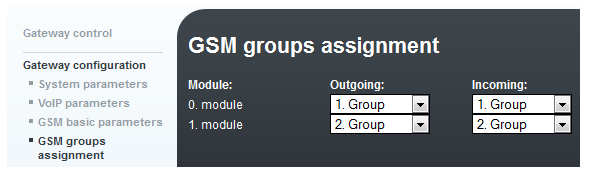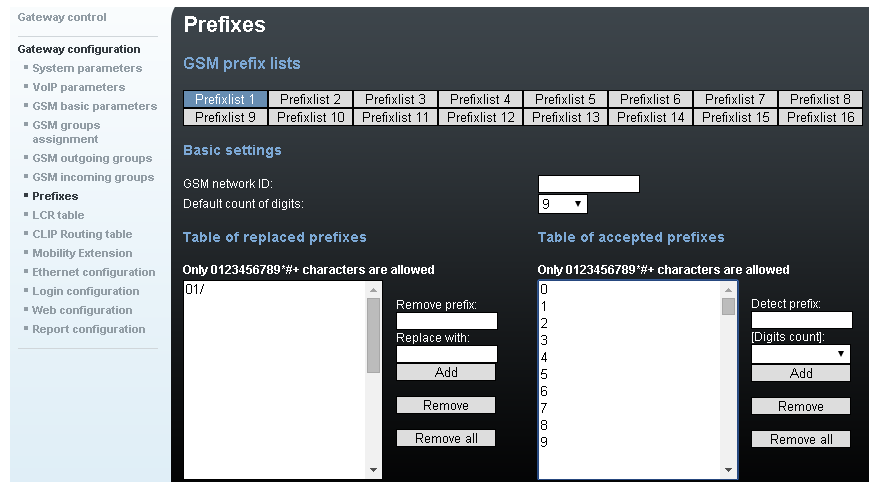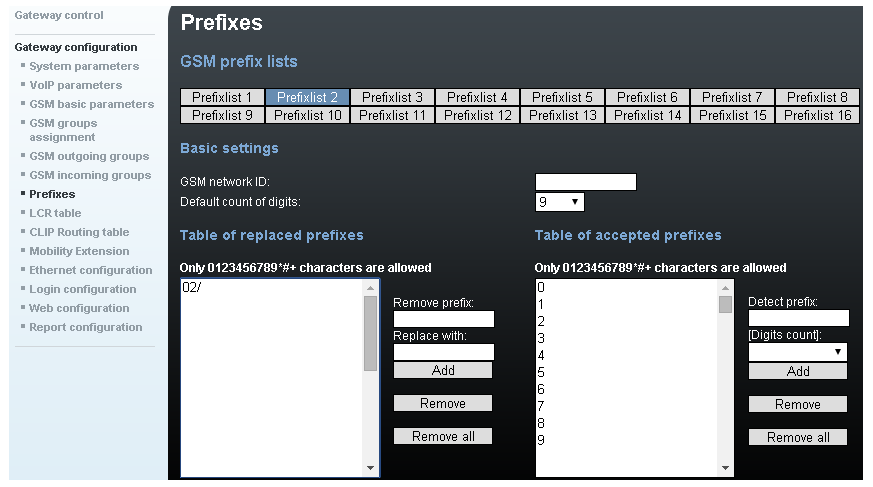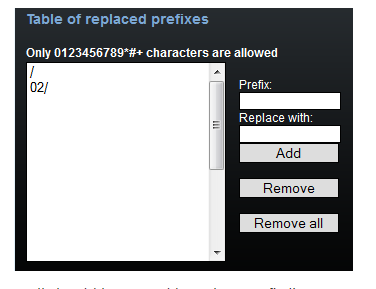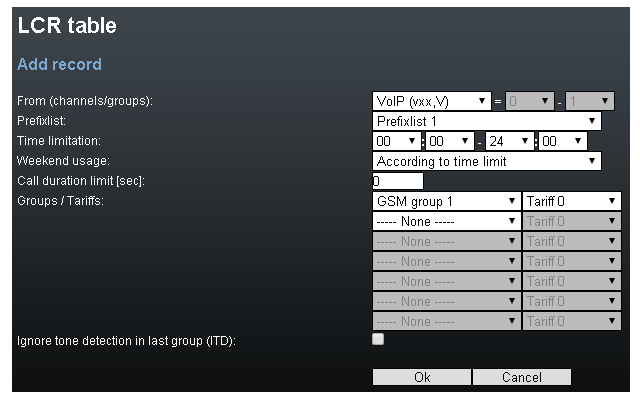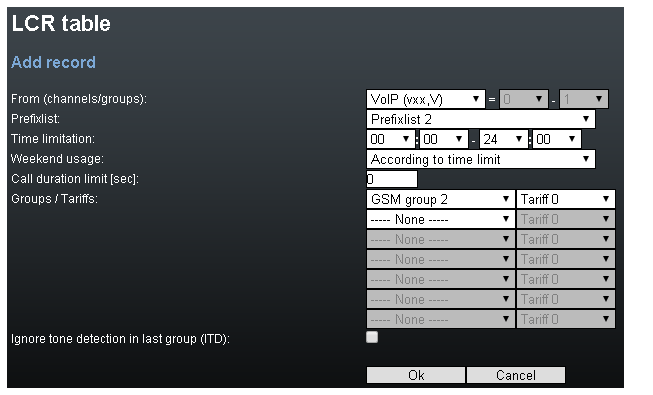Call routing - SIM selection based on called number
In firmware version 1.20 we have changed the way how call routing is set up. This FAQ is going to show you how to select SIM card for outgoing call in firmware 1.20+.
If you are currently using firmware that is older than version 1.20 (1.19 and lower) please upgrade your firmware version or go here: old routing, where you will find FAQ on how to set this function in older FW version.
If you want to be able to select the SIM for outgoing call, then it can be done with "technical" prefix which is removed by the gateway before dialling the number to GSM/UMTS networks.
Example: You want to dial number 789456123, so instead you will send to the gateway 01789456123 to select SIM1. The gateway will cut 01 and dial 789456123 through SIM1.
The guide is following this example for 2 channel 2N® VoiceBlue Next.
Settings on PBX side
You will have to set your PBX to add following prefixes (or other) based on your requirements
- 01 to dial through SIM1
- 02 to dial through SIM2
Settings on VoiceBlue Next
Gateway configuration/GSM Group Assignment - put each module inside different Outgoing group
Gateway configuration/Prefixes - set different technical prefix in each prefix list. I am going to configure 2 channel gateway. I will set just 2 prefix lists.
Prefix list 1
Prefix list 2
Avoid settings bellow. "/" is a indeterminate character which allows to skip Table of replaced prefixes. The beginning of the called number is then compared only with the right table. When you enter 0 in the right table, the gateway would dial 02789456123 instead of 789456123 as we wish.
Gateway configuration/LCR Table - select where incoming/outgoing call should be routed based on prefix list
- we are going to interconnect prefixes with outgoing groups (which represent specific module/SIM card)
First of all we need to add a new rule to LCR table
Click Add and fill Prefixlist 1 and Outgoing GSM group 1 (you don't need to do this step since this is one of the predefined rules in default):
Click Add and fill Prefixlist 2 and Outgoing GSM group 2:
Save the result which must look like this:
Now everything is set. Make a call to verify settings.