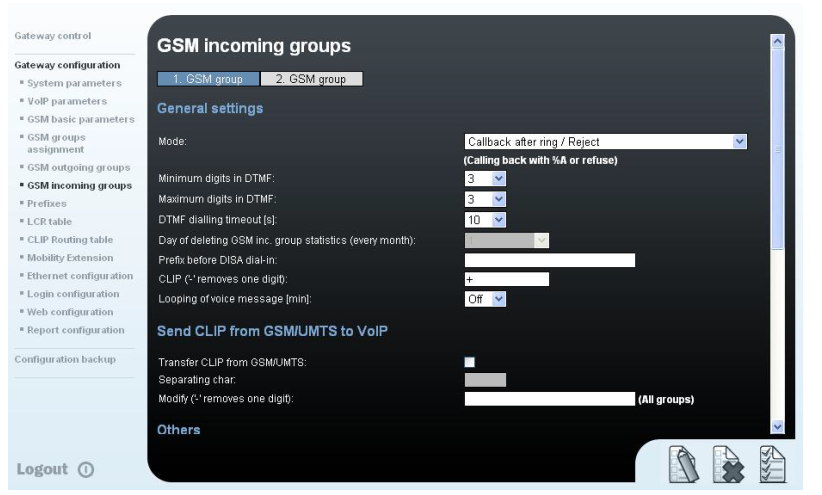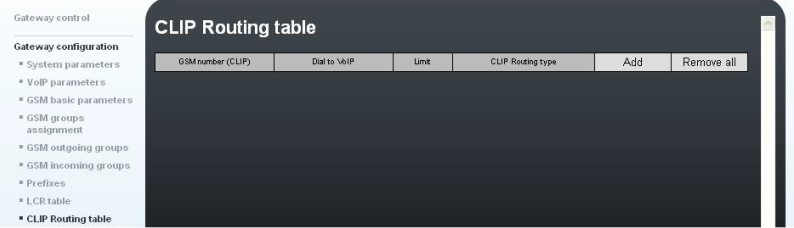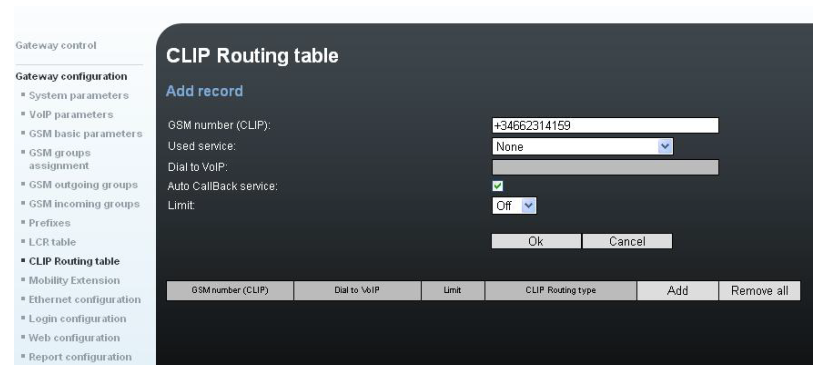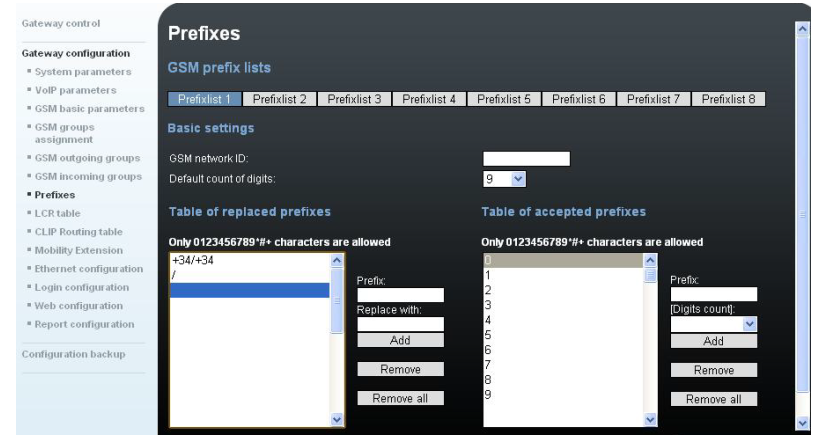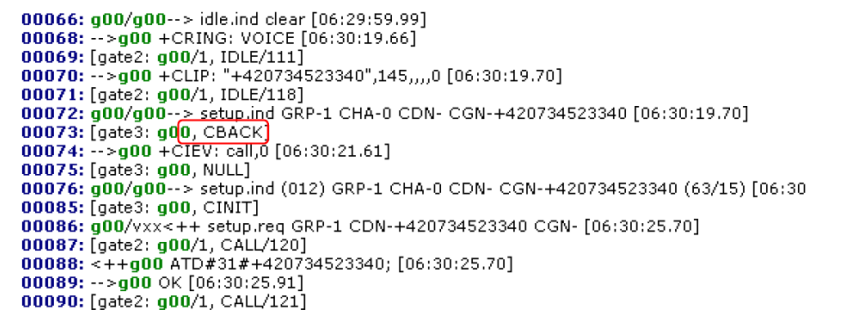Callback - How to set Callback?
- Callback feature allows you to save money in mobile calls made from abroad to the office. The mobile phone which is in a foreign country calls the SIM number of VBN and stop calling after hearing one ring. VBN will callback the mobile phone and once the call is accepted, all the SIP extensions can be accessed saving roaming costs of conventional international call. This feature allows calling on expense of SIM in gateway. It can be used for national calls as well.
- Create incoming group for callback
Go to menu Gateway Configuration ->GSM Incoming Groups
If you want to dedicate GSM group just for callback choose either mode Callback after ring/Reject (other callers will be rejected) or Callback after ring/Ignore (other callers will be ignored). If you want to share GSM group for callback users and other callers from GSM then select Accept incoming calls + dialtone or Accept incoming calls + voice message.
Add + in CLIP(- removes one digit) . Set the configuration of the digits which is necessary to call an extension (Minimum and Maximum digits in DTMF). Set enough timeout to dial the numbers in DTMF dialling timeout (10 for example).
Save settings. - Specify numbers in CLIP Routing Table
Next step is to specify the phone numbers that are allowed to use Callback. Go to Gateway Configuration and select CLIP routing table. Add a new number to the table (for example: +34662314159). This number will be recognised by the system. Used service must be disabled (None) and make it sure that Auto Callback service check box is on.
Save settings - Prefix configuration
In order to callback we need to set up the international prefix in menu Gateway Configuration->Prefixes. In this case all numbers will be processed including its international prefix (in the example: +34). Fill prefix and Replace with with +34 and the press Add. - LCR table
Go to LCR table menu and check how the calls are processed. In this case GSM group 1 and Prefixlist 1 must be selected. Otherwise you can edit or add , just notice that the first row will be the first to be processed in LCR router. - Further checking
It can happen that 2N® VoiceBlueNext is properly configured but Callback function still does not work. Please make a trace using Hyperterminal,Putty or other telnet program and search in the text if the call establishment is indicated with the CBACK message
In case it is not present, please check the configuration once more, otherwise check if LCR is
routing correctly.