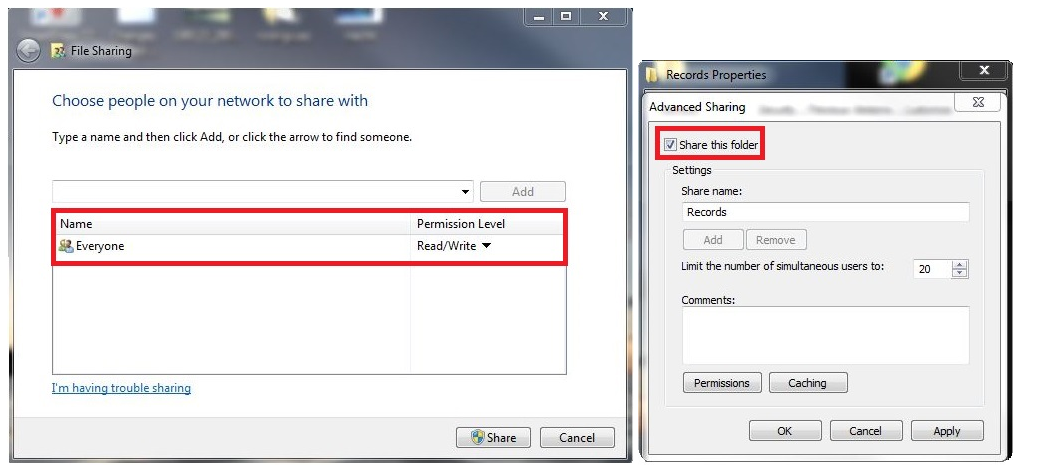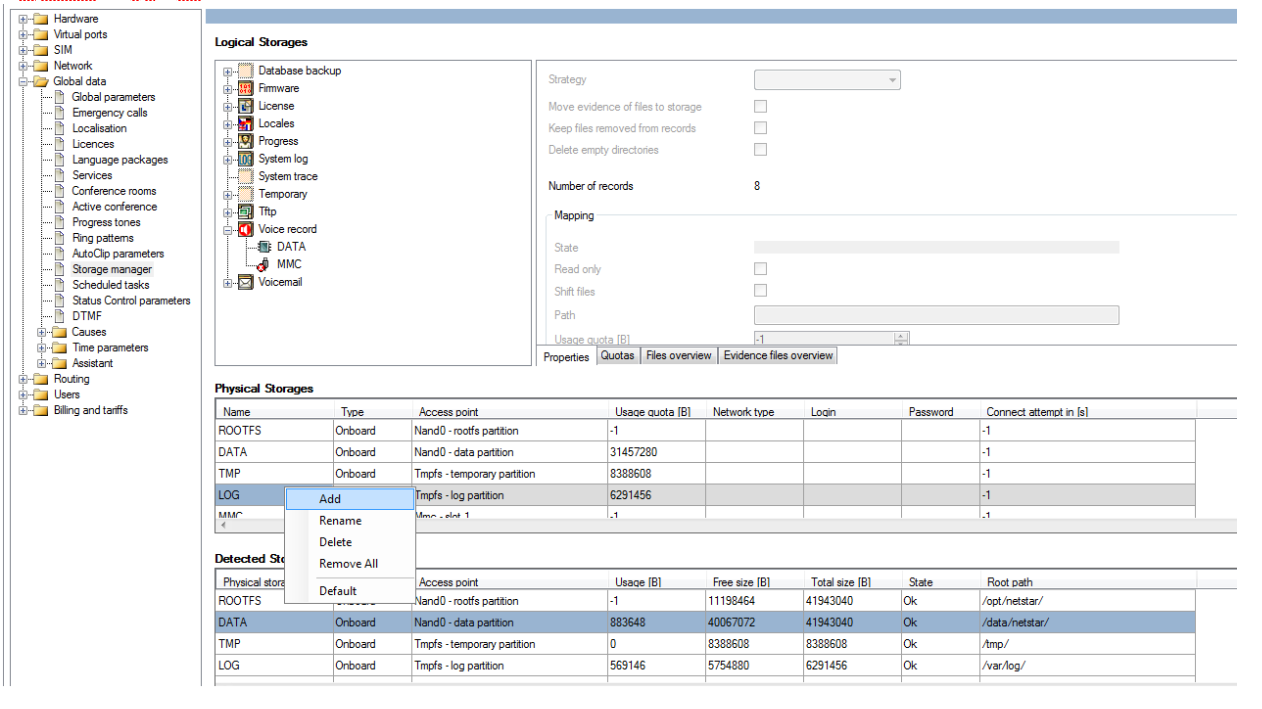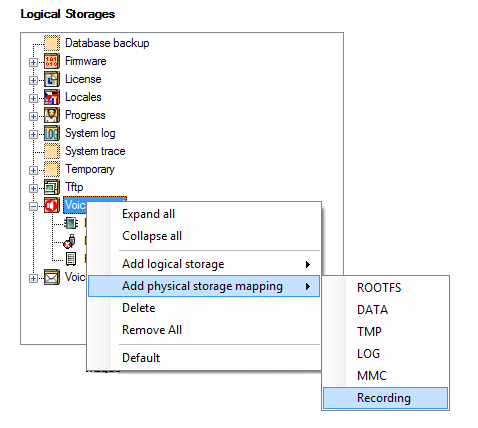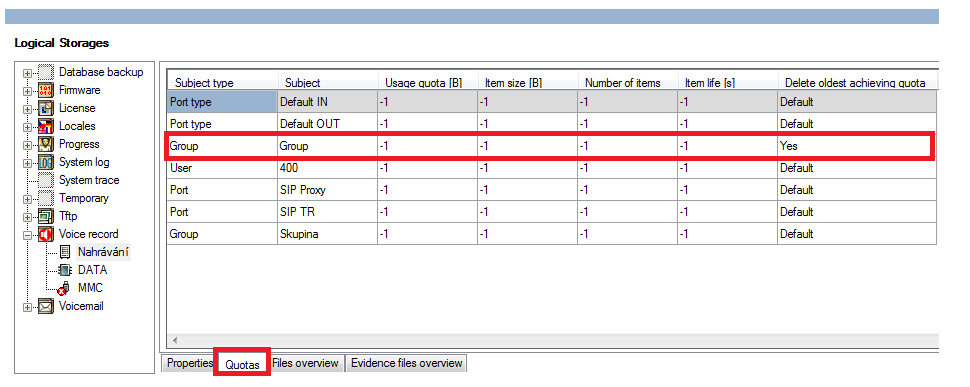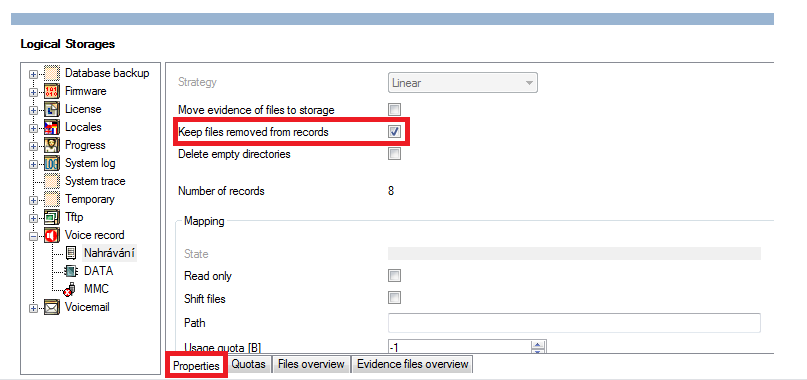External storage - How to create an external storage
- Any external storage which supports SAMBA protocol can be used as network storage. So even PC with Windows OS can be used. We have chosen such a PC as an example in this FAQ. Create a new folder on a hard drive of this PC - for example "Records". This folder has to be shared with other users. How to share this folder? In the menu properties click on "Share" and add "Everyone", also click on "Advanced Share" and make sure that "Share this folder" is checked. All voice files recorded in Netstar will be stored in this folder.
- As a next step you have to add this external storage in Netstar configuration tool and map it to Netstar PBX (Global Data -> Storage manager -> Voice Record -> section Physical Storages -> right mouse click, choose „Add“ and write the name). The name of physical storage can be different from the name of folder in computer. It does not have to be Records - as it is in our case.
- Change the type of storage to “Network” and in section "Access point" fill the path to folder on physical storage. In this case IP address is address of PC and folder is in Root (\\192.168.50.11\Recording). Further you have to fill Login and Password. These are credentials to particular PC. It is neccesary that this login has admin rights - so it has to have rights for writing to this PC.
- If you did everything right in previous steps, now you will see State "Ok" in Detected Storages.
- In the last step right click on "Voice recording" and choose "Add physical storage mapping". Then use drag and drop and move storage created by you to first place. This will ensure that records will be stored to newly created storage and not to Nestar internal storage. If records will be stored in internal storage then there is a serious threat that this storage could be overloaded. It is recommanded to delete internal storage "DATA" from section "Voice recording".
Setting of parameters for external storage
1. You can set calls recording for user, group or directly for port always at fold "Properties - Recordings". At fold Quotas you can set other parameters. Like parameters quota usage, item size, item life and number of items. Further it is more then recommanded to set that after limit of quota is reached (any quota which is set on the particular line), the oldest records will be deleted - see picture below last column - Yes.
Example: We will set quota for group of ten users and maximal Number of items will be ten. This parameter will be used for all 10 users in this group and for this group the quota will be 100. (10 users x 10 items=100 items)
If quota is related to port or group, maximal number items is then applied to all subjects.
2. In combination with checked parameter "Keep files removed from records" the Netstar will deleted only path to file and not file itself. This file stays on shared network storage. That means that records wont be available for play for example by Netstar Assistant, but they still be stored on physical storage, where they will be available to play if needed.