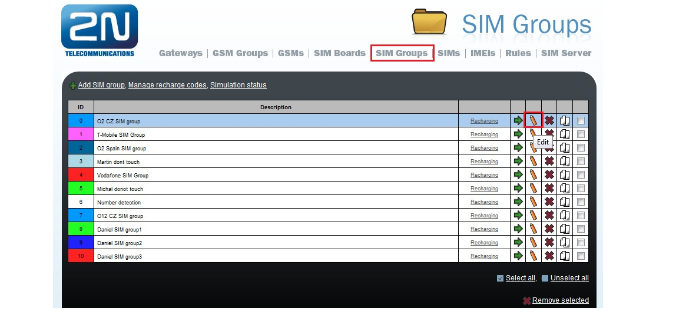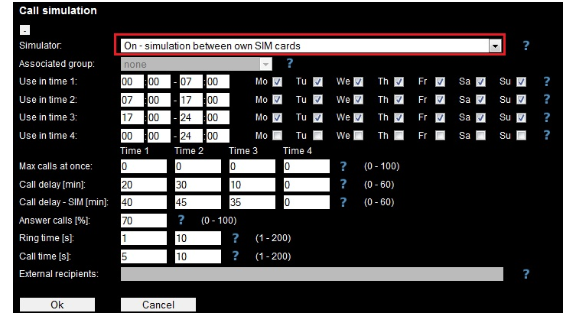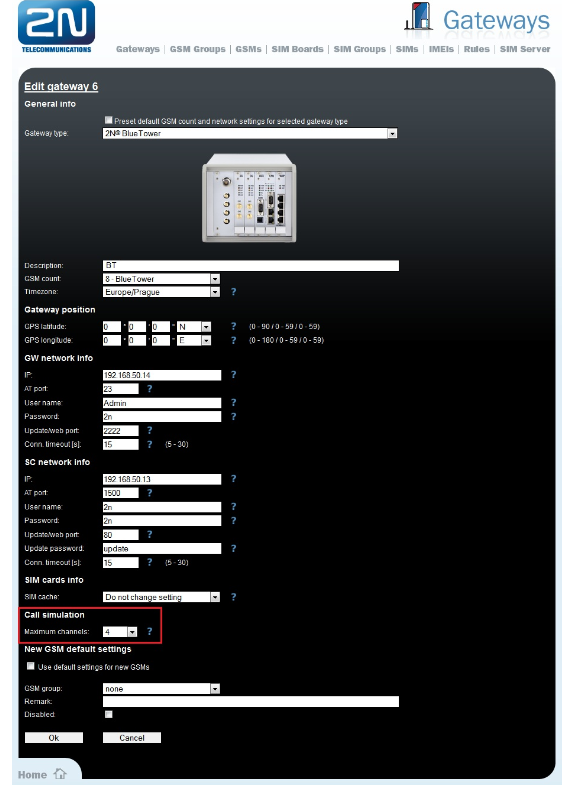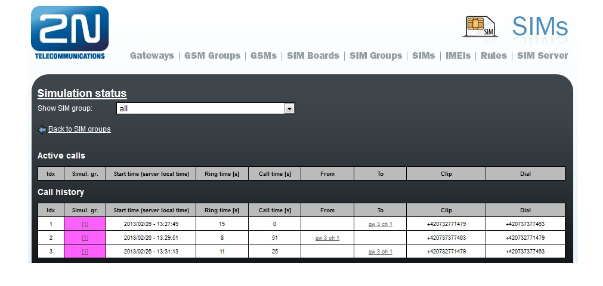How to set a call simulation on 2N® SIM Star Server?
Call simulation
In order of proper function of this feature you have to set phone numbers of your SIM cards. Set the phone number for each SIM either manually in the SIMs / SIM edit section or by uploading the number database in the SIMs / Action menu.
The call simulator provides the automatic generation of outgoing or incoming calls. If this function is activated, the system automatically (according to the predefined rules in each SIM group) sets up calls between the GSM modules. These modules could be in one gateway or can be distributed in several gateways. There are three different types of call simulation which can be used:
- Simulation between own SIM cards – calls are limited only on active SIM cards which are assigned to one specific SIM group. These SIM cards can be logged in one gateway or as well in several gateways in different locations (based on the gateway´s settings).
- Use external recipients – dialed numbers for call simulation are used from predefined list of called numbers (you have to fill them in as “External recipients”). You can use all digits (0 – 9) and one special character “?” which is used for random digit.
- Associated with another SIM group – possibility to merge one SIM group with another one (calls within more SIM groups). Settings will be used from assigned SIM group which is “master group”.
If you want to set one of these modes for calls simulation in your 2N® SIM Star Server, you have to go to section “SIM Groups” and then click on the “Edit” button of selected SIM group (section for the call simulation is at the end of this page).
There are many parameters that can be specified in call simulation section. All these parameters are described below in the following picture:
- Simulator – in this row you can choose one of the call simulation modes
- Associated group – this parameter is used only for “Associated with another SIM group” mode. You can specify here the name of master SIM group (settings will be used from this assigned SIM group).
- Use in time x – there are 4 time intervals for activate call simulations. You can specify here the days for these intervals, when the call simulation will be active and of course you can specify the time. These time intervals are important for next parameters. You can use only one interval e.g. for whole 24 hours (set the time from 00:00 – 24:00) or you can split the time into more intervals (e.g. to 3 intervals as you can see in the picture above).
- Maximum calls at once – this parameter specify the maximum number of simulated calls for each time interval (0= unlimited)
- Call delay [min] – in this field you can specify the minimum delay between two simulated calls for each time interval. This parameter is valid for whole SIM group.
- Call delay - SIM[min] – in this field you can specify the minimum delay between two simulated calls for one SIM card (which is logged to the GSM module).
- Answer calls [%] – you can set here the minimum percentage of picked up calls. (The others calls will remain unanswered – only ring). In the example above 70% of calls have to be picked up.
- Ring time [s] – length of call ringing before the call is picked up. You can set specific time (both values are the same) or you can use an interval for ringing time (the second value has to be higher than the first one). In the example above the calls will be ringing 1 – 10 seconds.
- Call time [s] – length of connected calls (it means for how long is the call active). You can also set the specific value for this parameter or you can use time interval.
- External recipients – this parameter is used only for “Use external recipients“. You can fill in the list of external called party numbers. Character “?” will be used for random number (0-9). E.g.: with string 606 789 12? will be CPNs 606 789 120 – 606 789 129. You can also use more “?” characters in one number – 777 12? ??? (then the CPNs will be 777 120 000 – 777 129 999).
Gateway settings
Next step is to set the maximum number of GSM channels that will be used for call simulation in one time. You have to fill in this value for all gateways that will be used for call simulation. Go to section “Gateways –> Call Simulation –> Maximum channels”.
Simulation status
Verify the status of virtual call simulation in “Simulation status”. This feature is found in section “SIM Groups -> Simulation status”. You can see there all necessary things – time, when the call was established, ring time, call time, SIM group ID, calling and called numbers and also number of GSM channels and ID of gateway.