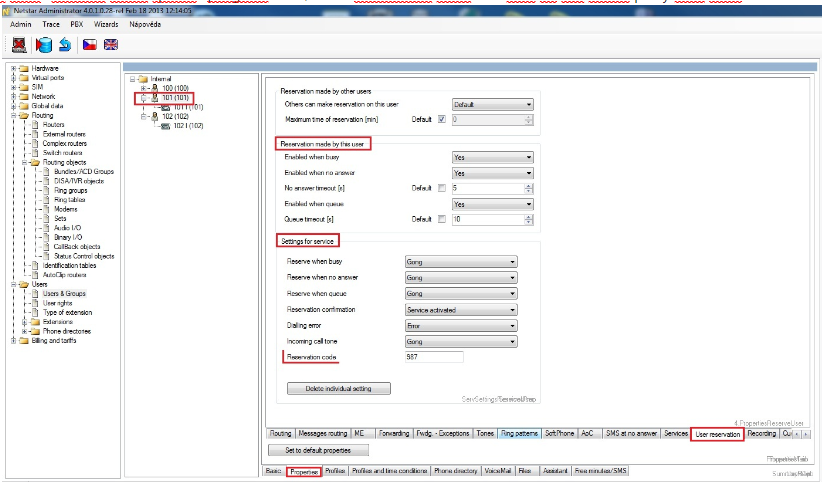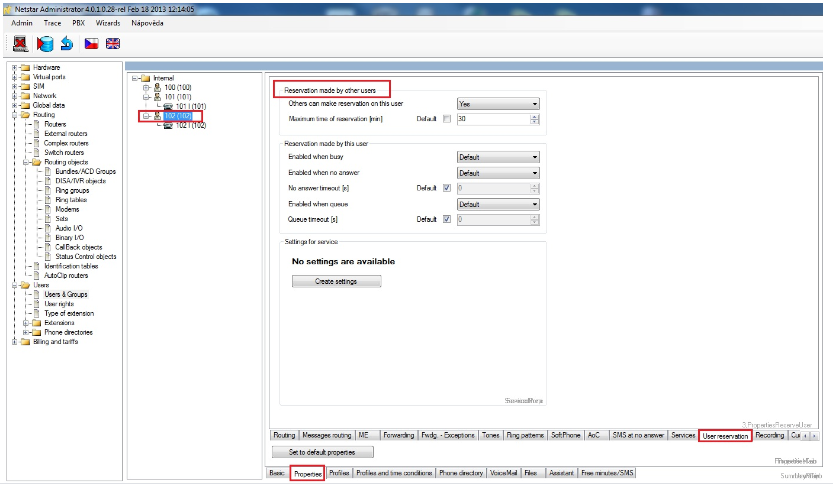User Reservation - How to set it in 2N® NetStar
User reservation is one of the new features that were implemented in 2N® NetStar firmware version 4.0.1 and higher. This feature is very useful in the case when you call to the user who is busy or who does not pick up the phone during the specific timeout. In this case can the calling party make a user reservation on the called party and when the called party finishes his call or come back to his extension, he can automatically make a call back to the calling party. This feature can be used only by internal users who are configured in NetStar – you are not able to make a user reservation from external extension.
There are several parameters that need to be configured for the called party as well as for the calling party. These settings can be made for station, user or group and are made in section “Properties -> User reservation”.
- Settings for calling party (user 101 in this example)
First of all you need to click on “Create settings” in Settings for services field – in this section you will specify progress tones and reservation code for calling party.
Warning: You have to specify progress tones for all services (at least for services that will be used). It means that you cannot leave these fields set as “Default”. It is because we do not have new progress tones for these services uploaded in 2N® NetStar.
Then you need to specify when this user can make the reservation – choose one (or more) of these options:- Enabled when busy – if the called party is busy, then calling user can make a reservation of the call (calling party will hear progress tone set in “Reserve when busy” field). Then you need to enter “Reservation code” – this code can be unique for each user. After called party finishes his/her current call and hangs up the phone, then the user 101 will start ringing immediately. He will pick up the phone and hear progress tone set in “Incoming call tone” field. After that the opposite site (called party who was busy at the beginning - user 102 in our example) will start ringing.
- Enabled when no answer – you can specify “No answer timeout” for this option and if the called party will not pick up the phone until this timeout then you will hear progress tone specified in “Reserve when no answer” field and then you will enter the “Reservation code”. After the called party picks up the phone (he can make another call) and then hangs up. Then the call to the user who made the reservation will be established.
- Enabled when queue – if the called party has enabled “Queue” then you can specify “Enabled when queue” for calling party. You can set “Queue timeout” – after this timeout calling party will hear “Reserve when queue” progress tone, enter reservation code and wait till the called party calls back.
- Enabled when busy – if the called party is busy, then calling user can make a reservation of the call (calling party will hear progress tone set in “Reserve when busy” field). Then you need to enter “Reservation code” – this code can be unique for each user. After called party finishes his/her current call and hangs up the phone, then the user 101 will start ringing immediately. He will pick up the phone and hear progress tone set in “Incoming call tone” field. After that the opposite site (called party who was busy at the beginning - user 102 in our example) will start ringing.
- Settings for called party (user 102 in this example)
For called party you have to set that other users can make reservation on this user – set the field "Others can make reservation on this user" to “Yes”. Then you can specify timeout for how long will be the call reserved on this user. This is done by parameter “Maximum time of reservation”.