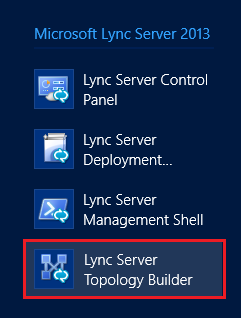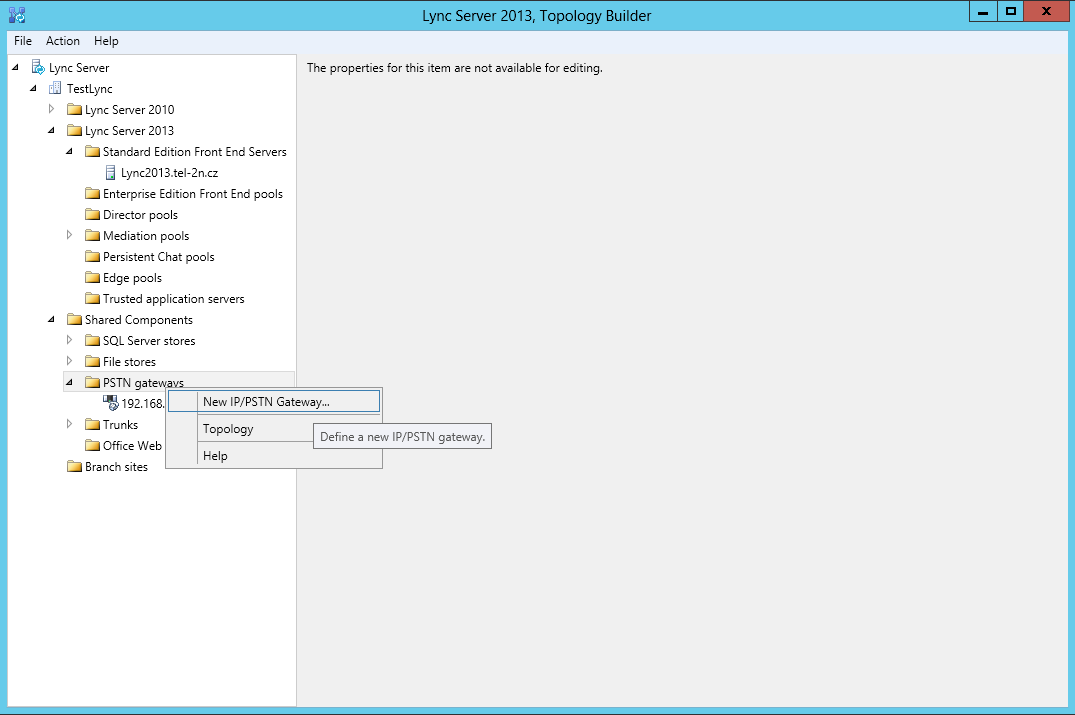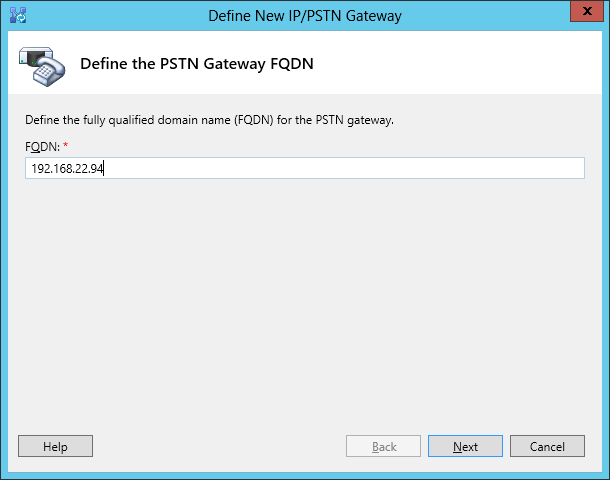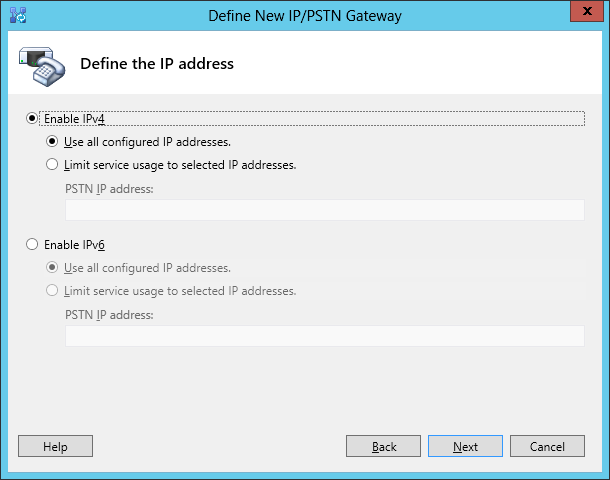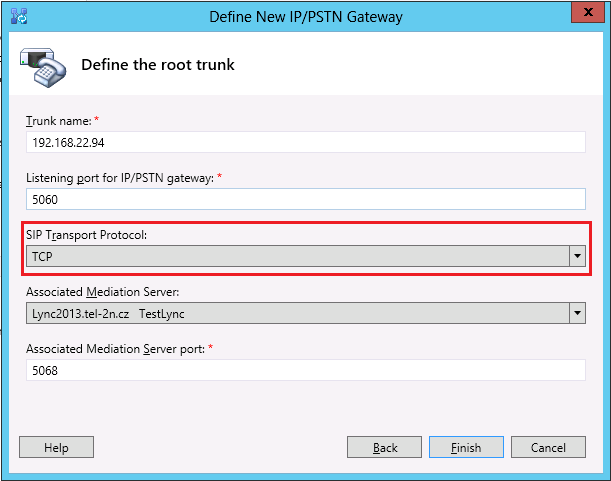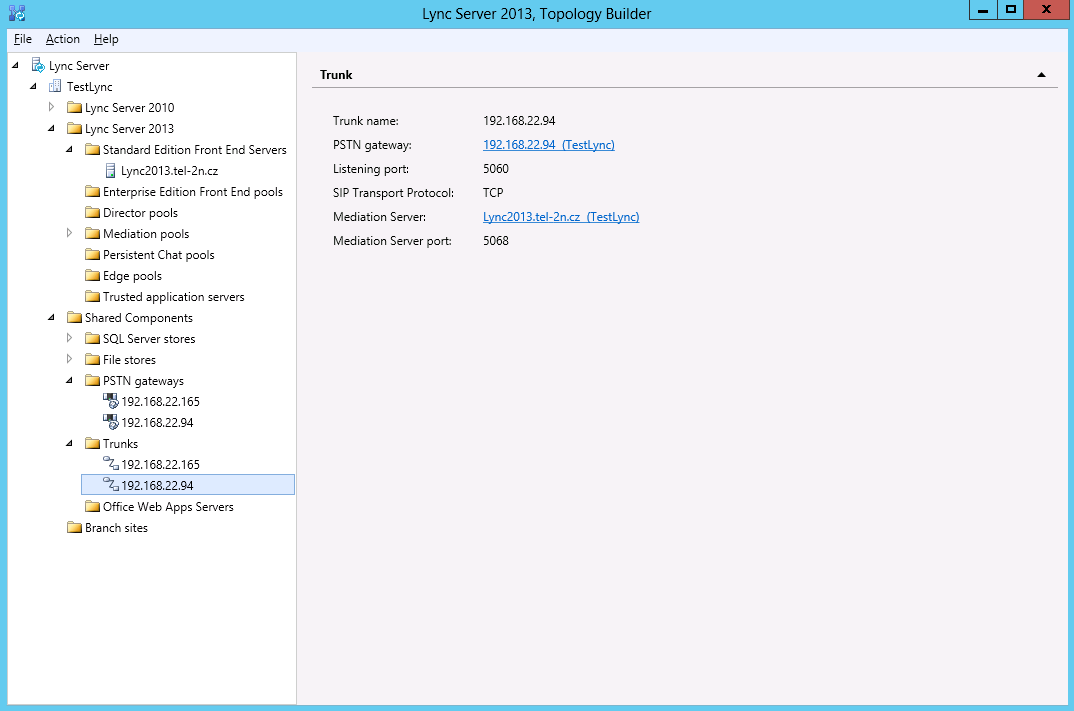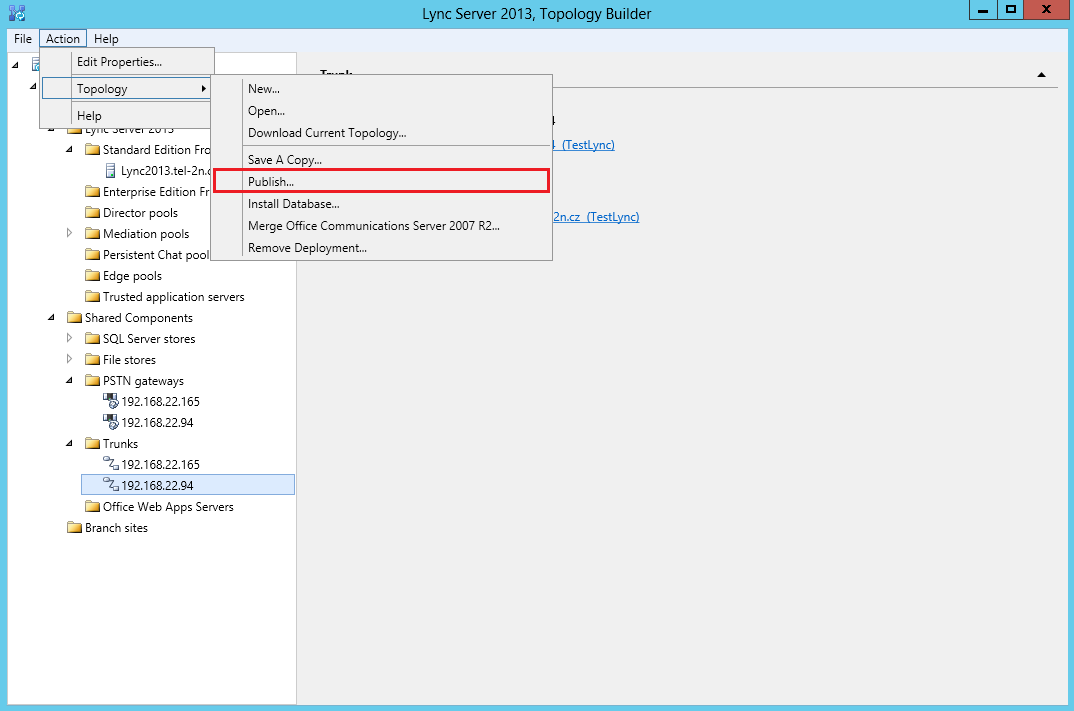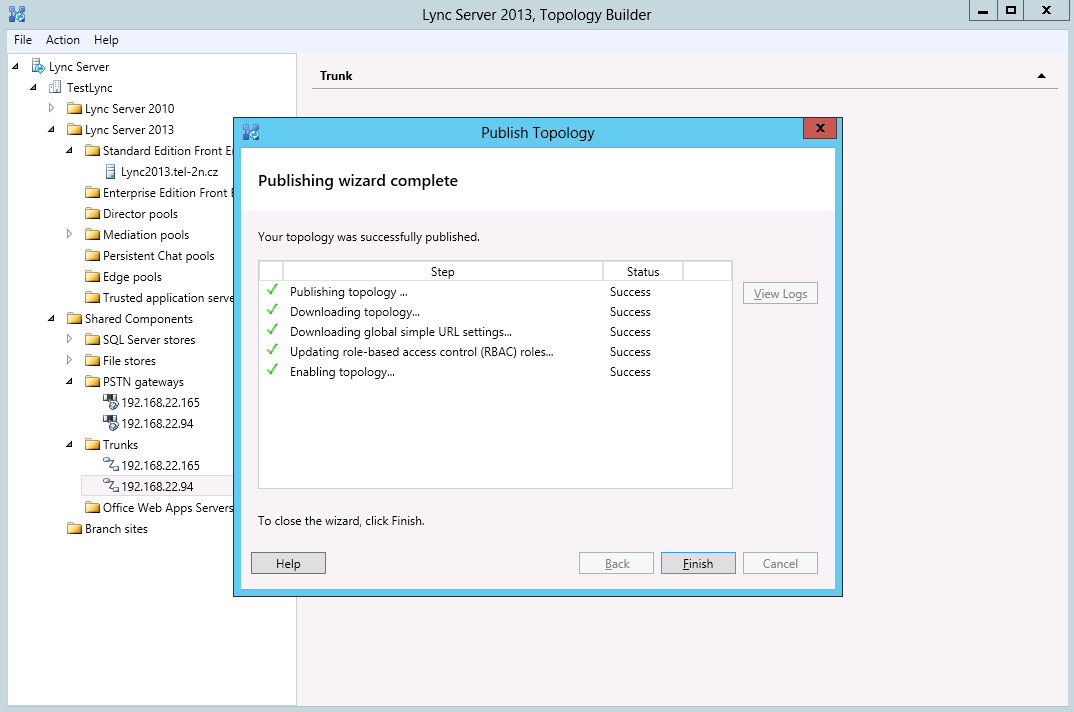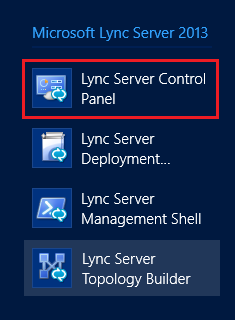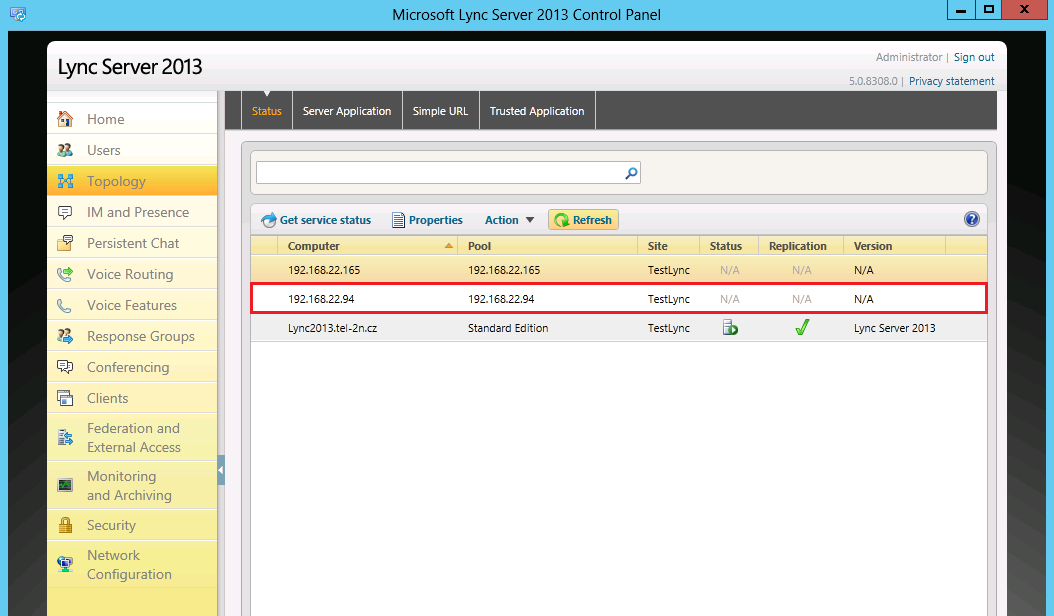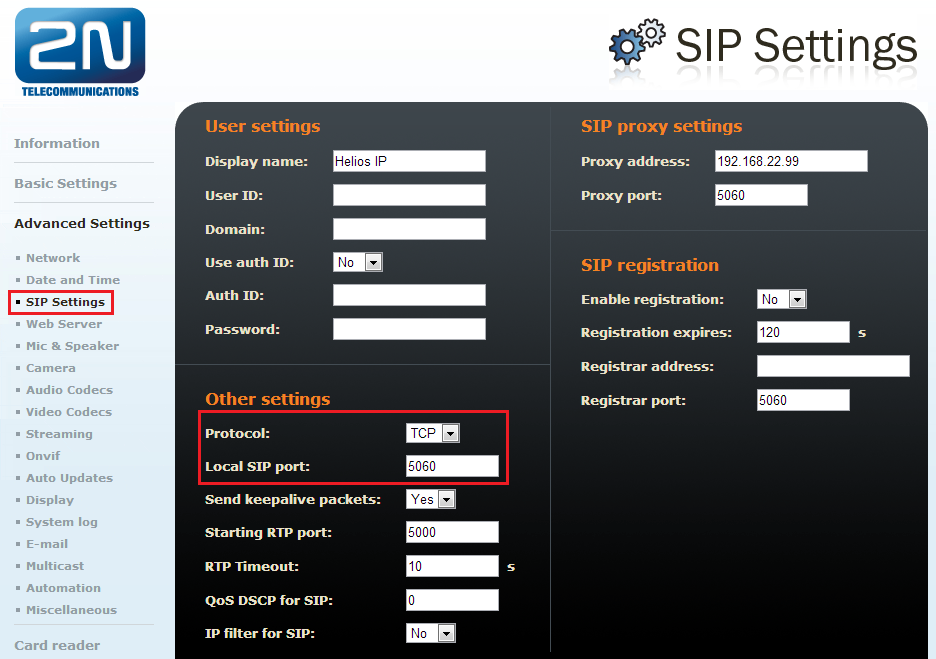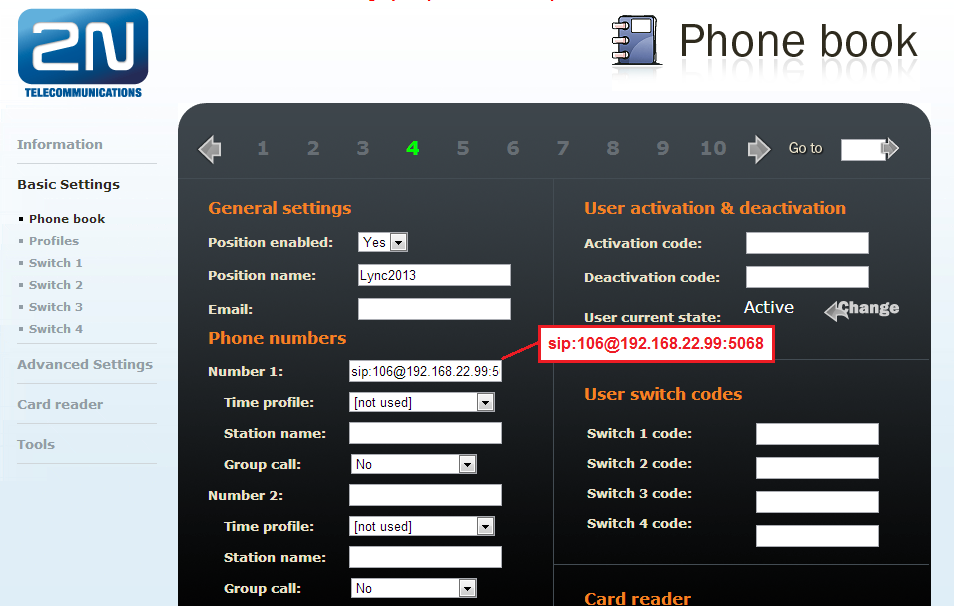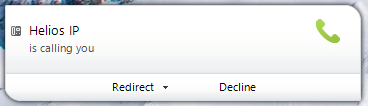Because Microsoft Lync Server 2013 uses non standard SIP protocol for communication, you can not connect 2N IP Intercom as a standard extension, but you must connect it as IP/PSTN gateway. By this way you will be able to receive calls from 2N IP Intercom on your internal extensions. Because trunks in Microsoft Lync Server 2013 do not support video codecs, you will be able to make only audio calls!
For creating new IP/PSTN gateway run Lync Server Topology Builder program.
When it is opened, move to
Lync Server -> TestLync -> Shared Components -> PSTN gateways folder. Here create new IP/PSTN gateway.
In opened window specify
IP address of your 2N IP Intercom and click
Next.
If you use IPv6 in your network, you can specify it in the next step. If not then keep the parameters the way they are and move forward.
As a last step define trunk name, port on which is the
2N IP Intercom listening (5060) and port on which is
Microsoft Lync listening (ex. 5068).
Do not forget to change parameter SIP Transport Protocol to "TCP"!
After pressing
Finish button will be the trunk created and you should see it in
Trunks folder.
To activate all changes go to main menu and in
Action -> Topology choose option
Publish....
When the publishing is done, you should see
Success for all steps. If any of those steps
Fail, then try to create trunk again.
Now you can close
Lync Server Topology Builder and open
Lync Server Control Panel.
Here in
Topology tab you should see newly created trunk to
2N IP Intercom.
- Verified with video
- Verified with audio only
- Work with limitation
- Incompatible