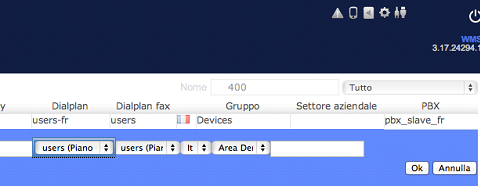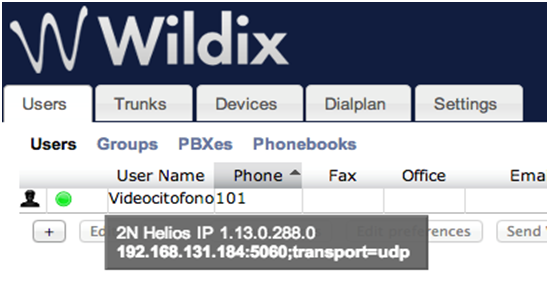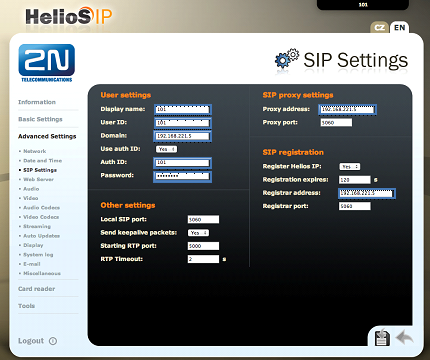Wildix VoIP PBX
Content
About
Wildix PBX is available as Physical or Virtual appliance or in the Cloud. Wildix software is fully integrated into the hardware which helps to avoid problems related to third-party products integration. Multiple Wildix systems can be connected to provide a single global cluster. Wildix VoIP PBX is a reliable communication system for small or large business, it is scalable, flexible and it easily adapts to the needs of any company.
Version 3
Tested with
| Wildix VoIP PBX | 2N IP Intercom | Registration | Calls | Secure RTP (SRTP) |
|---|---|---|---|---|
| 3.0 | 2.4.0.8.8 | Un-Tested |
Settings
The process is the same as with Wildix VoIP PBX version 2.
Version 2
Tested with
| Wildix VoIP PBX | 2N IP Intercom | Registration | Calls | Secure RTP (SRTP) |
|---|---|---|---|---|
| 2.0 | 2.4.0.8.8 | Un-Tested |
Settings
Used Symbols
- Verified with video
- Verified with audio only
- Work with limitation
- Incompatible