Jitsi
Content
About
| Phone web page | jitsi.org |
| Default login | N/A | |
| Default password | N/A | |
| Video support | Yes |
Version 2
Tested with
| Jitsi | 2N IP Intercom | Audio | Video | Switch Control | Video Preview | Call Completed Elsewhere | Secure RTP (SRTP) |
|---|---|---|---|---|---|---|---|
| 2.10.5550 | 2.30.3.39.8 |
Direct Call
Connect to the 2N IP Intercom web configurator.
Enable one of the quick dial button position. When it is enabled, specify position name and phone number of the Linphone client. Set the user in Directory / Users to dial direct IP call according to Linphone settings. Linphone has an ip address 10.27.86.100, set the Phone Number to sip:100@10.27.86.100 – see the picture below.
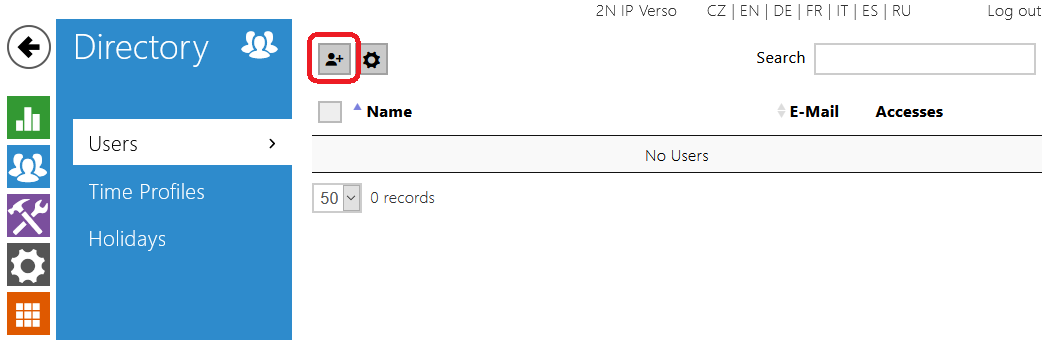 |
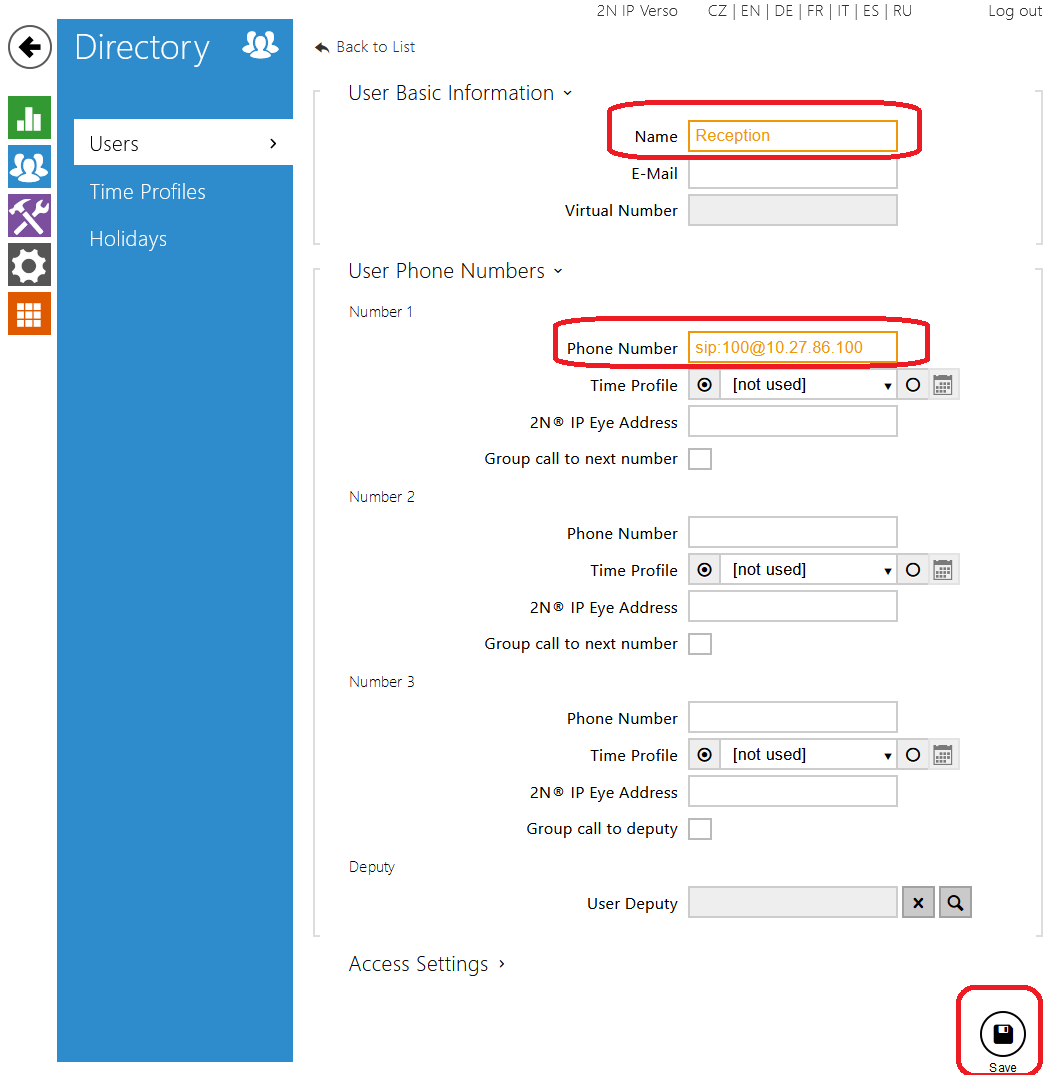 |
You need to self-register the SIP service in Jitsi application opening the Tools menu and Options.
 |
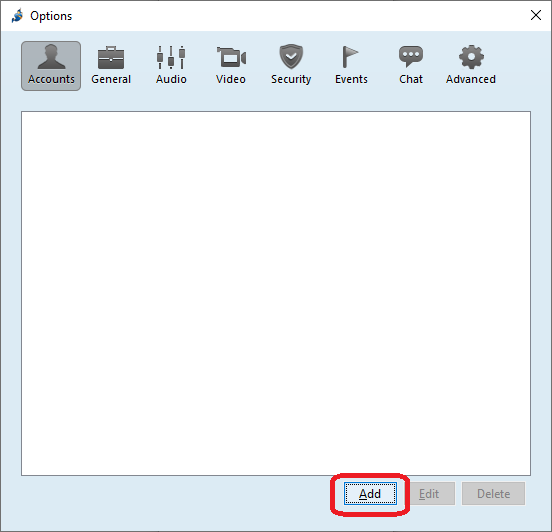 |
 |
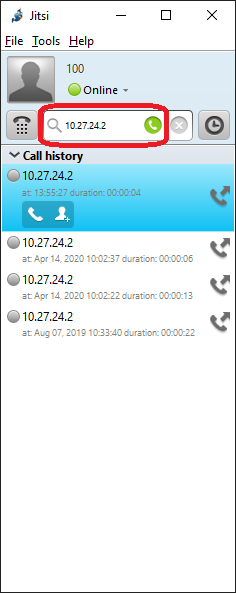 |
Settings with SIP proxy
To set your 2N IP Intercom to communicate with SIP over your SIP Proxy (or PBX), you need to fill in credentials like Phone number, password and IP address of your SIP Proxy like in following picture. In this case IP address of SIP proxy is 10.27.50.40 and Phone Number is 1199.
 |
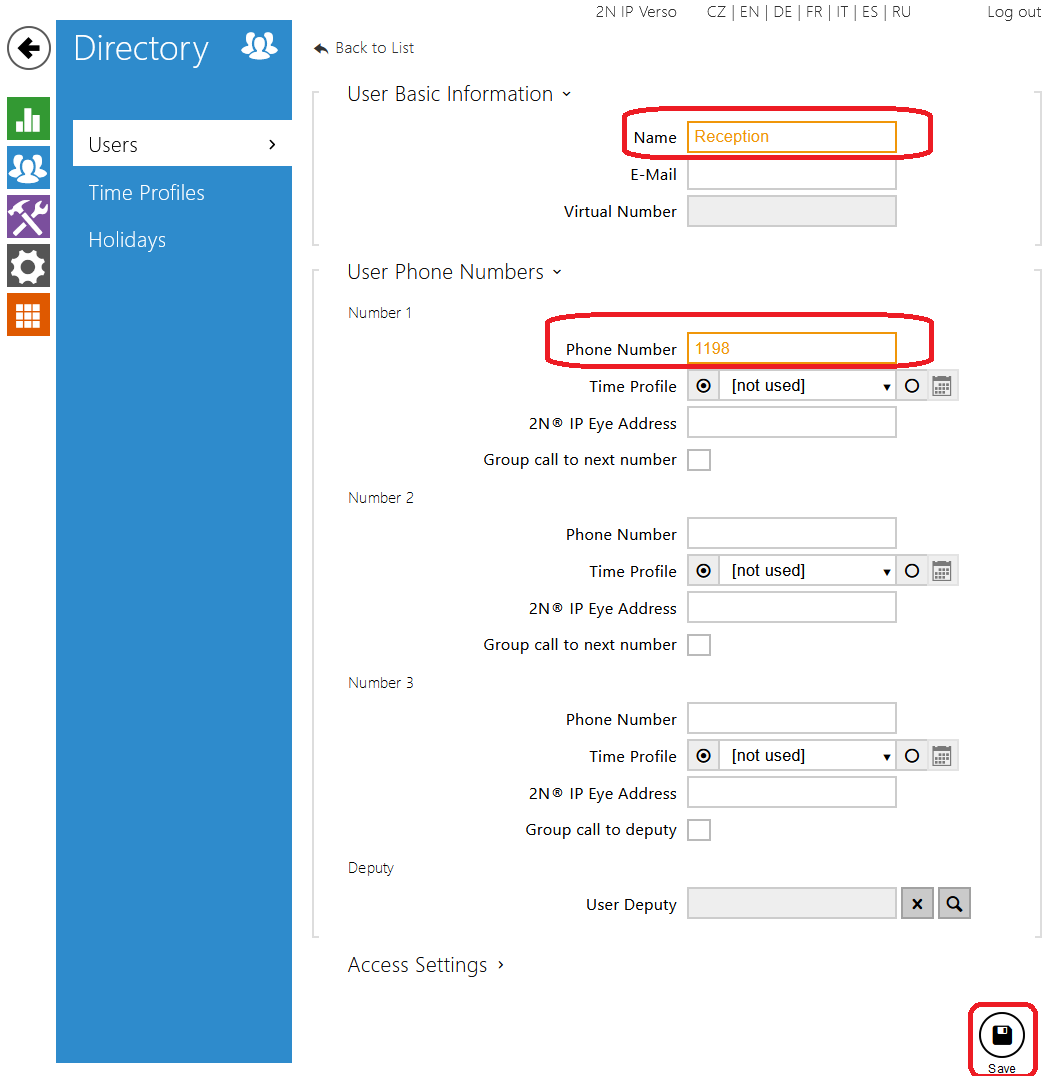 |
To connect your Jitsi application to SIP proxy (or PBX) SIP account must be created first. In Tools / Options chose Add to create new account.
 |
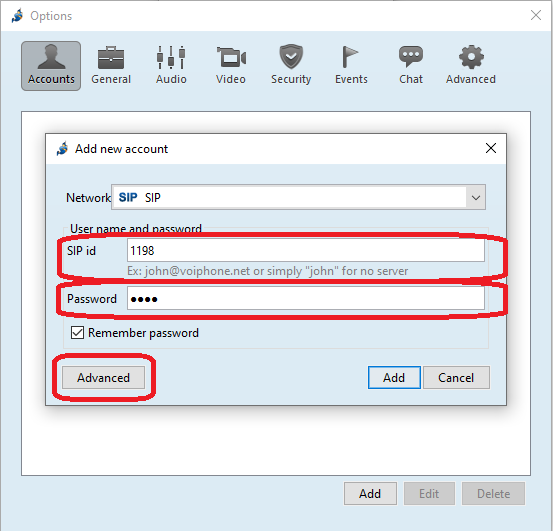 |
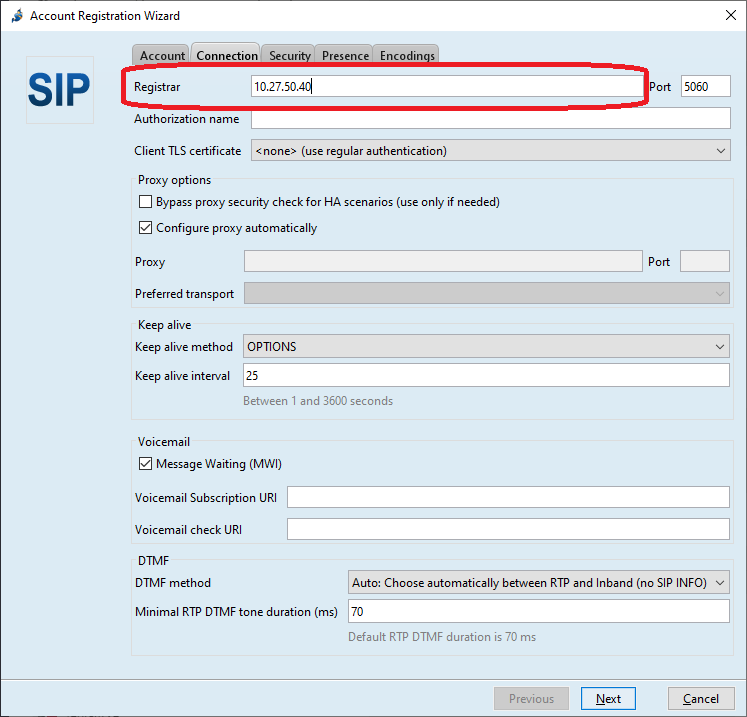 |
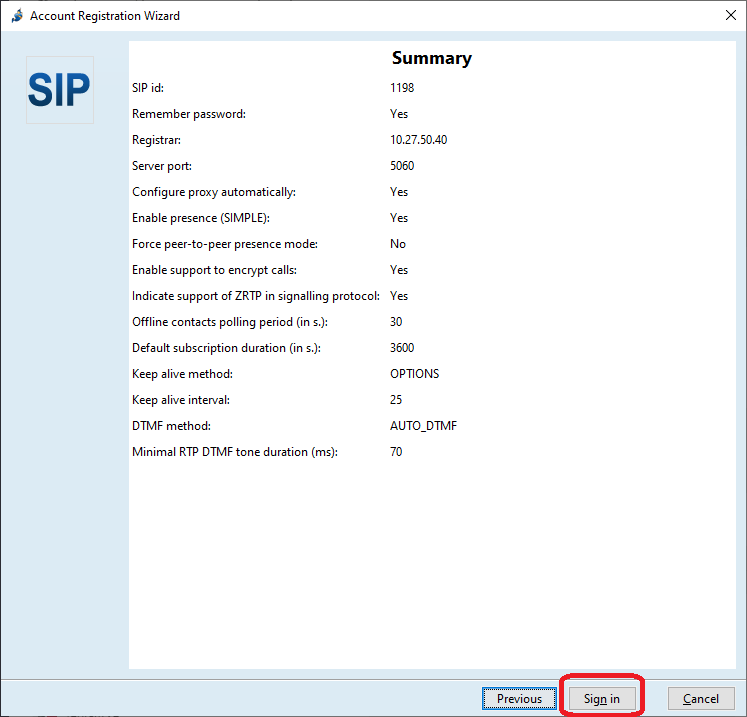 |
 |
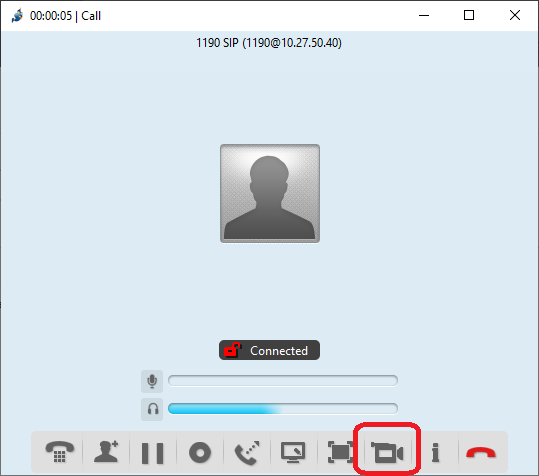 |
SRTP Setting
Go to SIP settings in Services and in Advanced settings enable recieving and transmitting of SRTP calls.
To enable RTP encryption (SRTP) go to Tools / Options / Edit your sip configuration and in in the Security tab expand the Advenced encryption settings. In the RTP/SAVP indication section select "Mandatory (offer and accept only RTP/SAVP)" choice. Click Next and than Sign in.
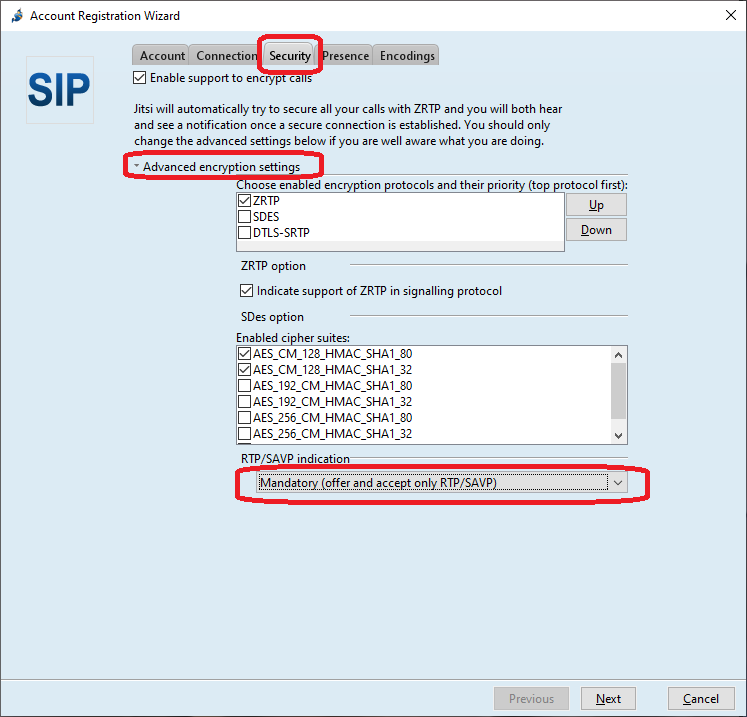 |
Used Symbols
- Verified with video
- Verified with audio only
- Work with limitation
- Incompatible

