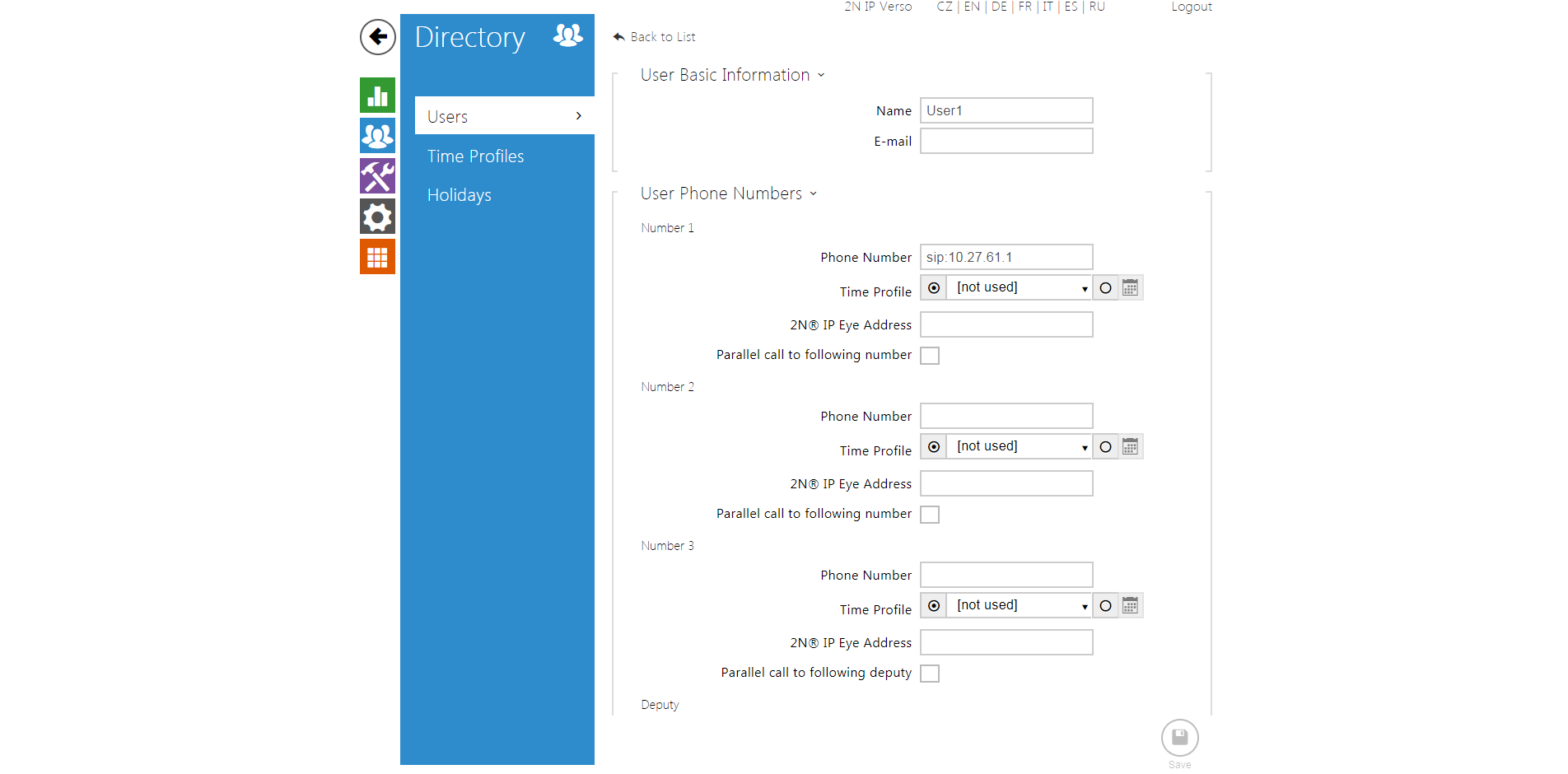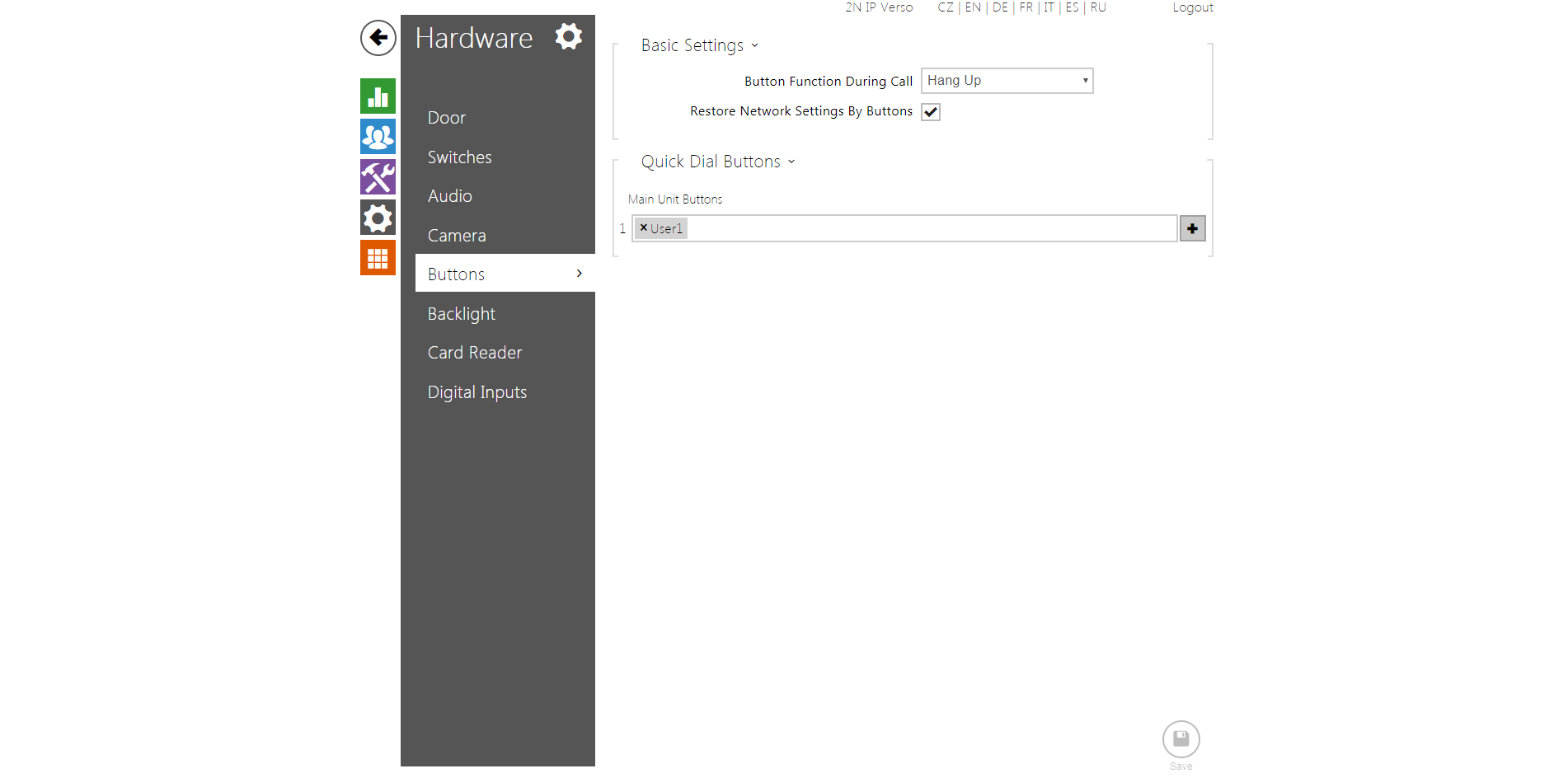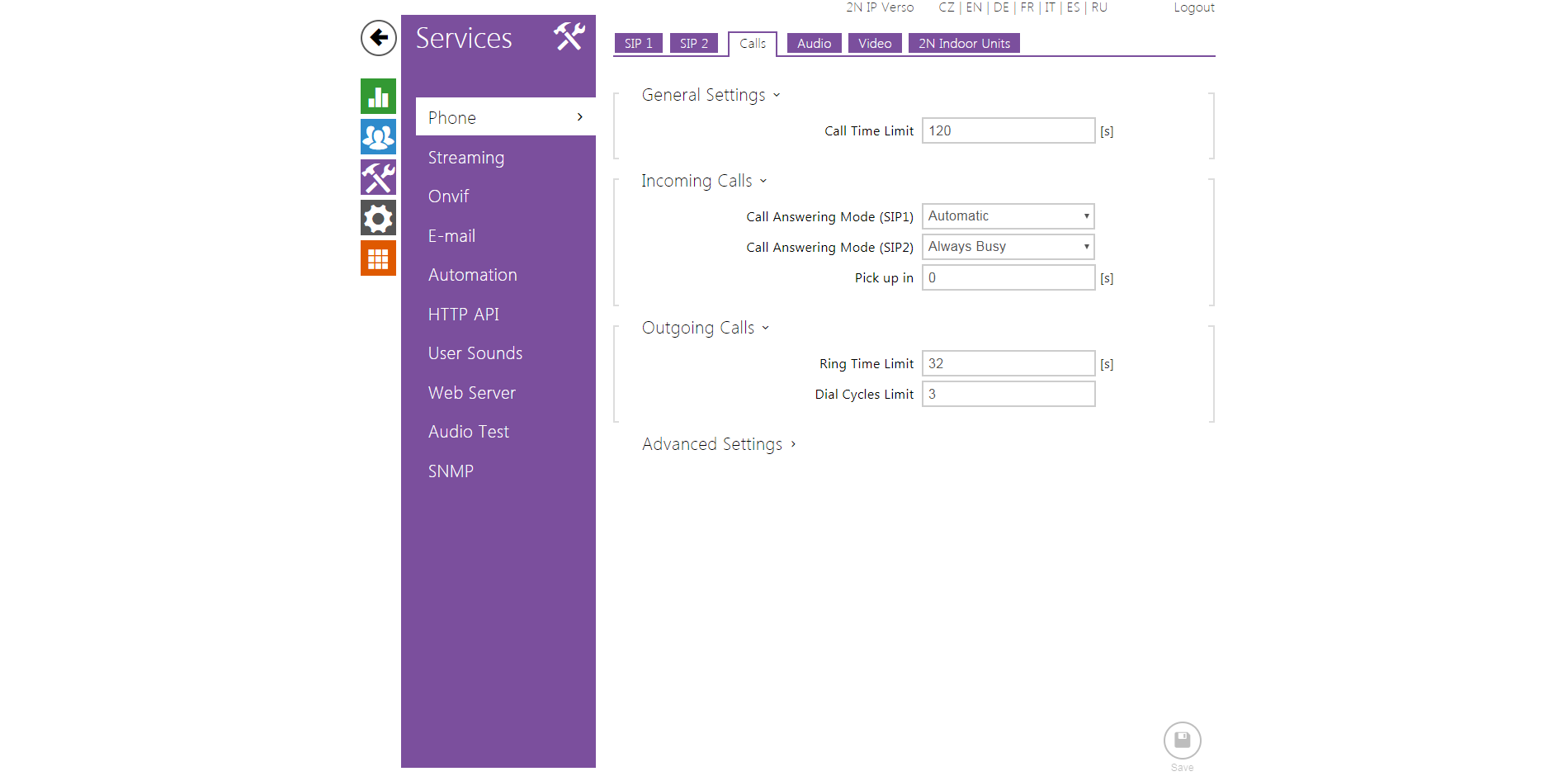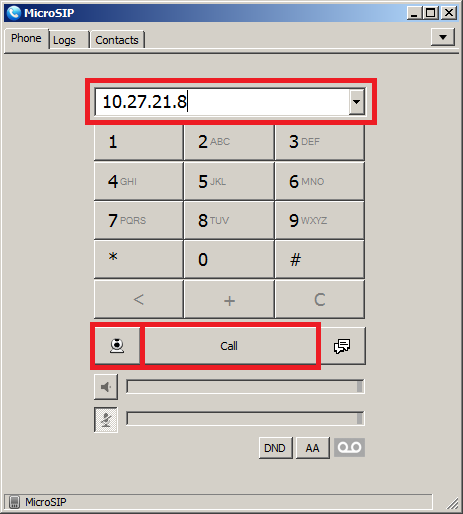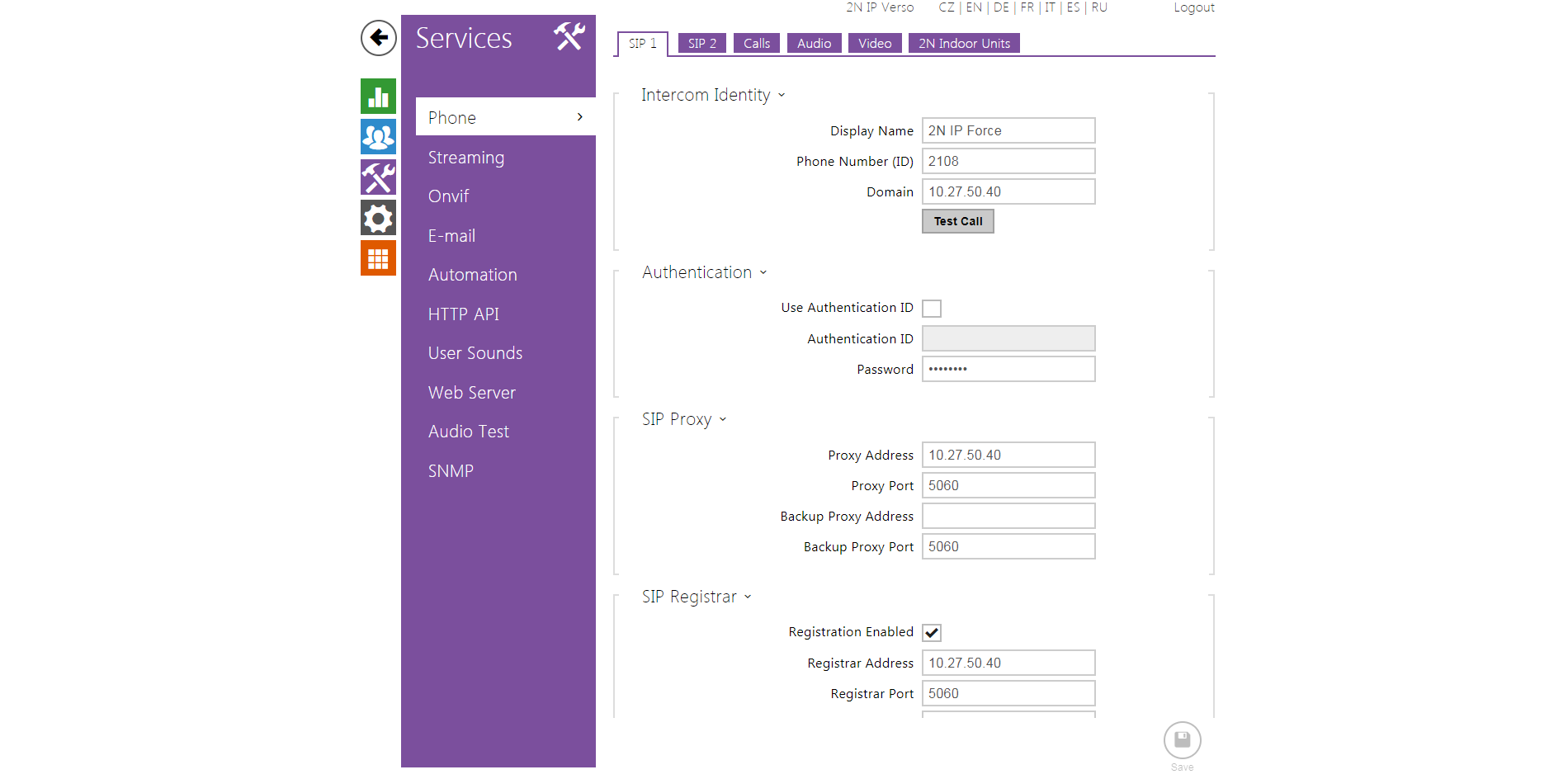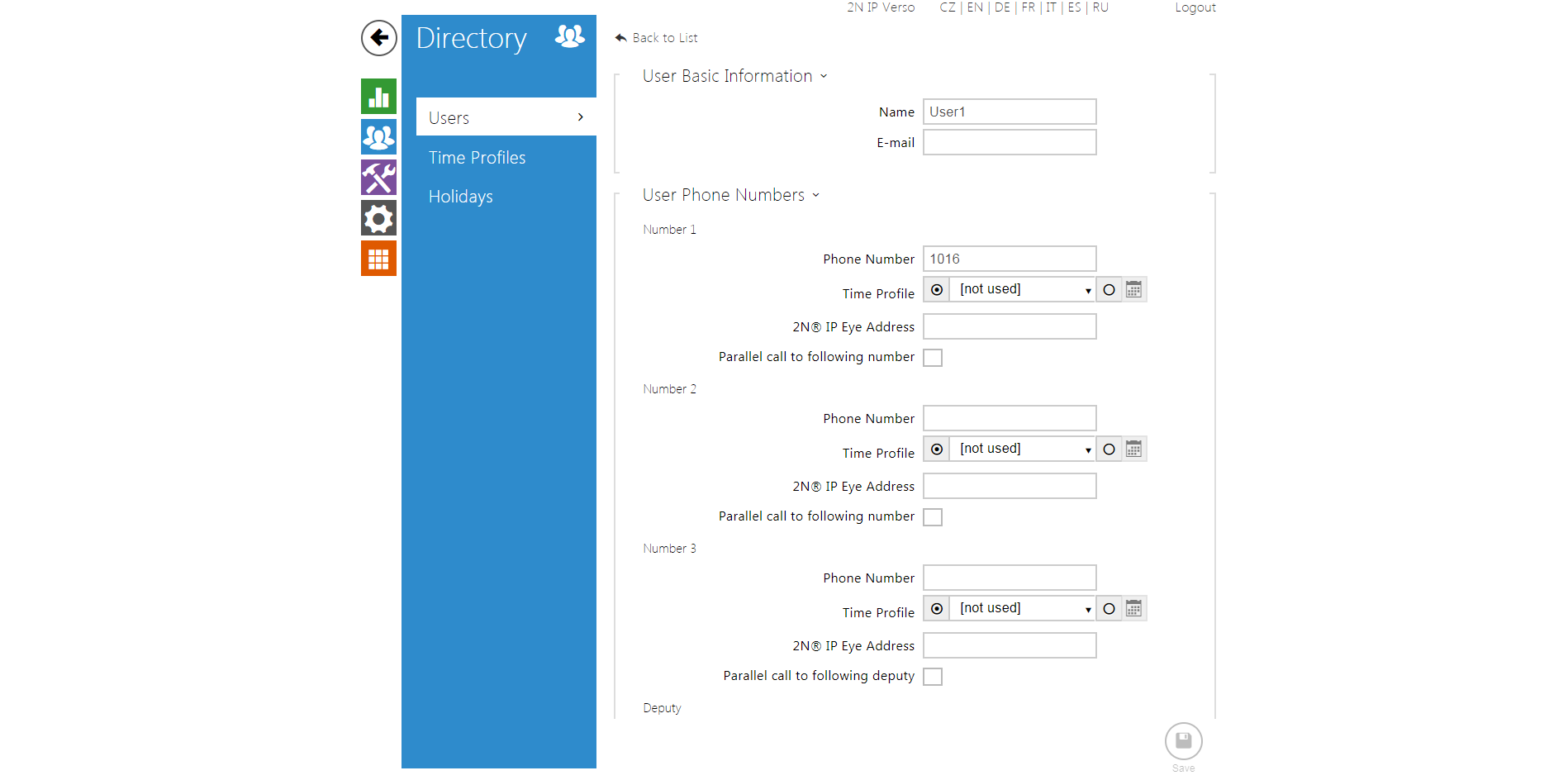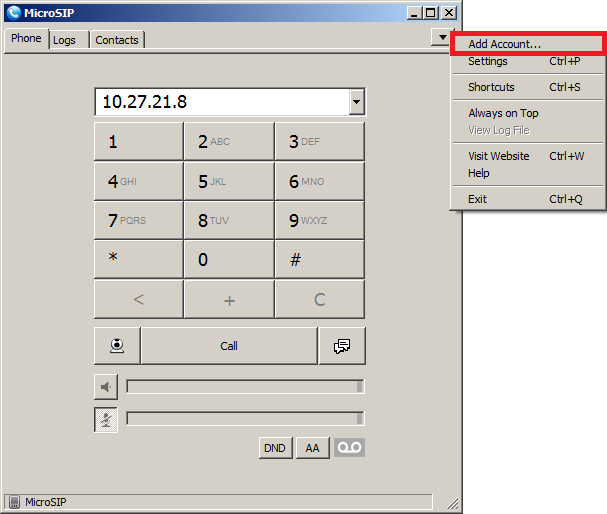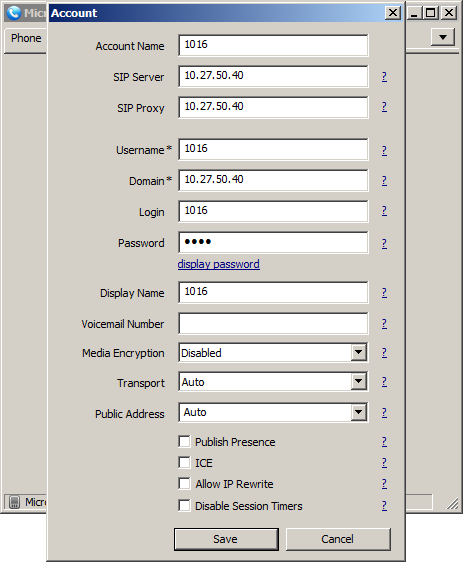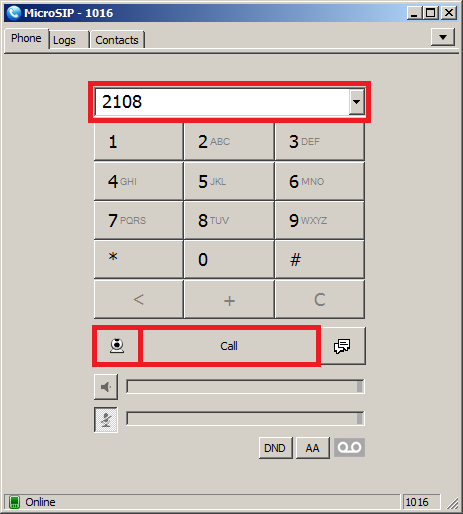MicroSIP
Content
About
Phone web page | MicroSIP | |
| Default login | N/A | |
| Default password | N/A | |
| Video support | yes |
Version 3
Tested with
MicroSIP | 2N IP Intercom | Audio | Video | Switch Control | Video Preview | Call Completed Elsewhere | Secure RTP (SRTP) |
|---|---|---|---|---|---|---|---|
3.19.8 | 2.24.1.33.11 | Un-Tested |
Direct Call
Settings with SIP proxy
Used Symbols
- Verified with video
- Verified with audio only
- Work with limitation
- Incompatible