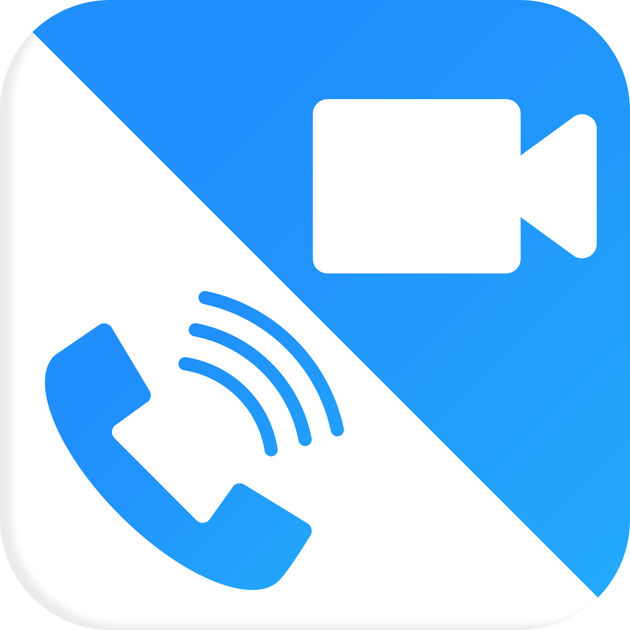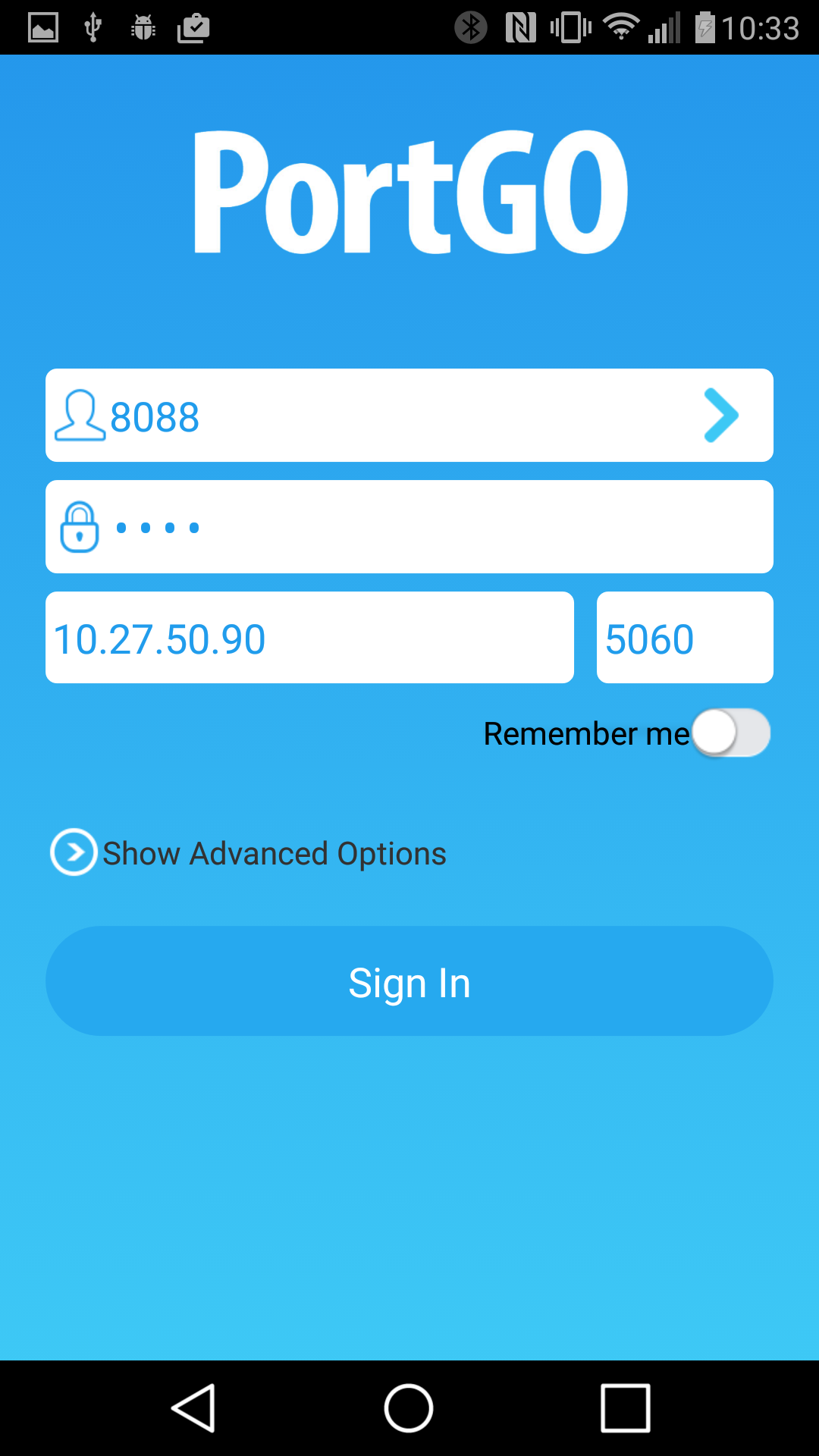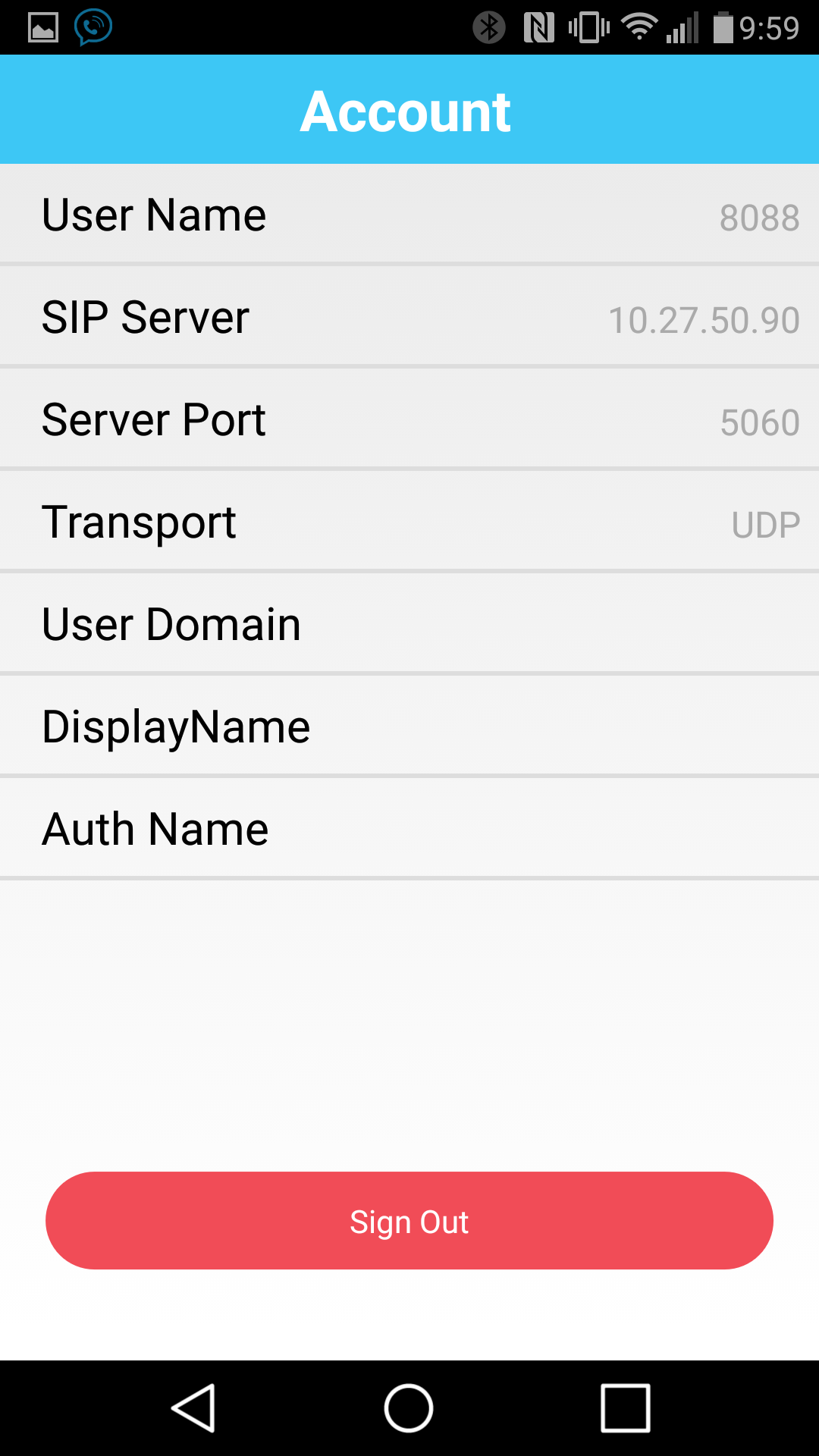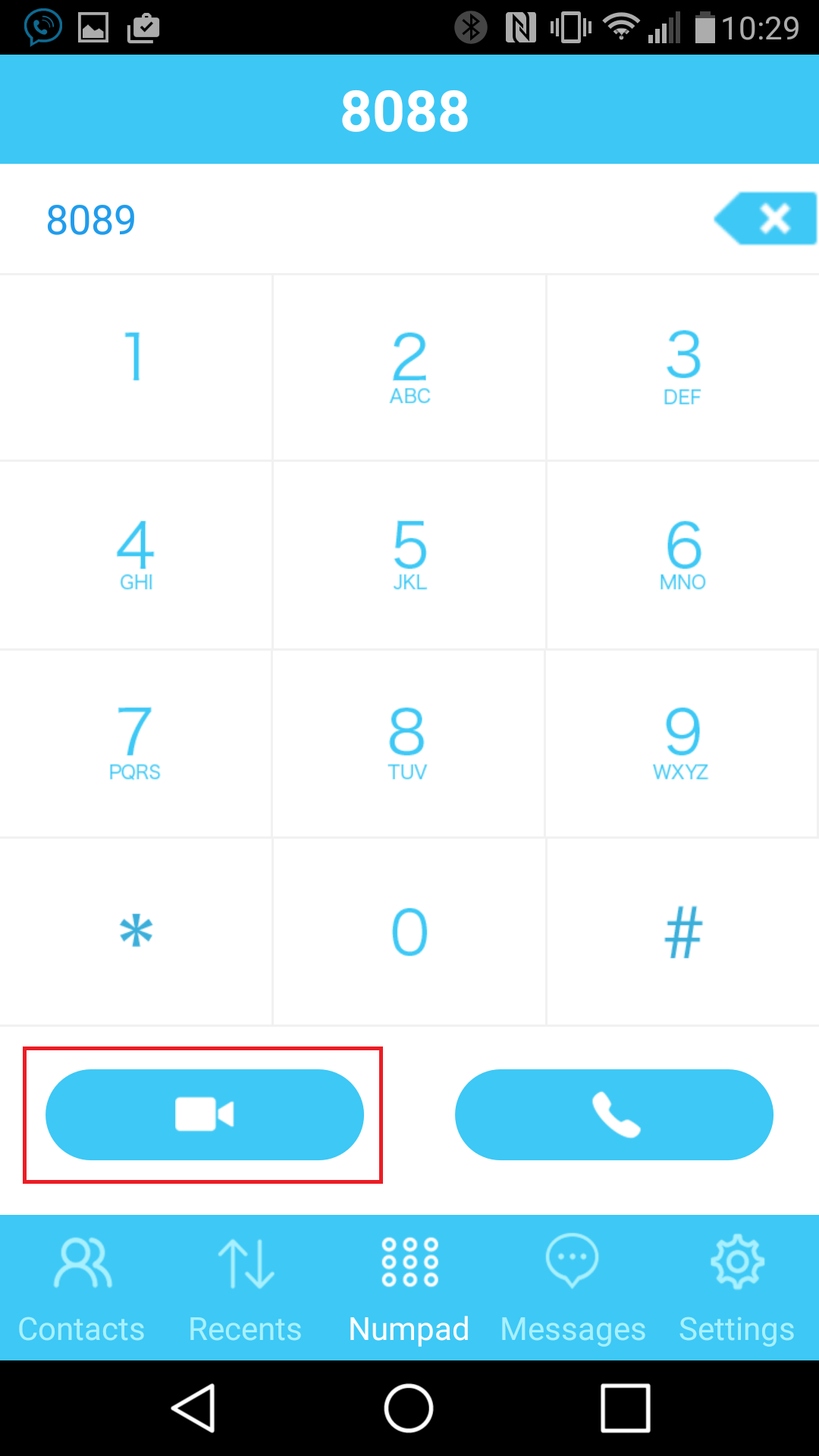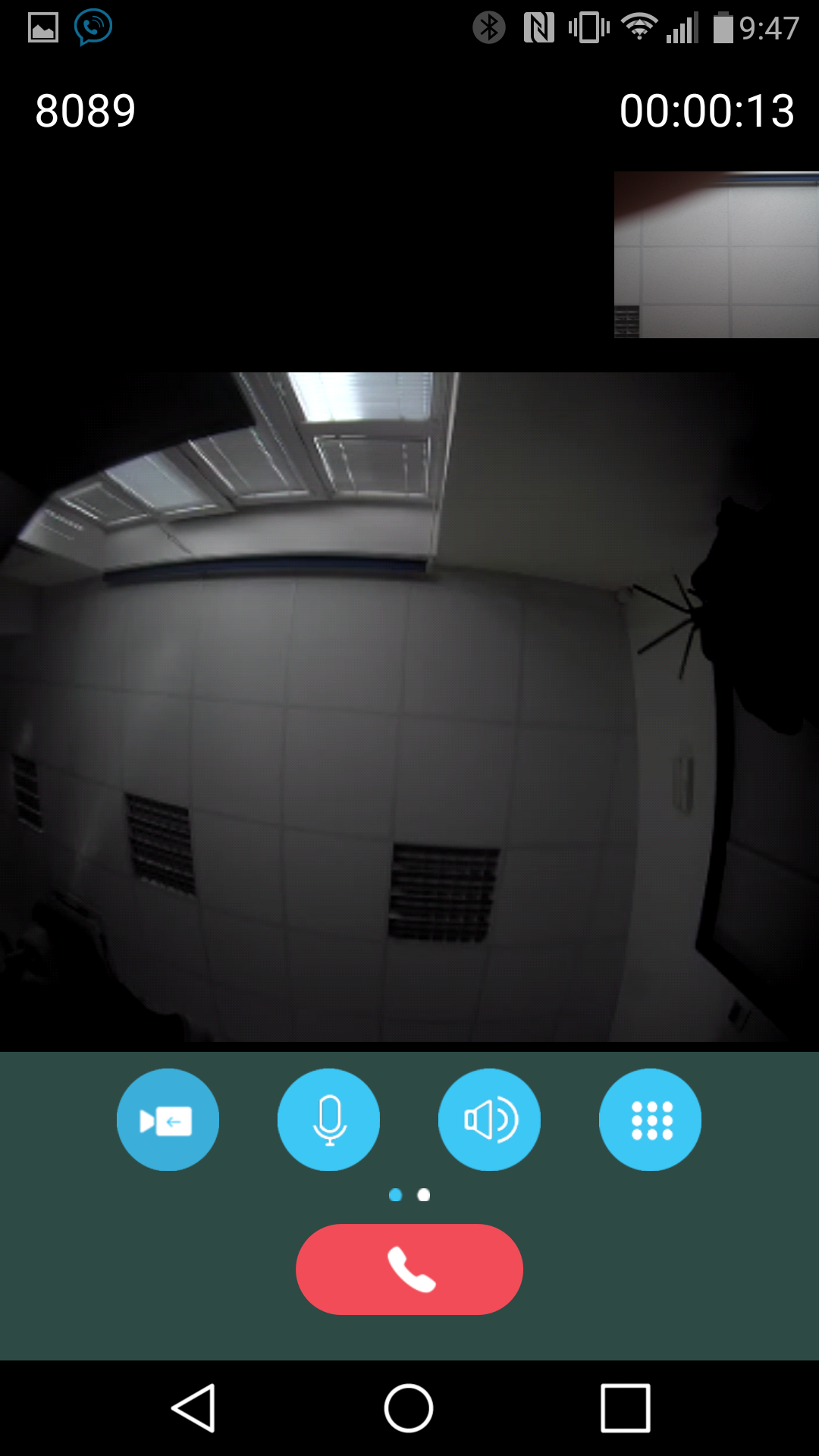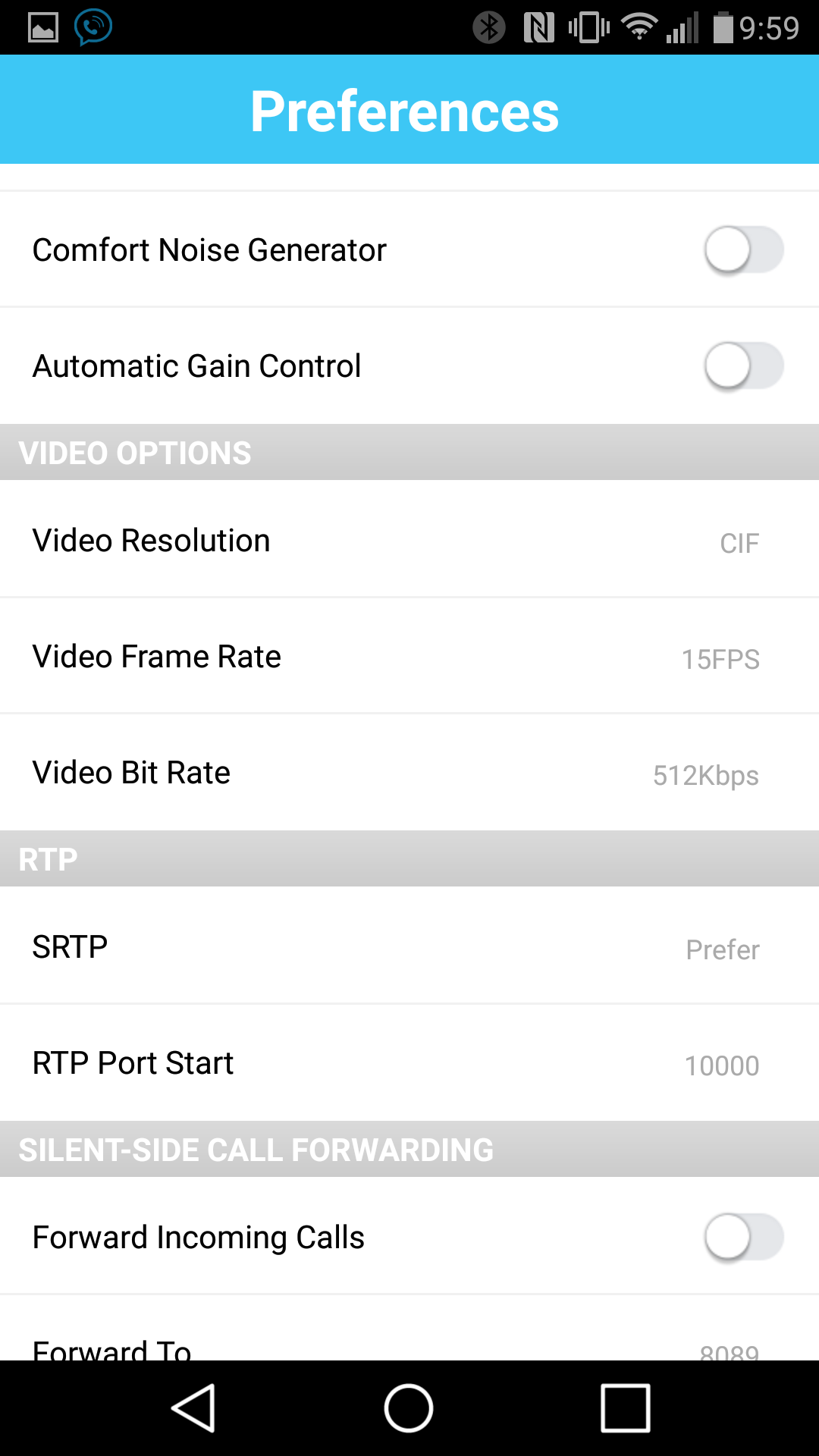PortSIP Softphone
Content
About
Phone Web page | https://www.portsip.com/portgo-softphone/ | |
| Default login | N/A | |
| Default password | N/A | |
| Video support | Yes |
Version 6
Tested with
| PortSIP Softphone | 2N IP Intercom | Audio | Video | Switch Control | Video Preview | Call Completed Elsewhere | Secure RTP (SRTP) |
|---|---|---|---|---|---|---|---|
| 6.2.1 | 2.18.0.27.5 |
Settings
Setting with SIP proxy
Secure RTP (SRTP)
Used Symbols
- Verified with video
- Verified with audio only
- Work with limitation
- Incompatible