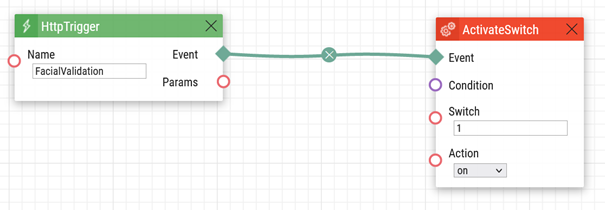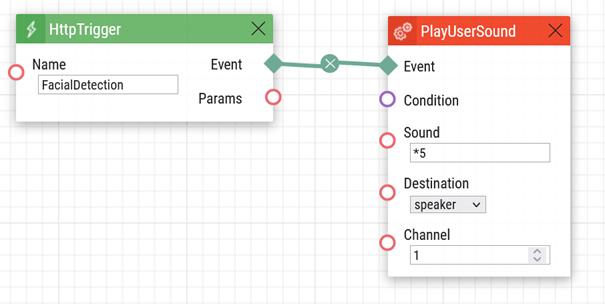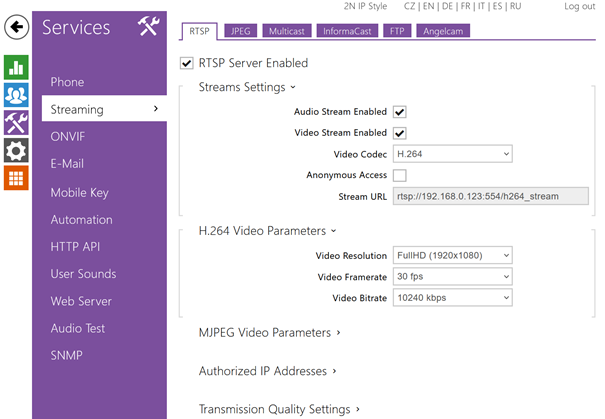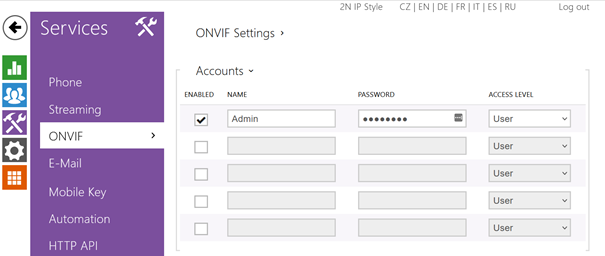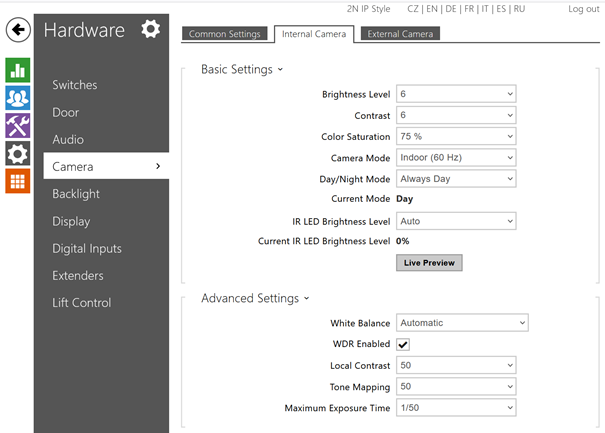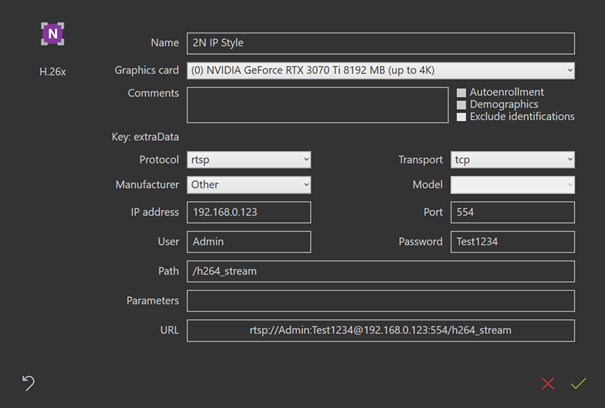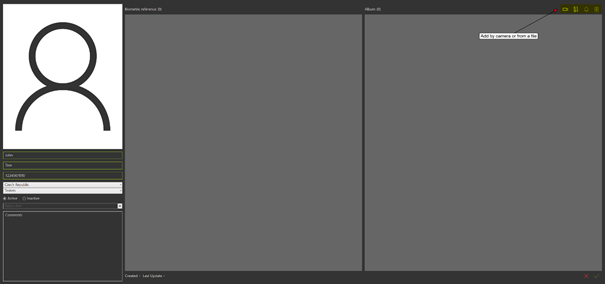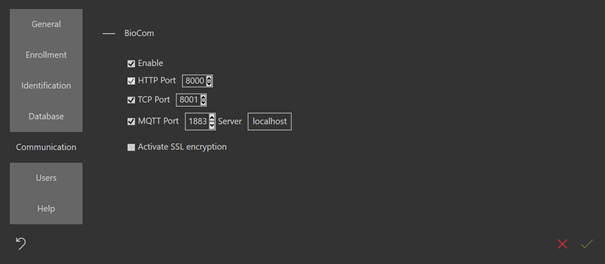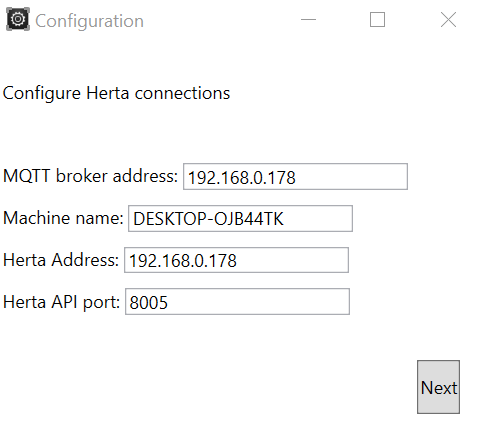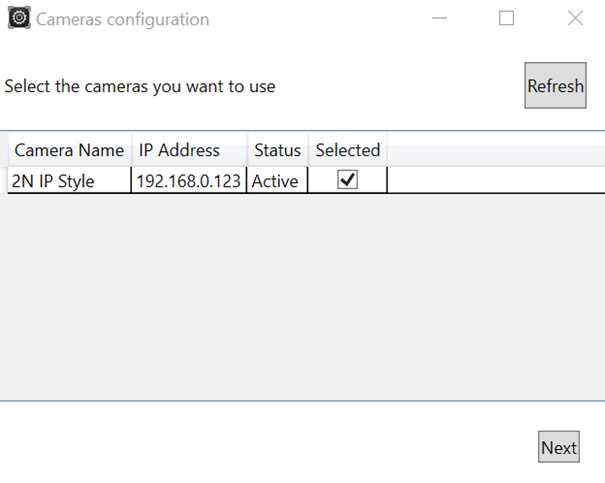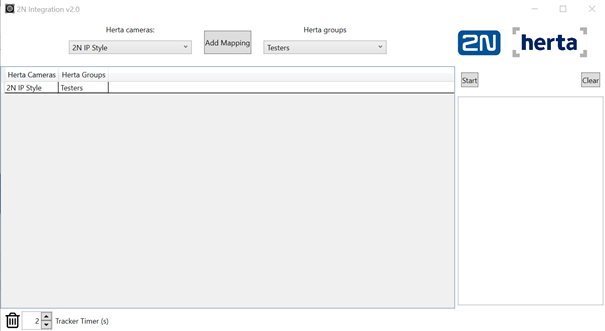BioCom license is required. Go to Live -> Add source -> Add Camera.
User and Password should match your ONVIF user on the intercom side. IP Address is the address of your intercom. Once this is configured, if you double click on that device, rstp stream should be visible in the Live window. Under Subjects press manage groups

. Create new group (example named Testers).
Under Subjects press Add new subject icon  . Fill in the information, add person to the group and in top right corner add picture reference, either from a file or webcam.
. Fill in the information, add person to the group and in top right corner add picture reference, either from a file or webcam.
Activate MQTT communication in HERTA config file: Close Herta SW. Go to %appdata%/Herta Security/Herta/3/setting.xml.
Find MQTTSetting and modify as following:
<MQTTSettings>
<ConnectToMQTTServer>true</ConnectToMQTTServer>
<Server>localhost</Server>
<Port>1883</Port>
</MQTTSettings>
Also enable REST by setting following.
<UseRest>true</UseRest>
Start Herta sw again and go to Settings -> Communication and set following.
Configure MQTT broker Mosquitto: Install Mosquitto, it can be downloaded from here:
https://mosquitto.org/download/
Open moquitto.conf file and in the beginning add following 4 lines
listener 1883
listener 9001
protocol websockets
allow_anonymous true
Start Mosquitto from command line with verbose parameter “mosquitto.exe -v”
Configure Herta 2N Integration tool: Open the tool and configure as following
MQTT broker address is the machine where you are running Mosquitto.
Machine name is the one Running Herta.
Herta Address and API port was configured in previous step.
After clicking next select your camera (this list is taken from Herta).
After you click next last step is to link Herta groups to specific cameras and set Tracker timer to 2s, and press start.
Now everything is configured properly, when person in databes approchas the intercom, he/she should be matched and switch should be triggered.
- Compatible
- Work with limitation
- Incompatible