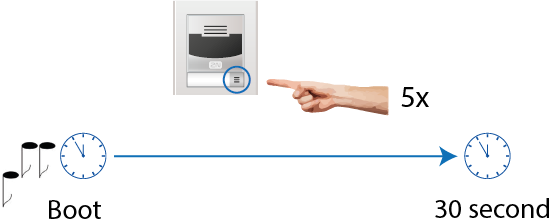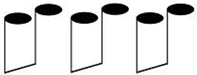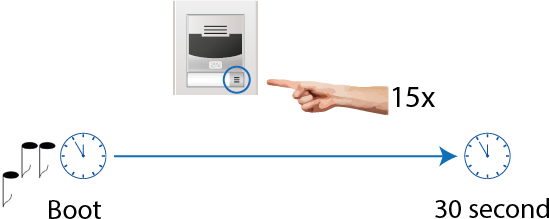3.1 Configuration
Configure 2N IP Solo using your PC with any internet browser:
- Launch your internet browser (Internet Explorer, Firefox, etc.).
- Enter the IP address of your intercom (http://192.168.1.100/, e.g.).
- Log in using the username Admin and password 2n.
You have to know your intercom IP address to log in to the integrated web server. Upon purchase, 2N IP Solo is set to the dynamic IP address mode – it retrieves the IP address automatically if there is a properly configured DHCP server in the LAN. If no DHCP is available, operate 2N IP Solo in the static IP address mode. Refer to the Configuration manual for 2N IP intercoms for the 2N IP Solo configuration details.
If your device remains inaccessible (you have forgotten the IP address, the network configuration has changed, etc.), you can change the network configuration using the device buttons.
IP Address Retrieval
Take the following steps to retrieve the 2N IP Solo IP address:
- Connect (or, if connected, disconnect and reconnect) 2N IP Solo to the power supply.
- Wait for the second sound signal .
- Press the quick dial button on the main unit 5 times.
- 2N IP Solo will read its IP address.
- If the address is 0.0.0.0, it means that the intercom has not obtained the IP address from the DHCP server.
Note
- Be sure to press the button sequence within thirty seconds after the sound signal for security reasons. Up to 2 s intervals are allowed between the presses.
Dynamic/Static IP Address Switching
Take the following steps to switch the dynamic and static IP address mode in
2N IP Solo:
- Connect (or, if connected, disconnect and reconnect) 2N IP Solo to the power supply.
- Wait for the first sound signal .
- Press the quick dial button on the main unit 15 times.
- Network parameter reset and DHCP switch are signaled by the sound.
- For devices with FW versions 2.33 and lower, wait until the device is automatically restarted.
- After restart, the static IP address mode is switched into the dynamic IP address and vice versa.
- Simultaneously, all the System / Network parameters are reset to default values. This is useful where it is impossible to connect to the device due to wrong VPN configuration, for example.
The following network parameters will be set after the static IP address mode is switched on and the device is restarted:
- IP address: 192.168.1.100
- Network mask: 255.255.255.0
Default gateway: 192.168.1.1
Note
- Be sure to press the button sequence within thirty seconds after the sound signal for security reasons. Up to 2 s intervals are allowed between the presses.