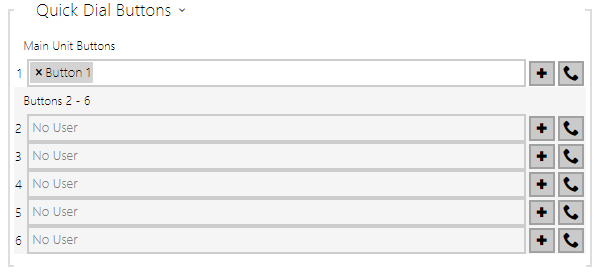5.3.2 Dialing
Quick Dial Buttons
Assign the Directory > Users users to the quick dial buttons. By default, all available intercom buttons are assigned to the listed users. A non-assigned button can be used for automation or switch activation, for example.
- Clear Button Assignment – clear all assignments of buttons to users.
Display the list of all potentially available intercom buttons including those physically absent. In some intercom models (2N® IP Vario, 2N® IP Verso), the button list is divided into 8/5-item groups corresponding to the button extending modules. Click , select the user and press Add to add a user to the editing field. To search a user in the list, use the fulltext field and the username. One quick dial button can be shared by multiple users. Click to test the set quick dial button. A dialogue window is displayed including detailed information on the ongoing call (user, call direction, state, reason and last event time).
Info
- Up to 16 users can be assigned to one speed dial button.
- The maximum total count of numbers called in parallel is 16. This can occur in the case of group call and multiple called users assigned to one quick dial button.
Directory
This tab helps you configure a structured user list to be displayed. Create any count of groups and add any count of phonebook users to groups. No user can be assigned more times to a group, but one user can be added to multiple groups at the same time.
- – Choose whether or not the images in the directory display shall be shown in the item list display.
The created folders and users are displayed to the left. Click to add a folder. Click to remove a directory including users and groups. Click to rename a group. Click to move a user from the main tree to a folder.
The users assigned to the selected group are displayed to the right. Click to add a user to the group; yet the user remains in the phonebook main tree. Press to highlight the first item in the group on the display. Click to remove a user.
The groups and users are arranged in the alphabetical order on the display. Click to assign a priority. The directory items have 8 possible priorities. Priority 1 places the item on the top of the list. No priority puts it on the end of the list. Multiple items with identical priorities, if any, are grouped and arranged alphabetically.
Caution
- Remember to save the phonebook changes.
- The setting (photos, root folder, content) display changes are not applied until you go to the search or dialing menu.