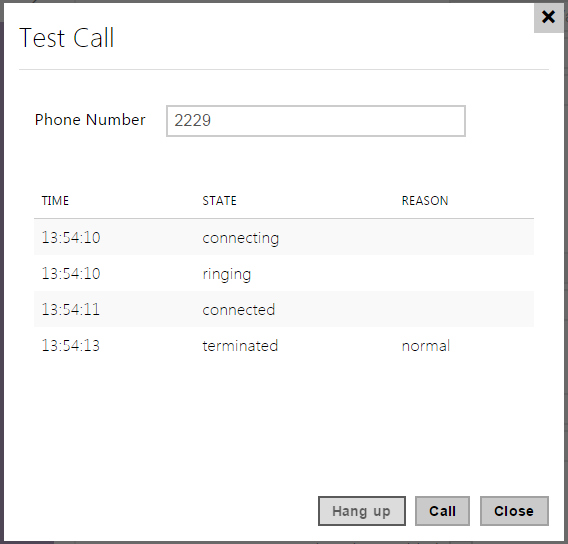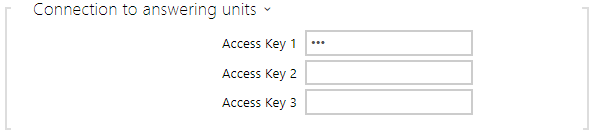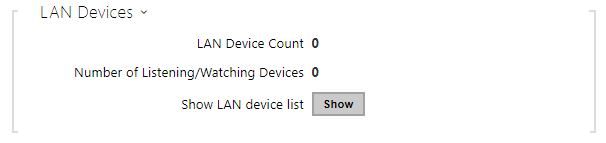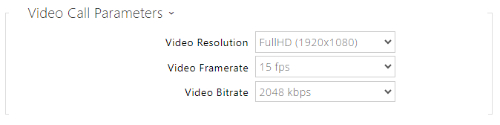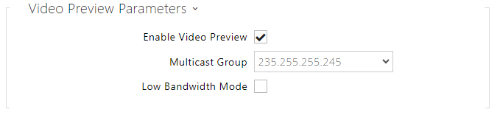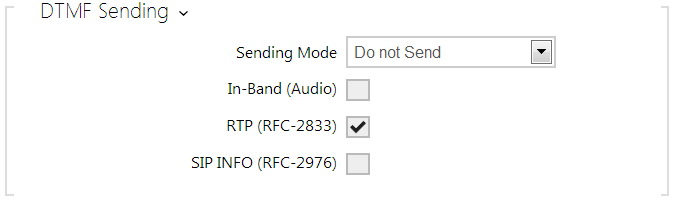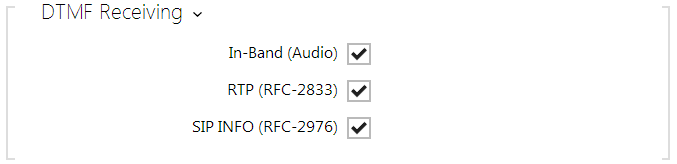5.3.4 Local Calls
This tab contains settings for connection of the 2N answering units to the intercom. The main parameter is the access key, which secures the connection and enables you to create multiple independent groups of intercoms and 2N answering units within the local network. It also contains the video transmission settings.
- Enable Local Calls – enable calls between 2N devices in the LAN. With this function off, the other LAN devices cannot locate this device, i.e. cannot call the device in the device:device_ID format.
- Device ID – set the device ID to be displayed in the LAN device list in all the 2N devices in one and the same LAN. You can direct a call to this device by setting the user phone number as device:device_ID in these devices.
Test call – display a dialogue window enabling you to make a test call to a selected phone number, see below.
- Access Key 1-3 – set the access key to be shared by the intercom and 2N answering unit. If the access keys do not match in the intercom and2N answering unit, the intercom cannot call the 2N answering unit and the 2N answering unit cannot receive video from the intercom. Each intercom can be assigned up to three access keys and thus become a member of up to three independent 2N answering unit groups. The Access key length is up to 63 characters.
- LAN Device Count– display the current count of local 2N answering units connected to the intercom, i.e. those registered with the intercom.
- Number of Listening/Watching Devices – display the current count of 2N answering units watching video streams from the intercom.
- Show LAN device list – display the list of local 2N devices.
Video
- Video Resolution – set the resolution of the video stream to be sent to 2N answering unit.
- Video Framerate – set the framerate of the video stream to be sent to 2N answering unit.
- Video Quality – set the quality of the MJPEG video stream to be sent to 2N answering units.
- Enable Video Preview – enable video preview multicast transmission.
- Multicast Group – set the multicast address to which the intercom video stream shall be sent. Select one of the 8 preset addresses or set the mode in which the intercom selects the address automatically.
Audio
The tab below helps you define how DTMF characters shall be sent from the intercom. Check the DTMF sending options and settings of the opponent to make the function work properly.
- Sending Mode – define whether it is possible to send DTMF during a call by pressing 0 through 9, * and # on the intercom numeric keypad. Set the sending mode for incoming/outgoing/all calls.
- In-Band (Audio) – enable classic DTMF dual tone sending in the audio band.
- RTP (RFC-2833) – enable DTMF sending via the RTP according to RFC-2833.
- SIP INFO (RFC-2976) – enable DTMF sending via SIP INFO messages according to RFC-2976.
The tab below helps you define how DTMF characters shall be received from the intercom. Check the DTMF receiving options and settings of the opponent to make the function work properly.
- In-Band (Audio) – enable classic DTMF dual tone receiving in the audio band.
- RTP (RFC-2833) – enable DTMF receiving via the RTP according to RFC-2833.
- SIP INFO (RFC-2976) – enable DTMF receiving via SIP INFO messages according to RFC-2976.
- Jitter Compensation – set the buffer capacity for jitter compensation in audio packet transmissions. A higher capacity improves the transmission resistance at the cost of a greater sound delay.