3.1 Configuration
Configuration via SMS Commands
2N® LTE Verso includes a set of SMS commands that help you identify the device state and configure the basic mobile data connection parameters. For example, you can use an SMS command to set an APN other than that selected automatically after the first power up. Make sure that all the SMS commands are admin authorised by pwd=<password>. The password is always identical with the device web interface login password. If the password is missing or wrong, the device ignores the command, fails to process data and does not respond. Also make sure that the device is registered with the LTE network (SMS commands, however, work without data connection too).
STATE command – current device state info
SMS format: state pwd=<password>
The device sends the following response:
- state – current device state: REGISTERED (registered without data connection), DATA_CONNECTING (registered, trying to establish data connection), DATA_CONNECTED (registered, data connection established)
- operator – connected provider
- network – current data network type (NONE, 2G, 3G, 4G)
- signal – signal strength
- ipaddr – device IP address
Example of SMS: state pwd=2n
GET command – parameter reading
SMS format: get pwd=<password> <parameter>
Available parameters:
- name – device name
- my2nid – My2N ID
- serial – serial number
- apn – APN, parameters ausr and apwd are returned in the response
- ausr – APN authorisation name
- apwd – APN authorisation password
- iccid – SIM card ICCID
- fwver – current firmware version
The device sends the following response: "ok <parameter>=<value>" or "error" including error description.
Example of SMS: get pwd=2n fwver
SET command – parameter setting
SMS format: set pwd=<password> <parameter>=<value>
Available parameters:
- name – device name
- my2nid – My2N ID
- http – HTTP server switch on/off
The device sends the following response: "ok" or "error" including error description.
Example of SMS: set pwd=2n name=Brana01
Example of SMS: set pwd=2n http=1
SET command – APN parameter setting
SMS format: set pwd=<password> apn=<apnName> ausr=<apnUser> apwd=<apnPwd>
- apnName – mobile provider's APN
- apnUser – APN user name
- apnPwd – APN password
Examples of SMS:
set pwd=2n apn=internet.t-mobile.cz ausr=wap apwd=wap
set pwd=2n apn=internet ausr= apwd=
LOCATE command – device peeps and flashes after command receipt
SMS format: locate pwd=<password>
The device sends the following response: "ok".
Access to Device Web Configuration Interface
Once logged into the LTE mobile network, 2N® LTE Verso gets automatically connected to the My2N portal. Log in to My2N at https://my2n.com and add the intercom to your account. The 2N® Mobile Video service helps you set basic parameters and make calls to mobile phones or 2N communicators. The 2N® Remote Configuration service makes the intercom web configuration interface accessible to you.
Firmware Upload
We also recommend you to update your intercom firmware upon the first login to the intercom. Use the device web interface in the System > Maintenance > System configuration section for firmware upgrade (see Configuration manual for 2N IP intercoms). Refer to 2N.com for the latest firmware version. The device restarts automatically after the upgrade is completed successfully. The whole process takes almost one minute.