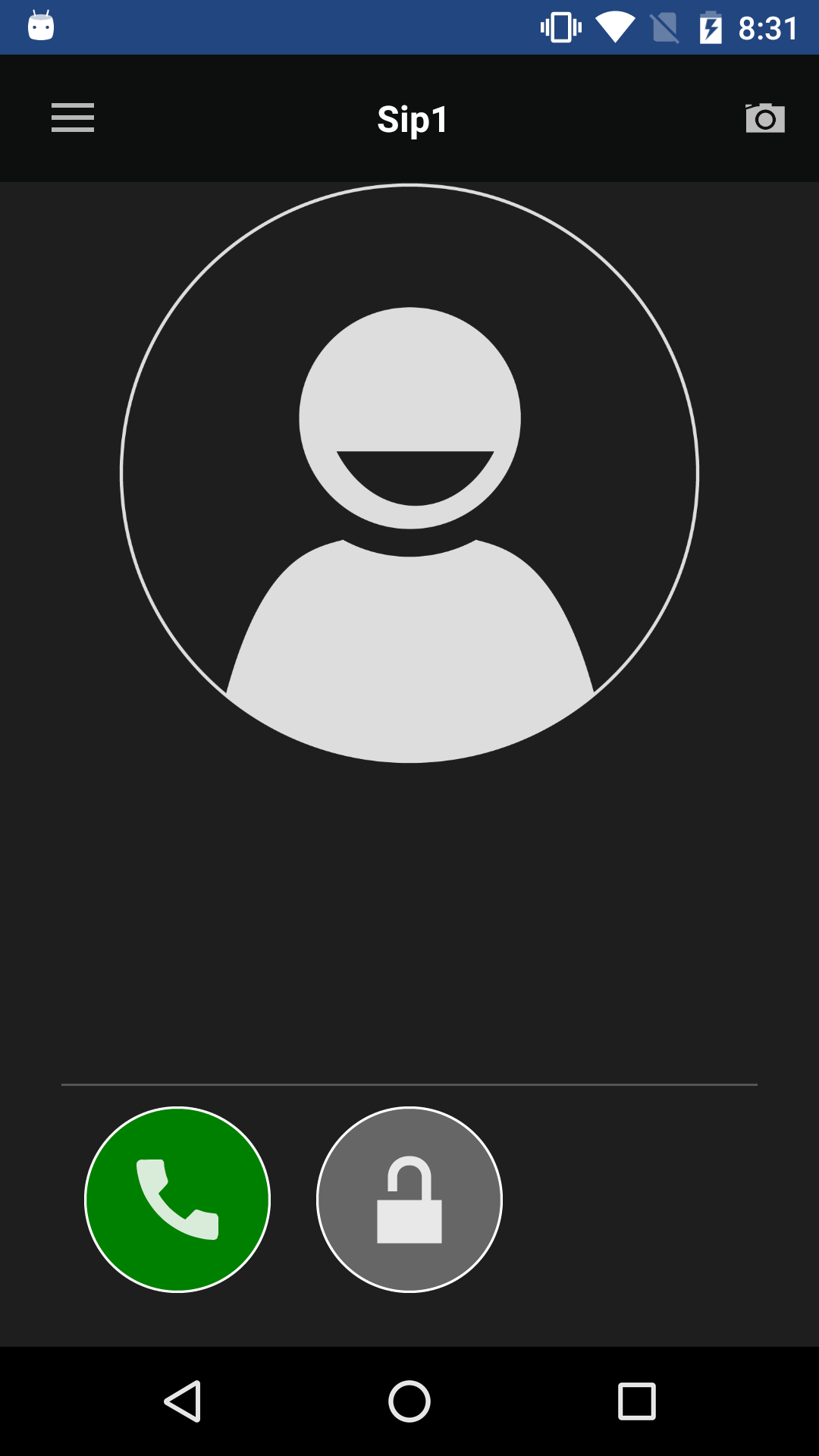4.2.2 SIP Proxy Server Calls
To make calls via a SIP Proxy server set the application server connection correctly in the SIP Proxy section of the Settings menu. Get the login data from the SIP Proxy server provider.
Once connected, you can dial other devices directly from the application Dial Pad or create a SIP Proxy device, click it to display the device card and start calling. Click to start calling. Click the icon to send the set DTMF code to the device.
- Press and hold the lock button to display the lock list (locks 1–4) to control all the locks (not only the default one).
Caution
- It is impossible to send the DTMF code from the application outside a call for technical reasons. Therefore, if you press the lock outside a call in the SIP Proxy mode, a call is set up first during which the DTMF is sent automatically.
- If the 2N IP intercom and the application are in one and the same LAN, the incoming call is always identified as a LAN call even if it goes via a SIP Proxy server. If you require SIP Proxy identification and the application and 2N IP intercom share one and the same LAN, set a different 2N® IP Group Authentication password in the application.
Warning
- Remember that calls from a phone that uses data connection instead Wi-Fi consume data from your mobile provider's data package!
- Refer to faq.2n.cz for more details on SIP Proxy server calls.