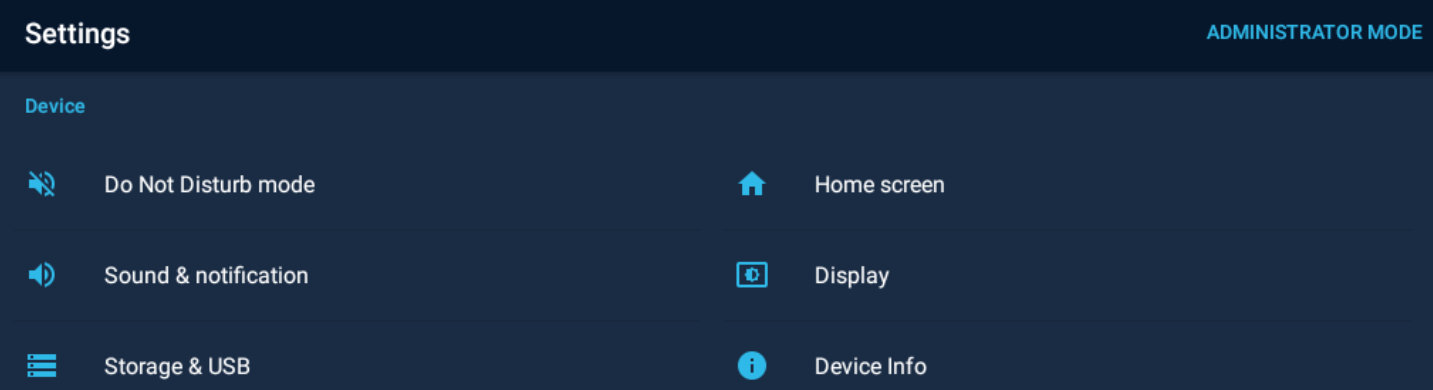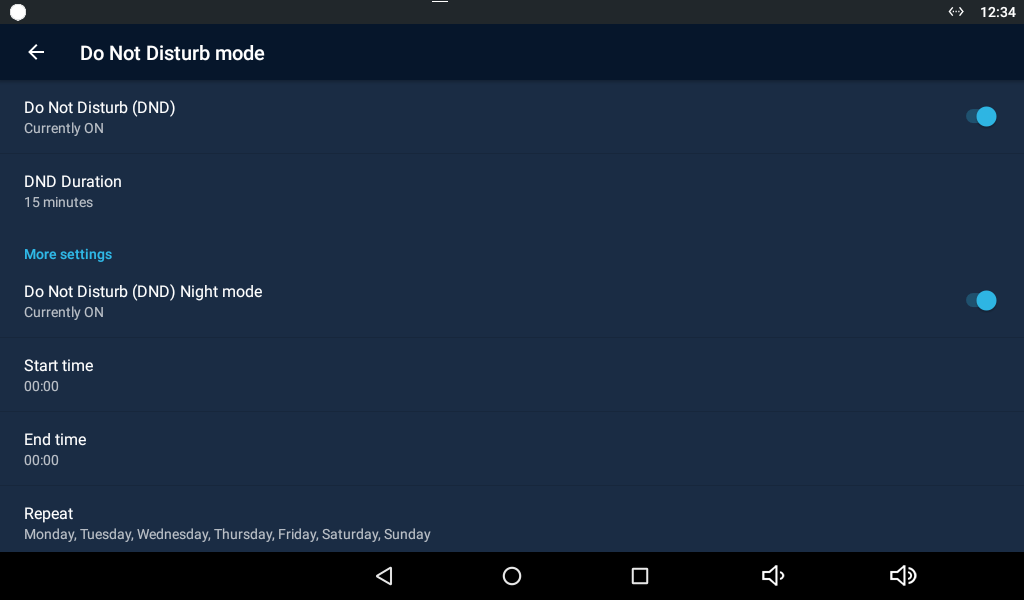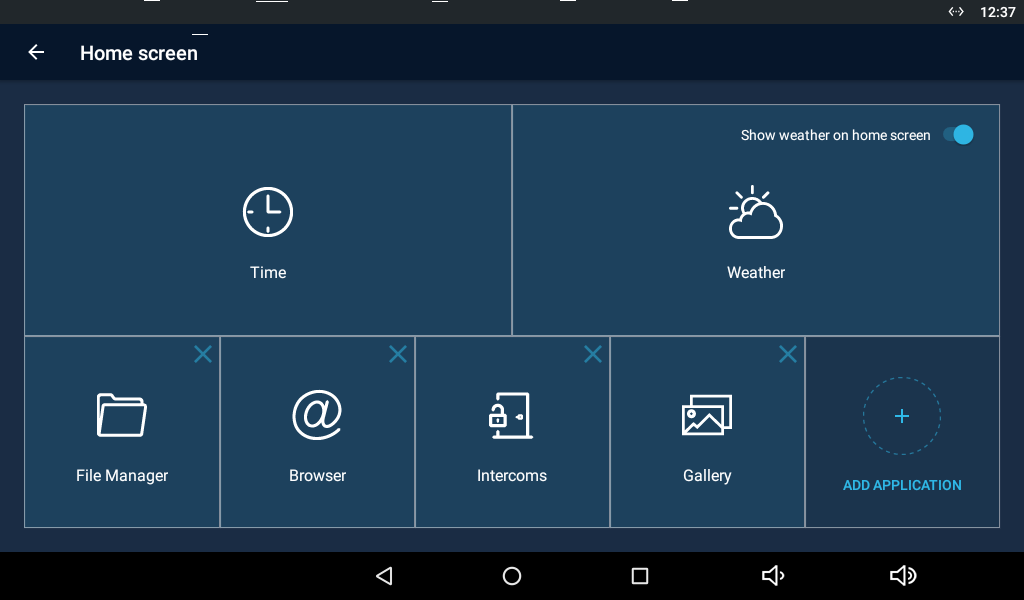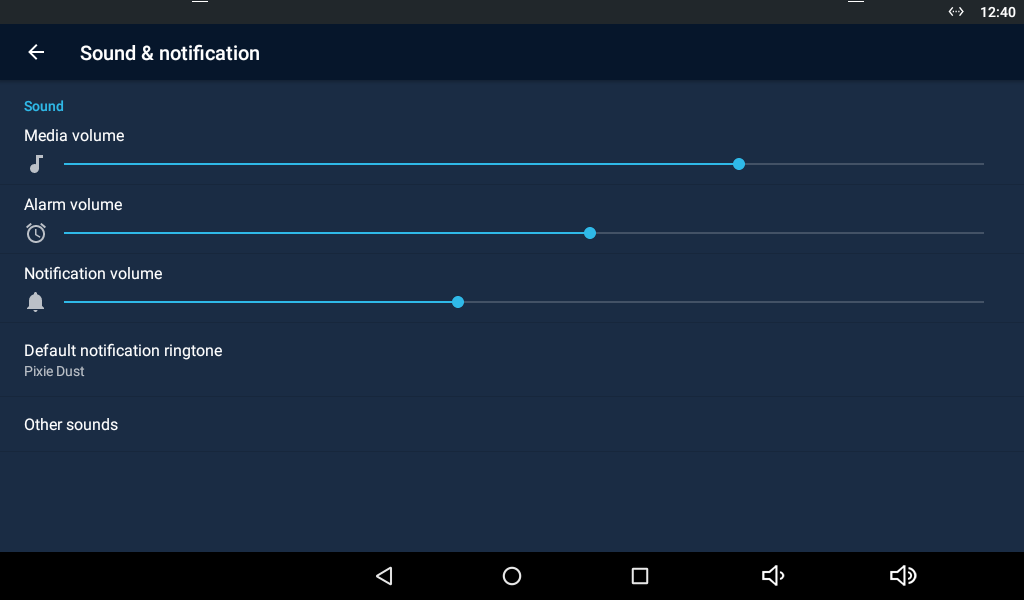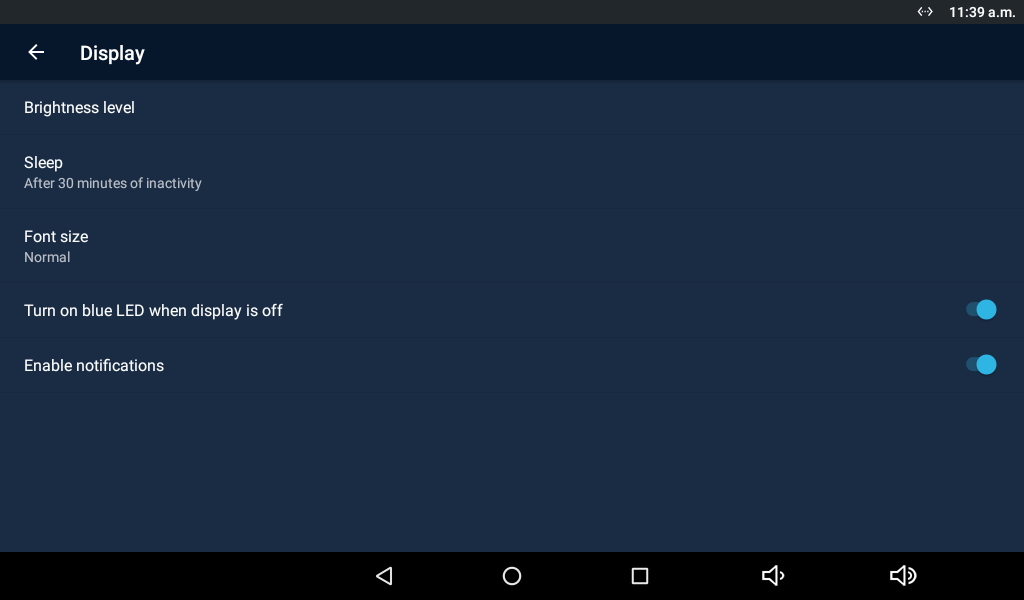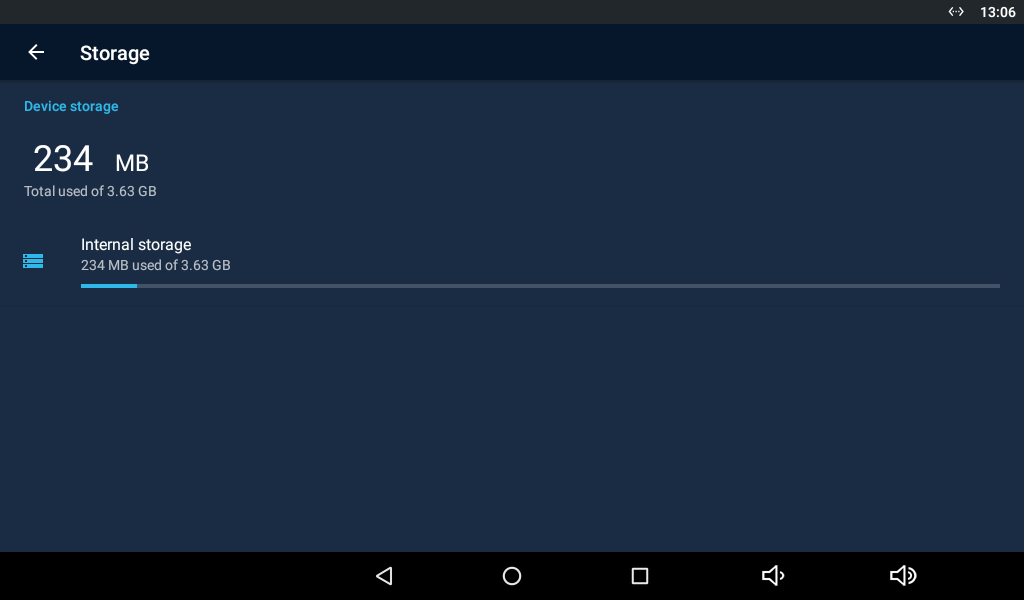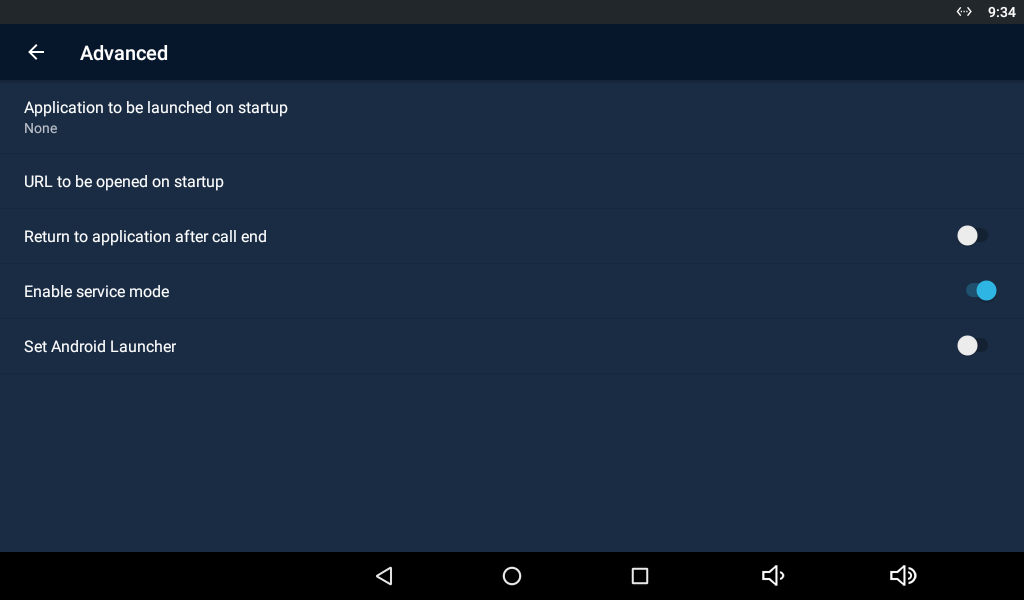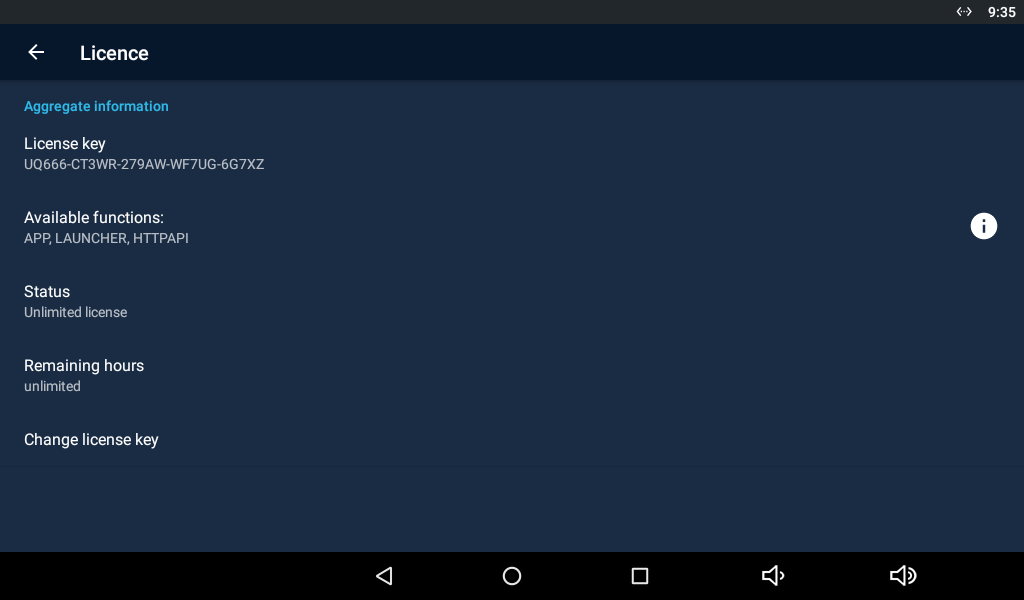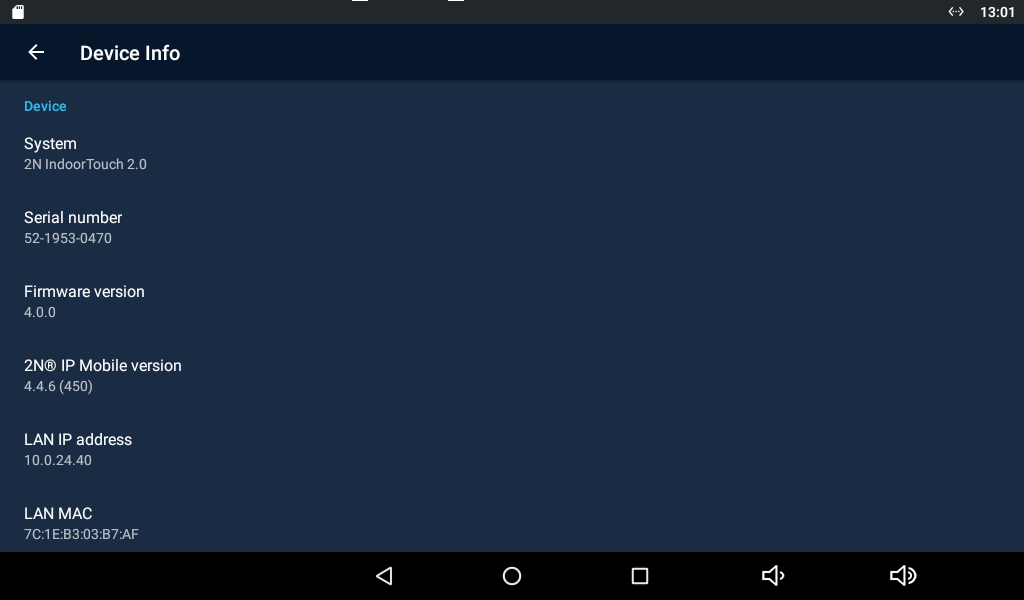3.3.1.1 Device
This section helps you set the first menu level and quick navigation parameters (click any subsection) into selected device configuration sections.
Do Not Disturb Mode
- Do Not Disturb (DND) – disable any notification while DND is active. While activating DND you can set any interval in the range between 15 minutes and 24 hours, or permanently.
- Reject Calls in DND Mode – enable automatic call rejection while the Do Not Disturb mode is on.
- Do Not Disturb (DND) Night mode – disable any notification while DND is active. Set this mode for each weekday with repetition and specify the start and end time.
- Start time – set the beginning of the DND Night mode time validity.
- End time – set the end of the DND Night mode time validity.
- Repeat – set the days on which the DND Night mode is to be applied repeatedly.
Home Screen
- Time – click to move the user to the section for setting the time, time format and time zone.
- Automatic date & time – activate the use of date and time from the network.
- Set date and time – set the date and time manually if Automatic date and time is disabled.
- Select time zone – set the time zone for the installation site to include the time shift and summer/winter time transition.
- Use 24-hour format – display the 24-hour format. If disabled, the 12-hour format is displayed including the a.m./p.m. information.
- Choose date format – select one of the three available date formats.
- Automatic date & time – activate the use of date and time from the network.
- Weather – click to move the user to the section for setting the current weather forecast. Use the introductory weather tile to deactivate the function. Deactivate the weather tile if necessary.
- Position – set the geographical position of the installation site manually.
- Refresh frequency – set 60 or 120 minutes for weather info refreshment.
- Units – set metric (°C) or imperial (°F) units.
- Source – display the weather info source.
- The weather forecast location includes the town and abbreviated country name. If typed incorrectly, the weather forecast will not be displayed. make sure that the Internet is connected while setting the location. refer to http://openweathermap.org/ for location codes.
Pre-Installed Applications
- File Manager – a file management application, which can be replaced with any other application.
- Browser – a www navigation tool, which can be replaced with any other application.
- Intercoms – provides communication with the 2N IP intercoms and other answering units and can be replaced with any other application.
- Gallery – an image/photo processing application, which can be replaced with any other application
- Add Application – add an application from a list and edit its name/icon if necessary.
Note
List of preinstalled applications:
- AXIS Companion Classic
- AXIS Camera Station
- Music
- File Manager
- Clock
- Galery
- Calendar
- Calculator
- Adobe Reader
- Browser
- Intercoms
Caution
- The application installations depend on the product licensing. Make sure that the APP key is active to install an application. Check Settings / Device / Licence after activating the administrator mode for the current licence state.
Sound & Notification
- Media volume – set the media volume.
- Alarm volume – set the alarm clock volume.
- Notification volume – set the default notification ringtone volume.
- Default notification ringtone – set the default notification ringtone.
- Other sounds – enable/disable sound signalling.
- Touch sounds – enable/disable the display touch sound.
- Touch sounds – enable/disable the display touch sound.
Tip
- Set the ringtone in 3.3.3.2 Call Settings.
Display
- Brightness level – set the backlight brightness values.
- Sleep – set the maximum user idle timeout after which the sleep mode is automatically switched on. Select a value between 15 seconds and 30 minutes.
- Font size – set the font size: Small / Normal / Large / Very large.
- Turn on blue LED when display is off – turn the blue LED on when the display is off.
- Enable notifications – enable missed call notifications on the device. The status LED flashes red to indicate a missed call.
Storage & USB
- Internal storage – display the internal storage state for downloaded files and photos. Click to display the storage details.
Advanced
- Application to be launched on startup – display the list of available applications. Select the application to be launched upon startup.
- URL to be opened on startup – set the URL address to be opened upon startup.
- Return to application after call end – set return to the application when the call is terminated.
- Enable service mode – allow the device to be connected via a service tool.
- Set Android Launcher – set the Android Launcher.
License
- License key – display the license key used.
- Available functions – display the list of available functions depending on the license type purchased.
- Status – display the license type (limited, unlimited).
- Remaining hours – display the license remaining hours.
- Change license key – change the license key.
Caution
- The original license key will be overwritten by the new one! Be sure to insert a valid license key obtained from your supplier!
Warning
- The APP licence unlocks 2N® Indoor Touch 2.0 for loading user applications from a microSD card (SDHC), up to 16 GB. If, however, any user applications are installed, 2N TELEKOMUNIKACE a.s. does not guarantee a proper function and stability of such user applications and/or a correct function of the applications pre-installed in 2N® Indoor Touch 2.0. Should troubles occur, remove the user applications or reset the device factory values to get rid of the user applications and settings.
Device Info
- Device – display basic information on the device (serial number, hardware version, firmware version...).
- System – display the official name of the device.
- Date and time – display the device date and time.
- RAM info – display the RAM state.
- Legal information – display the list of open-source licences used in the device.