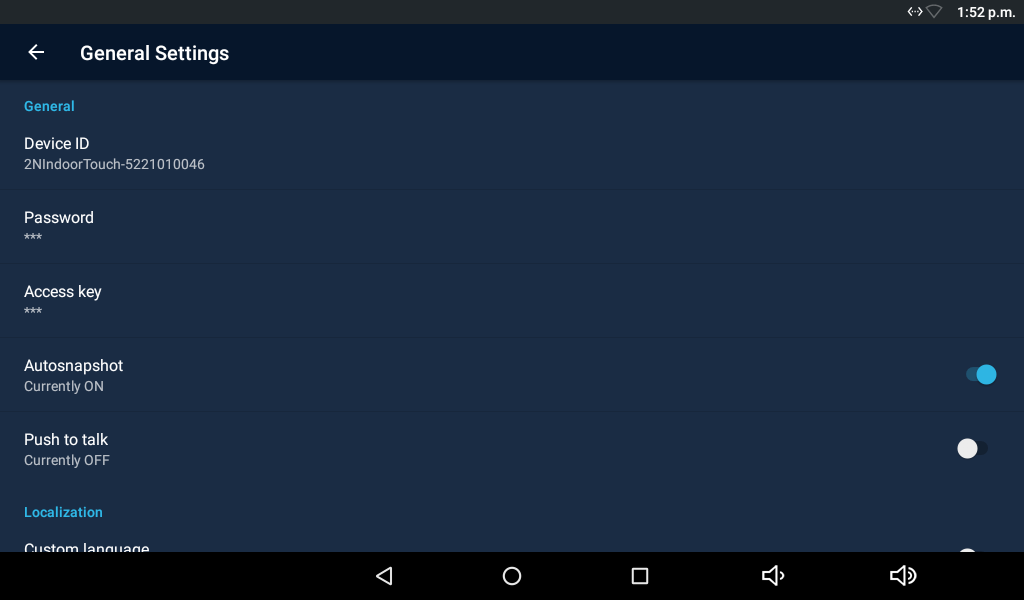3.3.3.1 General Settings
This section helps you set the Intercoms general parameters.
- Device ID – set the device name for 2N® IP Mobile identification to other LAN devices.
- Password – set the application setting password via link click from the application.
- Access Key – set the 2N IP intercom authentication password.
Tip
- Refer to faq.2n.cz for the Access key instructions for use.
- Autosnapshot – enable/disable Autosnapshot to acquire an image from the video preview. The image replaces the circle avatar at the added devices in the Device and Call Log menus.
- Push to Talk – select the communication type for one-directional half-duplex communication: ON/OFF (ON by default).
- Multicast Discovery – ON/OFF (ON by default). With ON, 2N® Indoor Touch 2.0 sends the info packets to the network in the multicast mode. With OFF, 2N® Indoor Touch 2.0 sends the info packets in unicast to the IP address of the 2N IP intercom to be monitored and periodically to all the 2N IP intercoms included in the LAN device list. The info packets are sent in unicast to the 2N IP intercoms only, not to other 2N® Indoor Touch 2.0 LAN devices.
- Custom language – use custom modified texts, which are not part of the application package. Use JSON strings to set the language.
The custom translations are optionally available in the translationMap.json file in an external storage (physical or emulated SD card), which matches the following path:
/sdcard/hipmo-localization/translationMap.json.
The hipmo-localization folder is automatically created on the first available SD card upon the application start. If there are multiple SD cards in the device and you do not know which to use, check the SD cards for the folder upon startup.
Note
- Make sure that the file name is "translationMap.json" without any additional (language) extensions or insertions. For example, translationMap-cs.json is wrong.
Text File Structure
The custom translation JSON includes the data root, which is an array of translation elements:
{"data":[
translation,
translation,
...
translation
]}
Each translation element has the following structure:
{"key":{"hint":"hint_string","value":"translated_string"}}
where
- key – text string key (replaces name in strings.xml).
- hint_string – text meaning.
- translated_string – custom translation.
Example:
{"title_call_declined":{"hint":"Call declined","value":"Call declined"}}
You are recommended to edit translated_string only and not modify hint_string unless necessary.
Warning
- We do not advise you to edit the KEY text string to avoid unexpected actions of the application.
The application searches the asset for a file that matches the current Locale setting in the device. If there is one, the application adds the keys included in the file to the map. Should there be a match, old values are replaced with new ones.
The application checks the Custom Localization switch status. If the function is on and the corresponding custom translation file is available in the device, the application adds the keys to the map as mentioned above.
Caution
- Untranslated strings are displayed in English.