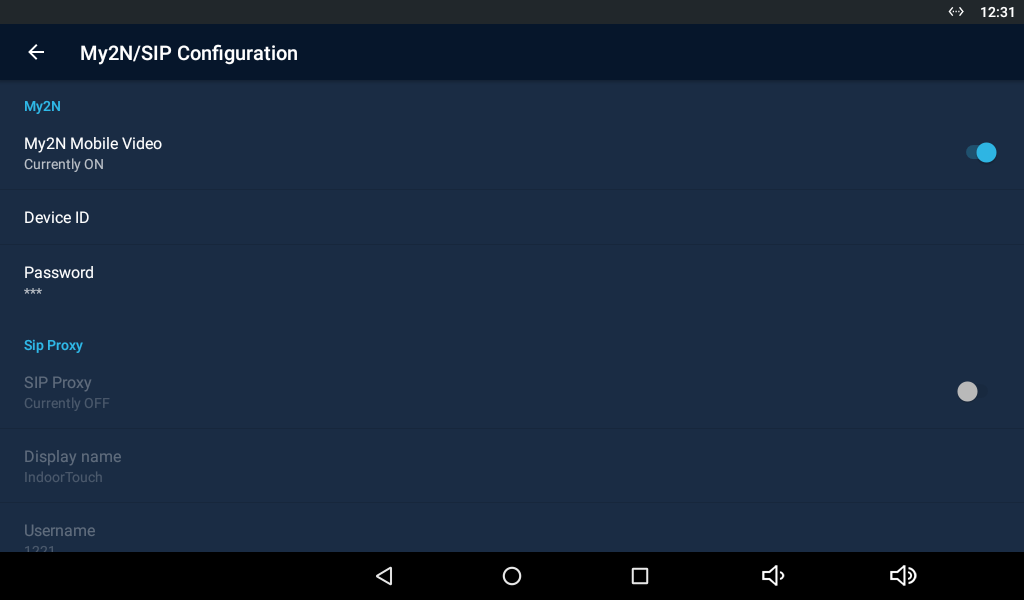4.4.3 2N® Mobile Video Calls
It is very easy to set the application for calling via 2N® Mobile Video. All you have to do is set correct login data in the application settings:
Refer to faq.2n.cz for how to get login data for the 2N® Mobile Video servers.
Tip
- Press and hold the lock button to display the lock list (locks 1–4) to control all the locks (not only the default one).
- Click the name of the 2N IP intercom added using Phonebook via My2N to set up a call with the device immediately. During the call, the microphone on the application side is muted so that the visitor cannot hear you. This mode is suitable for remote silent monitoring of the space in front of the door. This mode is only available to the 2N IP intercoms. Standard calls can only be made to other applications or the 2N® IndoorTouch devices.
Caution
- It is impossible to send the DTMF code from the application outside a call for technical reasons. Therefore, if you press the lock outside a call in the SIP Proxy mode, a call is set up first during which the DTMF is sent automatically.
- If the 2N IP intercom and the application are in one and the same LAN, the incoming call is always identified as a LAN call even if it goes via a SIP Proxy server. If you require SIP Proxy identification and the application and 2N IP intercom share one and the same LAN, set a different Access Key password in the application.
- Earlymedia is always enabled for the My2N mode. This means that the calling door unit video is displayed by the application during ringing.