3.1 Configuration
Configure 2N® IP Verso 2.0 using your PC with any internet browser:
- Launch your internet browser (Chrome, Firefox, etc.).
- Enter the IP address of your intercom (http://192.168.1.100/, e.g.).
- Log in using the username Admin and password 2n.
You have to know your intercom IP address to log in to the integrated web server. Upon purchase, 2N® IP Verso 2.0 is set to the dynamic IP address mode – it retrieves the IP address automatically if there is a properly configured DHCP server in the LAN. If no DHCP is available, operate 2N® IP Verso 2.0 in the static IP address mode. Refer to the Configuration Manual for the 2N® IP Verso 2.0 configuration details.
If your device remains inaccessible (you have forgotten the IP address, the network configuration has changed, etc.), you can change the network configuration using the device buttons.
IP Address Retrieval
Press the Speed dial button 5 times to retrieve the IP address.
Static IP Address Setting
Press the Speed dial button 15 times to set the device network to the static IP address (DHCP OFF) mode.
Dynamic IP Address Setting
Press the Speed dial button 15 times to configure the device network with the dynamic IP address (DCHP ON).
Factory Reset
Located among the main unit connectors, the CONTROL button helps you reset the factory default values.
Follow the instructions below to reset the factory default values:
- Disconnect the device from the power supply.
- Press and hold the CONTROL button.
- Connect the device to the power supply.
- Keep holding the button for a few seconds and then release it.
Device Restart
To restart the device, disconnect the device from the power supply or use the web interface in the System / Maintenance section. No configuration change appears after the restart.
Firmware Upload
We also recommend you to update your intercom firmware upon the first login to the intercom. Use the device web interface in the System > Maintenance > System configuration section for firmware upgrade (see Configuration manual for 2N IP intercoms). Refer to 2N.com for the latest firmware version. The device restarts automatically after the upgrade is completed successfully. The whole process takes almost one minute.