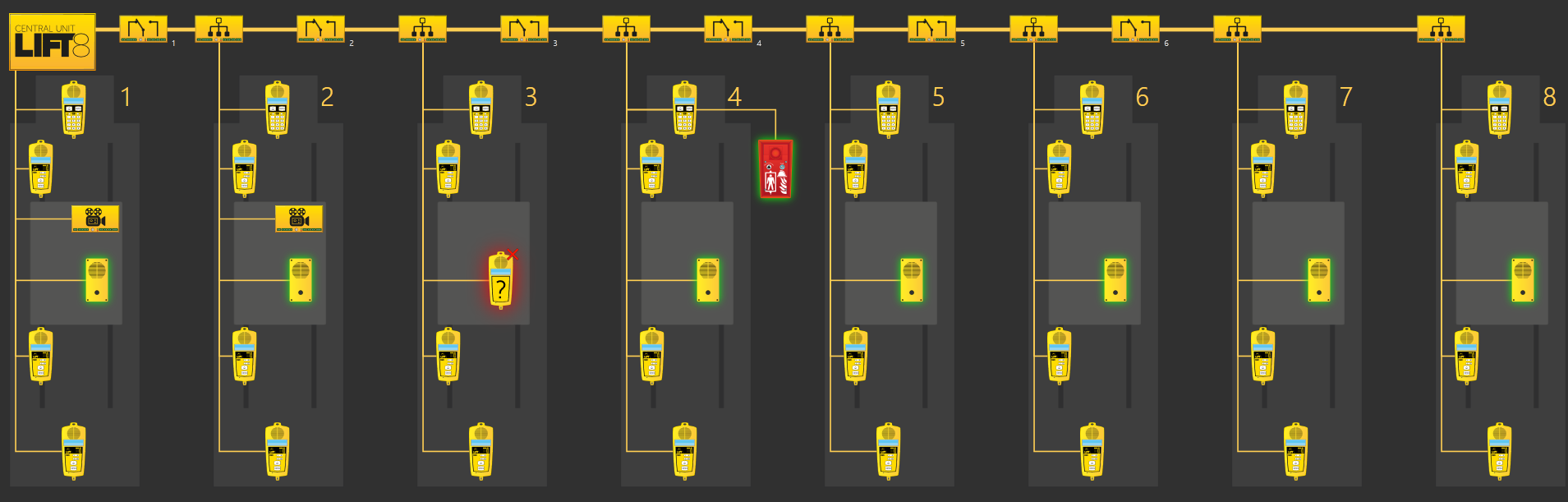4.7 System Completeness Check and Audio Unit Test
Function
The system only checks the cabin and Fireman audio units added during RESET configuration. Use the RESET button again to make the system monitor all the audio units added later to the system.
Such audio units are displayed in the Supervision - Added units menu in the 2N® Service Tool.
Display of Audio Units to Be Checked in 2N® Service Tool.
- The connected cabin and Fireman audio units that are checked and OK are flashing green.
- Defective/missing audio units are flashing red (see the cabin in shaft 3).
If an audio unit is missing in the system, no check call is made and the INTERNAL BUS LED red light flashes.
Note
- If no audio units, splitters, etc. are connected in the 2N® Lift8 system, the INTERNAL BUS LED red light is flashing even if no system completeness check is being performed.
System Completeness Check Enable
Use the RESET button to set the function.
Press and hold the button until all the LEDs light up red. Release the button and wait until the INTERNAL BUS LED lights up yellow. Now push the button shortly to make the system check all the audio units (cabin, Fireman) for proper connection and function.
Note
- You can set the audio units to be checked via the Service Tool or Control Panel in versions 2.5.0 and higher.
Audio Unit Audio Test
Use parameter 993 to enable the audio test for audio units. The selected audio units (cabin, Fireman) are tested after a check call . If all the audio units are OK, the next check call will be made. If an audio error is detected in one or more audio units, the next check call will not be made.
The INTERNAL BUS LED flashes red to indicate an audio test failure.
Caution
- The audio unit audio test is active only if the system completeness check is enabled and checking calls are active.
Note
- An audio test is considered unsuccessful if it fails three times.
- The test is carried out three times in 1-hour intervals.
- Repeated tests are only made for the audio units that failed the previous audio tests.
- All the checked audio units are re-checked after a checking call.
Audio Error Event
In versions 2.3 and higher an event can inform of an unsuccessful audio test. Use the 2N® Service Tool Events menu for audio error configuration. When an audio test error is detected, any of the following events is executed.
The following options are available:
- IO module output activation
- IO module output deactivation
- Send SMS – set the phone number and text (for GSM/UMTS module only)
- Send system SMS – set the phone number (for GSM/UMTS module only)
- Operational call – this call is set up to the number defined in parameters 081–088 (Operational call) and uses CPC Antenna, CPC KONE or P100 for transmissions
Caution
- The event is not executed until the audio test fails three times.
- SMS can be sent only if the GSM/UMTS module is installed.
From version 2.4.0 up, an event can be executed if the audio test is OK. The events related to an audio error (IO module output activation/deactivation, send SMS or operational call) can be executed. Set the parameters via the Service Tool again (Configuration – Events – Stuck button).
Operational calls are possible with this event only if CPC Antenna/KONE and P100 2N Ext are set in parameters 181-186. Make sure that the settings match the Control Panel values. Be sure to set 2N Ext in the Control Panel for CPC Antenna 2N Ext. CPC KONE or P100 will do for the other protocols (CPC KONE 2N Ext, P100 2N Ext).
System Completeness Check Disable
Disconnect all the audio units (mainly cabin and Fireman) by disconnecting the main bus and audio unit bus on the CU. It takes CU some time (several tens of seconds) to find out that all the units have been disconnected. Therefore, use the 2N® Service Tool to check whether all the units have logged out. Then press and hold RESET until all the LEDs light up red. Release the button and wait until the INTERNAL BUS LED lights up yellow. Now push the button shortly to make the system check no audio units.
Parameter 990
In versions 2.5.0 and higher, you can set the operational call (audio error, audio repaired) via parameter 990. Refer to Subs. 3.2 (Table of Parameters) for details.
Caution
- If you set the operational call via parameter 990 and Events menu (script), the call will be set up twice.