9.2 Firmware Upgrade
Use the 2N Service Tool to upgrade 2N Lift8 including the CU and audio units connected.
Procedure
Caution
Make sure that the SIM card is registered before upgrading the CU with an LTE module. If registration fails, remove the SIM card and upgrade the CU without it. Replace the SIM card after upgrade.
- Start the 2N Service Tool and connect the CU (USB, TCP).
- Select the Device – Upgrade menu.
- Select the required firmware version.
- Select the voice menu language version.
- Choose whether to keep the configuration or reset the parameters to the factory values (via the checkbox).
- Launch upgrade.
- First the new FW is loaded to the CU (the Service Tool will log out from the CU upon the load). Then the upgrading process starts:
- The CU is upgraded and restarted first. After its restart, each audio unit is upgraded.
- During audio unit upgrading, the yellow and green LEDs keep flashing on the audio units. Sound signaling indicates a successful upgrade of each audio unit. The audio unit upgrade can take up to several minutes.
- Set date and time (Device > Date/Time setting).
Caution
- Check the device time after upgrade.
Tip
- Back up your configuration, execute upgrade and factory default reset and upload the configuration into the device (new ranges and default values will be used in the new FW version).
- You are recommended to factory reset the parameters to set new ranges and default values in the new FW version.
Splitter Upgrade from 1.x.x to 2.x.x
Set the splitters to odd addresses (lift/shaft number) for 1.x.x to 2.x.x upgrade as even addresses cannot be upgraded.
Example: First upgrade the odd address splitters. Then disconnect these spliters and change the even address splitters to odd ones. After upgrade, change the odd addresses back to even ones.