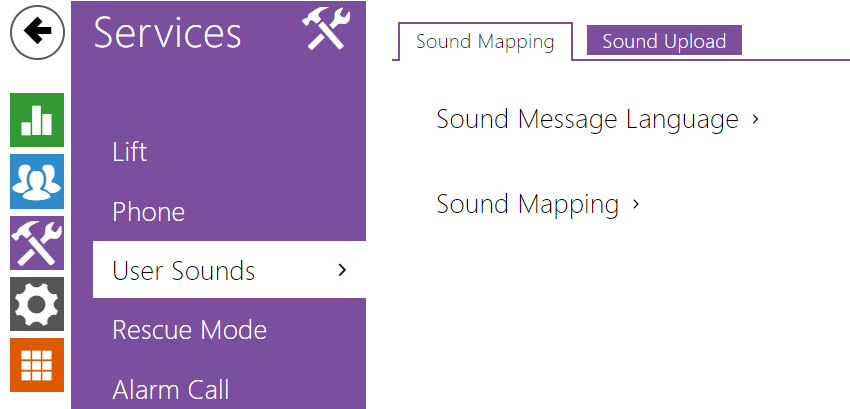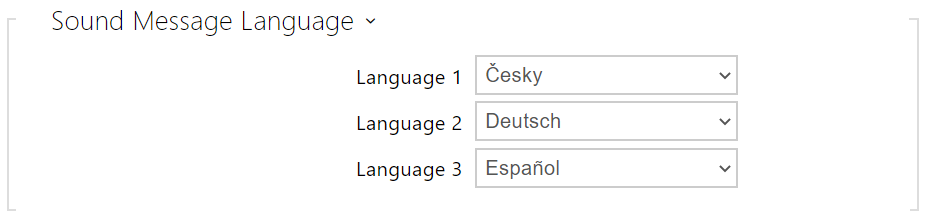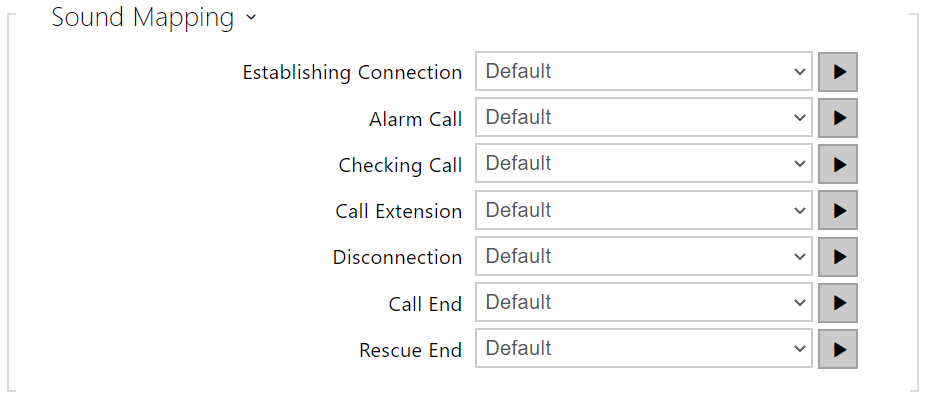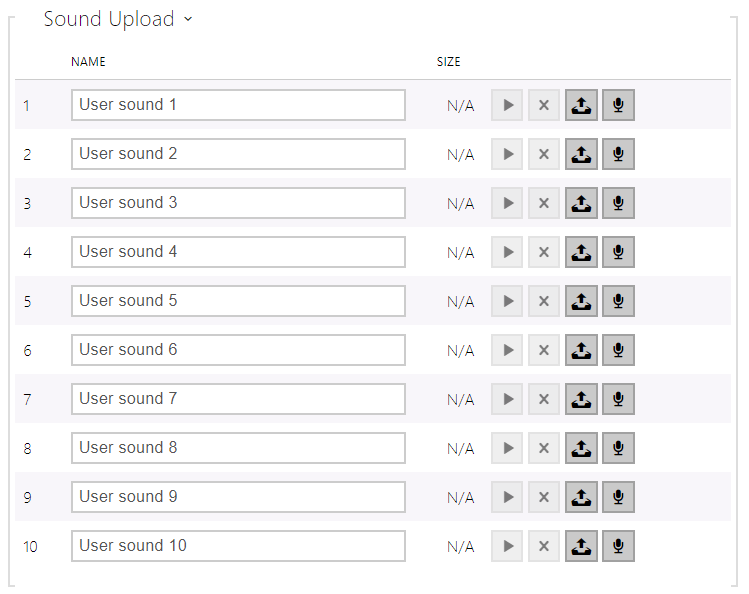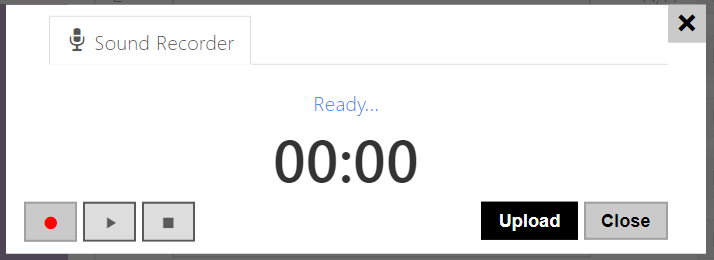4.4.2 User Sounds
User Sounds helps you set the audio messages in variable languages to be played during alarm calls.
Sound Assignment
- Language 1, 2, 3 – select a language for the device sound messages. If a file is mapped for the given event for which a translation is available, the message is played in the selected language. If no translation is available, the message is played in English or as a language-neutral sound. You can select a combination of up to three sound messages in selected languages to be played consecutively.
Tip
- If the menu fails to offer a required language, you can create messages of your own in the Sound recording folder and assign them to the selected sound messages.
- Establishing Connection – connection establishing announcement.
- Alarm Call – alarm call announcement.
- Checking Call – checking call announcement.
- Call Extension – call termination and possible extension announcement.
- Disconnection – call termination announcement.
- Call End – call end announcement.
- Rescue End – rescue process end announcement.
Caution
- If the assigned sound cannot be played, it is because the sound is set to Silence.
Sound Recording
You can upload up to 10 user sound files to the device. You can name each of them for better orientation.
Press to upload a sound file to the device. Select a file from your PC in the dialog box and click Upload. Press to remove a file. Press to play a recorded sound file (locally on your PC). Press to record a sound file directly via your PC microphone.
You can record a sound file using your PC microphone. Press the button to start the record. Press the button to stop . Press the button to play the record . Press Upload to upload the sound into the device.
Tip
- Refer to https://wiki.2n.cz/hip/inte/latest/en/10-media-applications/audacity for how to create user sounds.
Note
- The sound recording function is not available on browsers that fail to support the WebRTC standard.