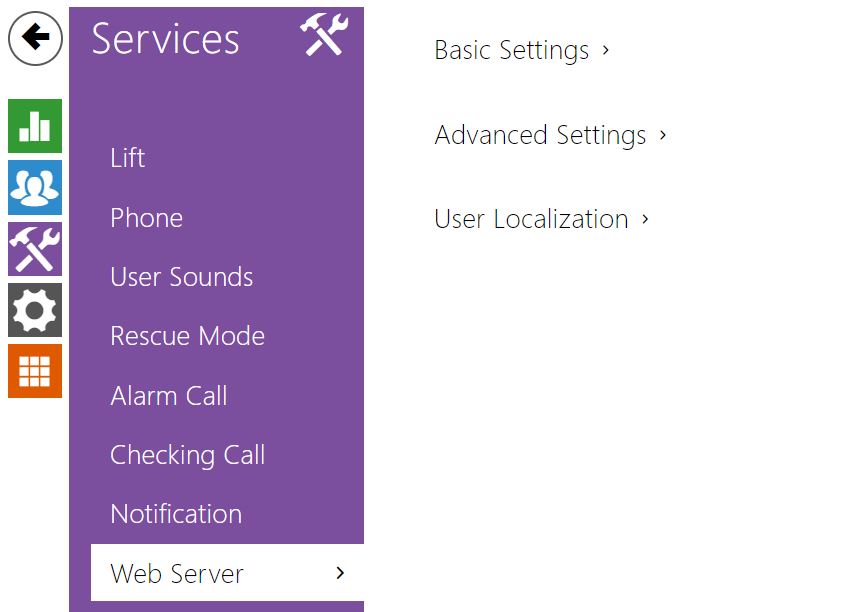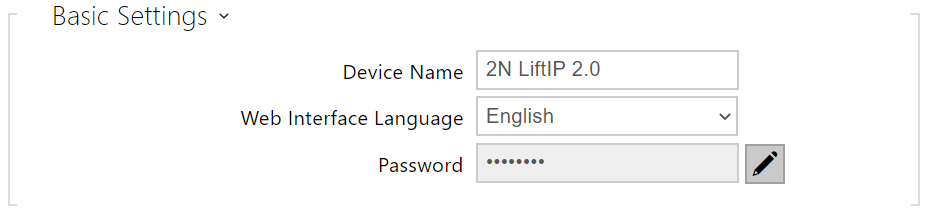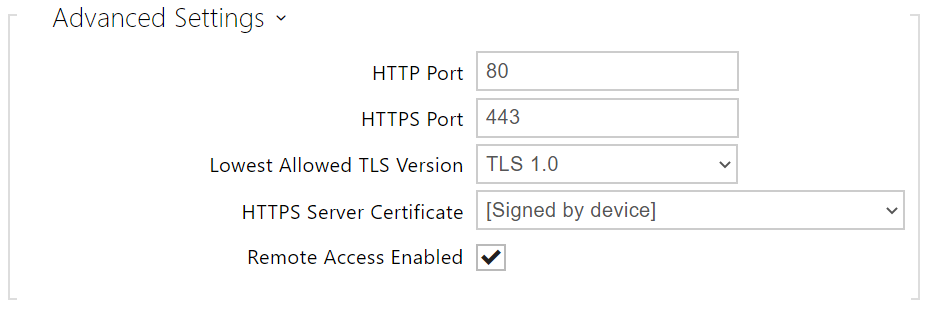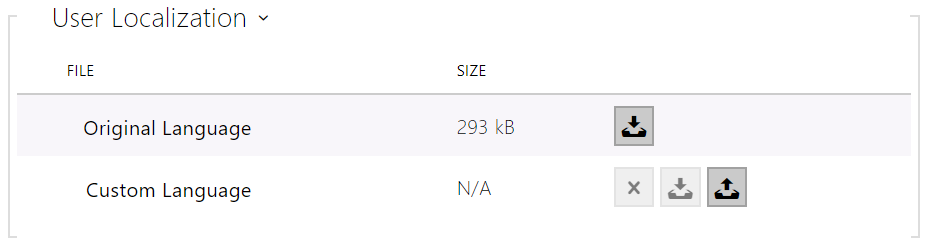4.4.7 Web Server
2N® LiftIP 2.0 can be configured using a standard browser, which accesses the web server integrated in the PC. The HTTPS protocol is used for the browser - device communication. Enter the login user name and password first. The default login user name and password are Admin and 2n. We recommend that you change the default password as soon as possible.
- Device Name – set the device name to be displayed in the right-hand upper corner of the web interface, in the login window and in other applications if necessary (Network Scanner, etc.)
- Web Interface Language – set the default language after the administration web server login. Use the upper toolbar buttons to change the web interface language temporarily any time.
- Password – set the device login password. Press to change the password. Make sure that the password contains 8 characters at least, including one small alphabet letter, one capital alphabet letter and one digit.
- HTTP Port – set the web server port for HTTP communication. The port change will not be applied until the device is restarted.
- HTTPS Port – set the web server port for HTTPS communication. The port change will not be applied until the device is restarted.
- Lowest Allowed TLS Version – define the lowest TLS version to be connected to the devices.
- HTTPS Server Certificate – set the user certificate and private key to be used for communication encryption between the device HTTP server and the user web browser. Choose one of the three sets of user certificates and private keys (refer to the Certificates subs.) or keep the Self Signed setting, in which the certificate automatically generated upon the first device power up is used.
- Remote Access Enabled – enable remote access to the device web server from off-LAN IP addresses.
- Original Language – download the original file from the device including all user interface texts in English. The file format is XML; see below.
- Custom Language – upload, download and remove, if necessary, a user file containing your own user interface text translations.
While translating, modify the value of <s> elements only. Do not modify the id values. The language name specified by the language attribute of the <strings> element will be available in the selections of the Web interface language parameter. The abbreviation of the language name specified by the languageshort attribute of the <strings> element will be included in the language list in the right-hand upper corner of the window and will be used for a quick language switching.