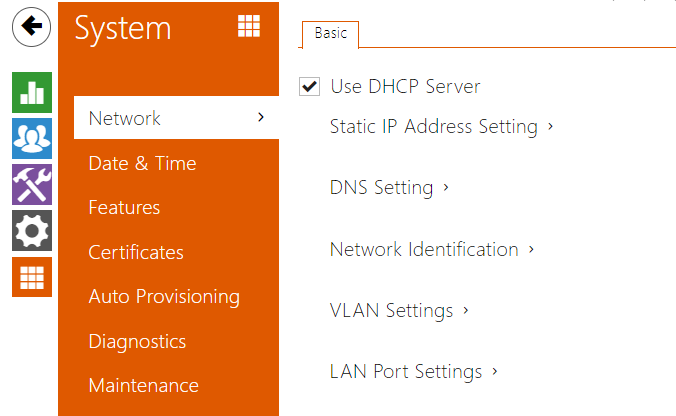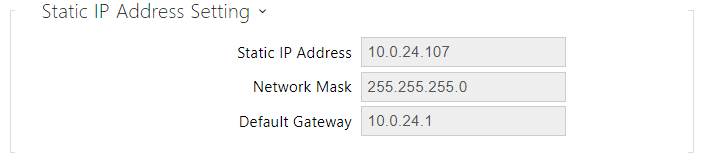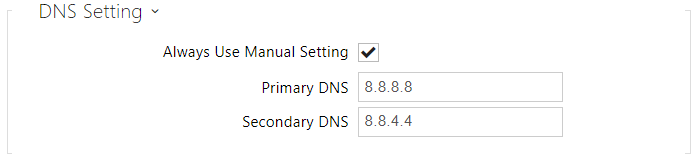4.6.1 Network
2N® LiftIP 2.0 is connected to the LAN and has to be assigned a valid IP address or obtain the IP address from the LAN DCHP server to work properly. Configure the IP address and DHCP in the Network folder.
Basic
- Use DHCP Server – enable automatic IP address retrieval from the LAN DHCP server. If there is no DHCP server or the DHCP cannot be used in your network, use the manual network setting.
- Static IP Address – static IP address of the device. The address is used together with the below mentioned parameters if the Use DHCP Server parameter is disabled.
- Network Mask – network mask setting.
- Default Gateway – default gateway address for off-LAN communication.
- Primary DNS – primary DNS address for domain name-to-IP address translation. After the factory default reset, the primary DNS server will be set to 8.8.8.8.
- Secondary DNS – secondary DNS address where the primary DNS is unavailable. After the factory default reset, the secondary DNS server will be set to 8.8.4.4.
- Hostname – set the device identification in the LAN.
- Vendor Class Identifier – set the manufacturer identifier as a character string for DHCP Option 60.
- VLAN Enabled – enable the virtual network (VLAN) support (according to recommendation 802.1q). Remember to set the VLAN ID too.
- VLAN ID – choose a VLAN ID from the range of 1–4094. The device shall only receive packets with the set ID. A wrong setting may result in a connection loss and need to reset the device to factory values.
- Required Port Mode – set the preferred network interface port mode: Autonegotiation or Half Duplex – 10 Mbps. The lower bit rate of 10 Mbps may be necessary if the used network infrastructure (cabling) is not reliable for the 100 Mbps traffic.
- Current Port State – current network interface port state (Half or Full Duplex – 10 Mbps or 100 Mbps).