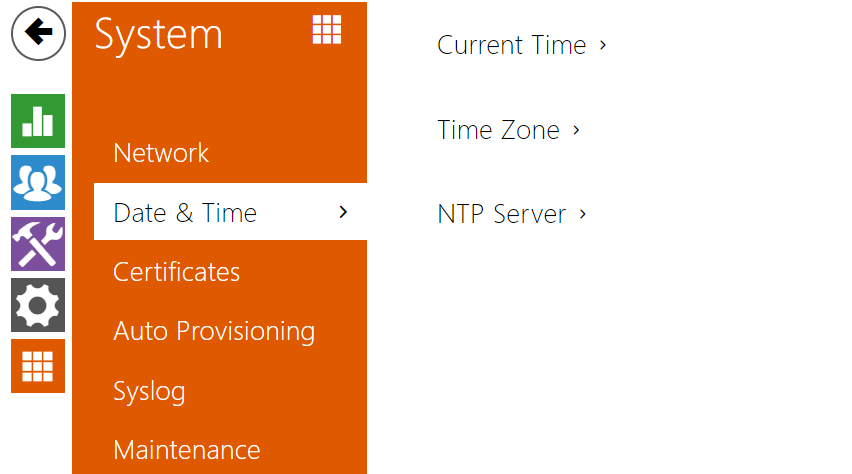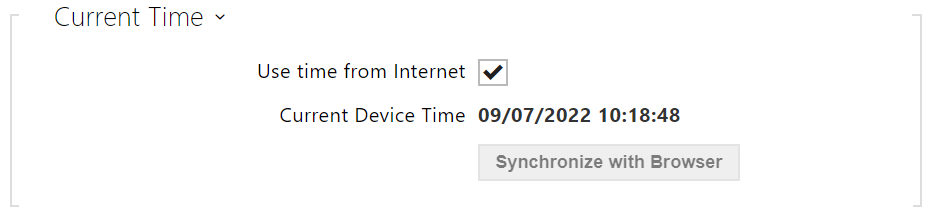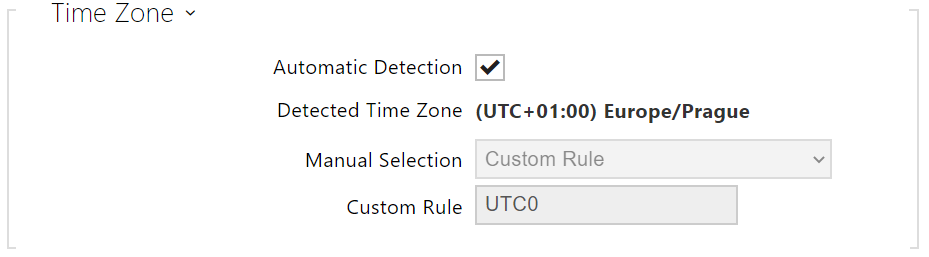4.6.2 Date and Time
2N® LiftIP 2.0 is equipped with a real time clock to back up the device for even a few days in the case of power outage. Press the Synchronize with browser button to synchronize the device time with your current PC time value.
- Use time drom internet – enable the use of the NTP sever for internal time synchronization.
- Current Device Time – display the internal current time of the device.
- Synchronize with Browser – click the button to synchronize the device time with your current PC time value.
- Automatic Detection – define whether the time zone shall be detected automatically from My2N. In case automatic detection is disabled, the Manual selection parameter is used (manually selected time zone or Custom rule).
- Detected Time Zone – display the automatically found time zone. In case the function is unavailable or disabled, N/A is displayed.
- Manual Selection – set the time zone for your installation site. The setting defines the time shifts and summer/winter time transitions.
- Custom Rule – set the time zone rule manually if your device is installed on a site that is not included in the Time Zone list.
- NTP Server Address – set the IP address/domain name of the NTP server used for your intercom time synchronization.
- NTP Time Status – display the state of the last local time synchronization attempt via NTP: Unsynchronized, Synchronized, Error.