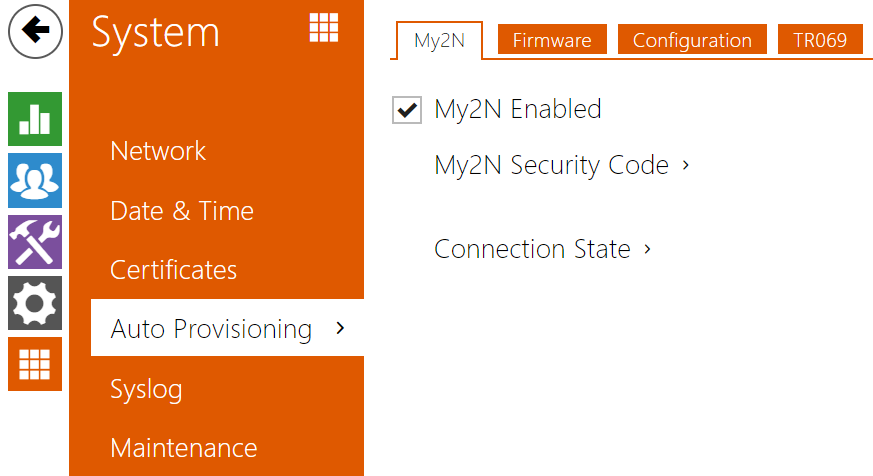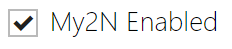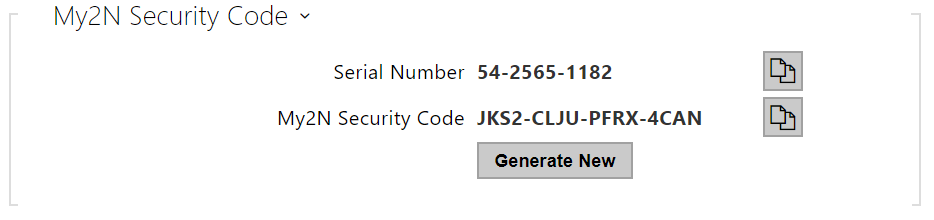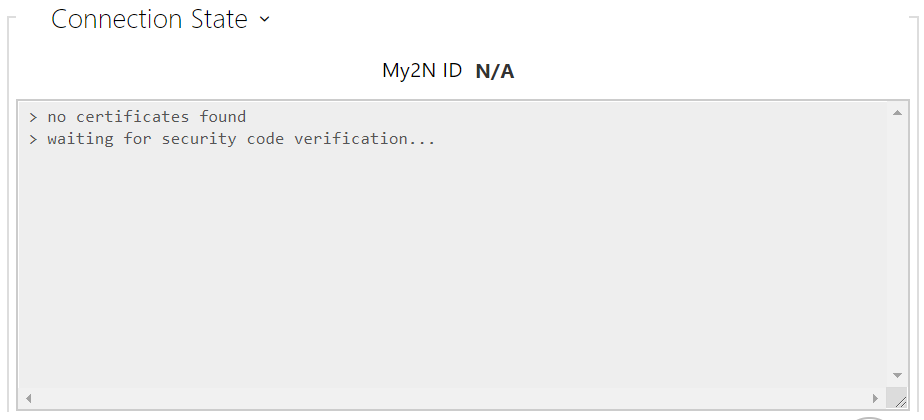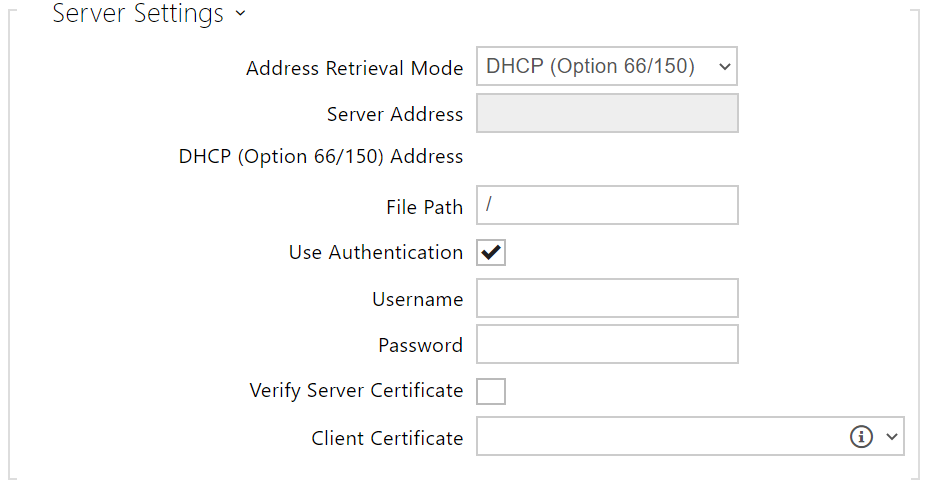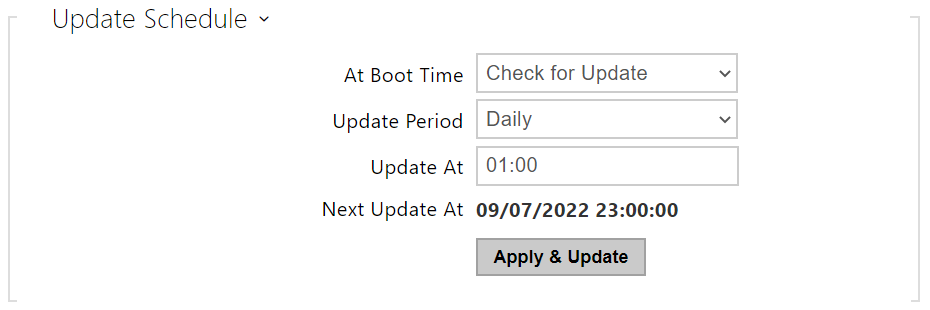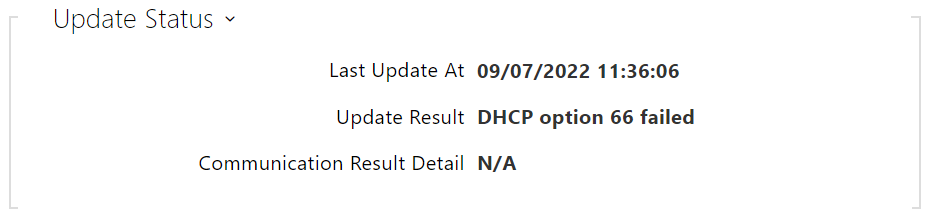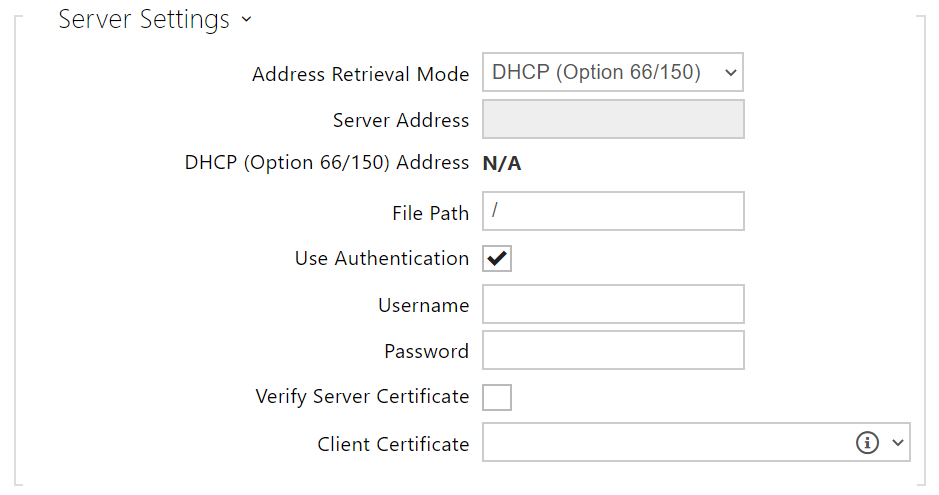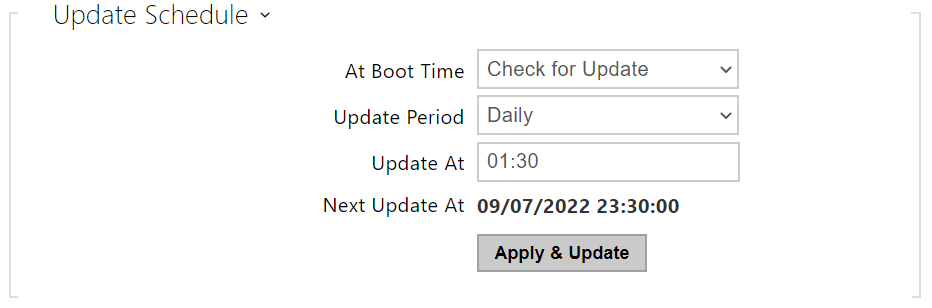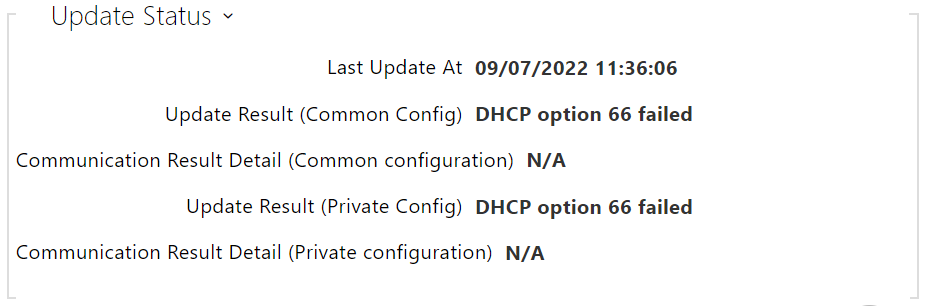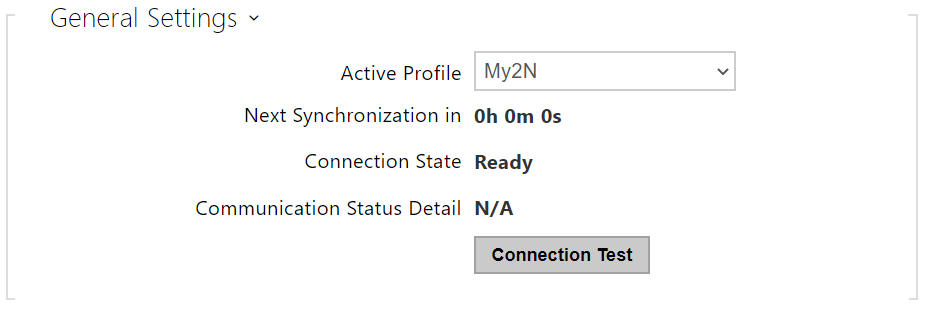4.6.5 Auto Provisioning
2N LiftIP 2.0 helps you update firmware and configuration manually or automatically from a storage on a TFTP/HTTP server selected by you according to predefined rules.
The TFTP and HTTP server addresses can be configured manually. 2N LiftIP 2.0 supports automatic IP address retrieval from the local DHCP server (Option 66/150).
Caution
- The login password is saved in the configuration file. If the password is 2n (default), the valid configuration part is only uploaded. This means that the configuration is uploaded, but the password remains the same, not assuming the value included in the file.
My2N
- My2N Enabled – enable connection to My2N or another ACS.
- Serial Number – display the serial number of the device for which the My2N code is valid.
- My2N Security Code – display the full application activating code.
Generate New – the active My2N Security Code will be invalidated and a new one will be generated.
The folder provides information on the device connection to My2N.
- My2N ID – unique identifier of the company created via the My2N portal.
Firmware
The Firmware folder helps you set automatic firmware download from a server defined by you. The device compares the server file with its current firmware file periodically and, if the server file is later, automatically updates firmware and gets restarted (approx. 30 s). Therefore, we recommend that you update when the device traffic is very low (at night, e.g.).
2N LiftIP 2.0expects the following files on the servers:
- MODEL-firmware.bin – device firmware
- MODEL-common.xml – common configuration for all devices of one model
- MODEL-MACADDR.xml – specific configuration for one device
Lip in the file name gives the technical specification of the device.
MACADDR is the MAC address of the device in the 00-00-00-00-00-00 format. Find the MAC address on the production label or directly in the State / Services folder on the web interface.
Example:
2N Lift IP 2.0 with MAC address 00-87-12-AA-00-11 downloads the following files from the TFTP server:
- lip-firmware.bin
- lip-common.xml
- lip-00-87-12-aa-00-11.xml
- Firmware Update Enabled – enable automatic firmware download from the TFTP/HTTP server.
- Address Retrieval Mode – select whether the TFTP/HTTP server address shall be entered manually or a value retrieved automatically from the DHCP server using Option 66 (or 150) shall be used.
- Server Address – enter the TFTP (tftp://ip_address), HTTP (http://ip_address) or HTTPS (https://ip_address) server address manually.
- DHCP (Option 66/150) Address – check the server address retrieved via the DHCP Option 66 or 150.
- File Path – set the path to firmware files folder. Enter / to search for model-firmware.bin (specific model) in the server's root folder. Refer to the sidebar (?) for details about models, etc.
- Use Authentication – enable authentication for HTTP server access.
- Username – enter the user name for server authentication.
- Password – enter the password for server authentication.
- Verify Server Certificate – specification of a set of CA certificates for verification of the ACS public certificate validity.
- Client Certificate – – specification of the client certificate and private key used for verification of the device authorization to communicate with the ACS.
Info
- The device contains Factory Cert, a signed certificate used for British Telecom integration, for example.
- At Boot Time – enable check and, if possible, update execution upon every device start.
- Update Period – set the update period. Set an automatic update to take place hourly/daily/weekly/monthly, or set the period manually.
- Update At – set the update time in the HH:MM format for periodical updating. Thus, you can set that the update shall take place at a low-traffic time. The parameter is not applied if the update period is set to a value shorter than 1 day.
- Next Update At – set the next update time.
- Last Update At – display the last update time.
Update Result – display the last update result. The following options are available: DHCP option 66 failed, Firmware is up to date, Server connection failed, Running..., File not found.
Communication Result Detail – server communication error code or TFTP/HTTP status code.
| Result | Description |
|---|---|
Invalid server address | The server address is invalid. |
| Unsupported protocol | The protocol is not supported. HTTP(s) and TFTP are supported only. |
| Invalid file path | The provisioning file location is invalid. |
| DHCP option 66 failed | The server address loading via DHCP Option 66 or 150 has failed. |
| Invalid domain name | The server domain name is invalid due to wrong configuration or unavailability of the DNS server. |
| Server not found | The requested HTTP/TFTP server fails to reply. |
| Authentication failed | The HTTP credentials are invalid. |
| File not found | The file has not been found on the server. |
| Request queuing... | The provisioning request is queuing... |
| Running... | Update is in progress. |
Invalid file | The file to be downloaded is corrupted or of a wrong type. |
| Up-to-date firmware | The firmware update attempt reveals that the latest firmware version has been uploaded. |
Successful update | The configuration/firmware update has been successful. With firmware update, the device will be restarted in a few seconds. |
Internal error | An unspecified error occurred during file download. |
Configuration
Use the Configuration folder to set automatic configuration download from the server defined by you. The device periodically downloads a file from the server. The device gets reconfigured without getting restarted.
- Automatic Configuration Update – enable automatic configuration download from the TFTP/HTTP server.
- Address Retrieval Mode – select whether the TFTP/HTTP server address shall be entered manually or a value shall be retrieved automatically from the DHCP server using Option 66.
- Server Address – enter the TFTP (tftp://ip_address), HTTP (http://ip_address) or HTTPS (https://ip_address) server address manually.
- DHCP (Option 66/150) Address – check the server address retrieved via the DHCP Option 66 or 150.
- File Path – set the firmware/configuration filename directory or prefix on the server. The device expects the XhipY_firmware.bin, XhipY-common.xml and XhipY-MACADDR.xml files, where X is the prefix specified herein and Y specifies the device model.
- Use Authentication – enable authentication for HTTP server access.
- Username – enter the user name for server authentication.
- Password – enter the password for server authentication.
- Verify Server Certificate – specification of a set of CA certificates for verification of the ACS public certificate validity.
- Client Certificate – – specification of the client certificate and private key used for verification of the device authorization to communicate with the ACS.
Info
- The device contains Factory Cert, a signed certificate used for British Telecom integration, for example.
- At Boot Time – enable check and, if possible, update execution upon every device start.
- Update Period – set the update period. Set an automatic update to take place hourly/daily/weekly/monthly, or set the period manually.
- Update At – set the update time in the HH:MM format for periodical updating. Thus, you can set that the update shall take place at a low-traffic time. The parameter is not applied if the update period is set to a value shorter than 1 day.
- Next Update At – display the next update time.
- Last Update At – display the last update time.
Update Result (Common Config) – display the last common update result. The following options are available: DHCP option 66 failed, Firmware is up to date, Server connection failed, Running..., File not found.
Communication Result Detail (Common configuration) – server communication error code or TFTP/HTTP status code.
- Update Result (Private Config) – private configuration follows the common configuration update. A device with private configuration is identified by the MAC address. The result of the last private update is displayed. The following options are available: DHCP option 66 failed, Firmware is up to date, Server connection failed, Running..., File not found.
- Communication Result Detail (Private configuration) – server communication error code or TFTP/HTTP status code.
TR069
Use this folder to enable and configure remote device administration via the TR-069 protocol. TR-069 helps you reliably configure the device parameters, update and back up configuration and/or upgrade device firmware.
The TR-069 protocol is utilized by the My2N cloud service. Make sure that TR-069 is enabled and Active profile set to My2N to make the device work with My2N properly. Only then the device will be able to log in to My2N periodically for configuration.
This function enables the device to be connected to an ACS (Auto Configuration Server) of its own. In this case, the connection to My2N will be disabled in the device.
- My2N / TR069 – enable the My2N / TR-069 service.
- Active Profile – select one of the pre-defined profiles (ACS), or choose a setting of your own and configure the ACS connection manually.
- Next Synchronization in – display the time period in which the device shall contact a remote ACS.
- Connection State – display the current ACS connection state or error state description if necessary.
- Communication Status Detail – server communication error code or TFTP/HTTP status code.
- Connection Test – test the TR069 connection according to the set profile, see the Active profile. The test result is displayed in the Connection status.