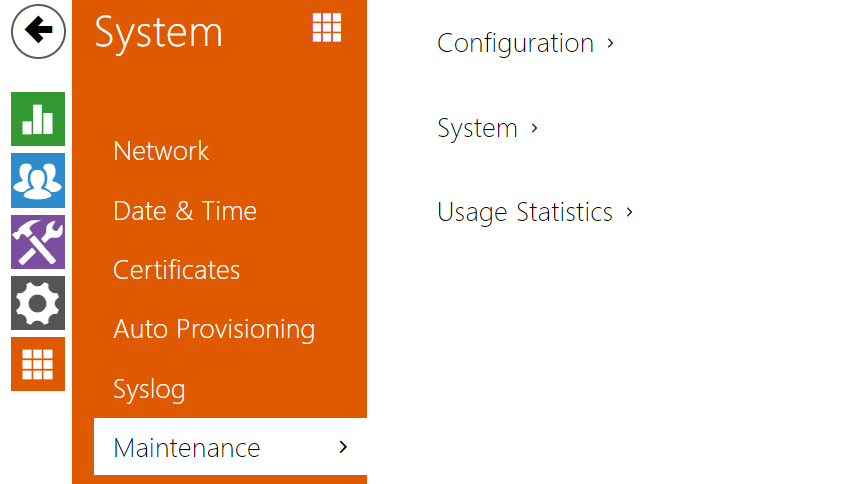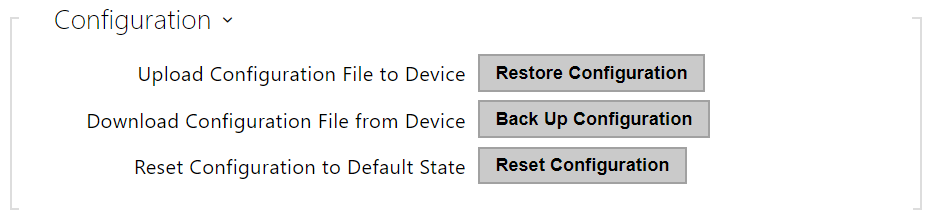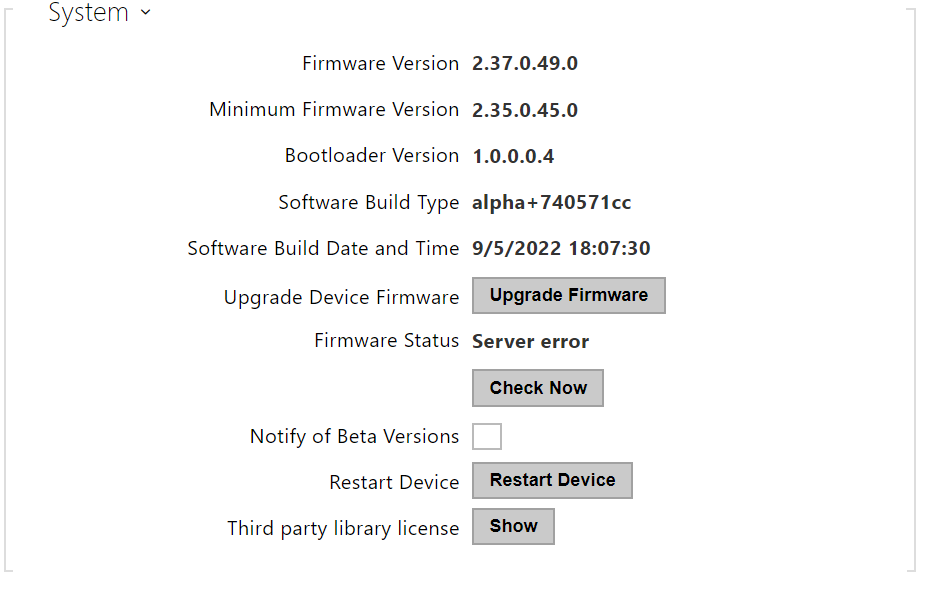4.6.6 Maintenance
This menu helps you maintain the 2N® LiftIP 2.0 configuration and firmware. You can back up and restore all the parameters, upgrade firmware and/or factory reset the device.
- Restore Configuration – restore configuration from a previous backup. Press the button to display a dialog box to select and upload the configuration file to the device. Before uploading, choose whether or not the general settings are to be applied, the directory / network settings / certificates imported and the SIP PBX connection settings used from the configuration file.
- Back Up Configuration – back up the complete current device configuration. Press the button to download the configuration file to your PC.
Caution
- As the configuration may include delicate information, such as user phone numbers and access passwords, handle the file cautiously.
- Reset Configuration – reset all the device parameters except for the LAN parameters. Press the Reset button on the device to reset the device completely.
- Upgrade Firmware – upload a new firmware version to the device. Press the button to display a dialog box to select the proper firmware file. Once the firmware is uploaded, the device is restarted automatically. After the restart, it becomes fully operational with a new firmware version. The whole upgrading process takes less than one minute. Download the current firmware version for your device from www.2n.com. FW upgrade does not affect configuration. The device checks the firmware file and prevents you from uploading an incorrect or corrupt file.
- Check Now – check online if a later firmware version is available. If so, the downloading option is offered followed by automatic upgrade.
- Restart Device – restart the device. The process takes about 30 s. Once the restart is completed and the device is assigned its IP address, the login window will be displayed automatically.
Caution
- The device configuration change takes 3–15 s depending on the configuration file size. Do not restart the device during this process.
- Show – click the Display button to open a dialog box including a list of used licenses and third party software. It also includes a EULA link.
- Send Anonymous Statistics Data – enable sending of anonymous statistic data on device usage to the manufacturer. No such delicate information as passwords, access codes or phone numbers are included. This information helps 2N TELEKOMUNIKACE a.s. improve the software quality, reliability and performance. You can participate in this voluntarily and cancel your statistic data deliveries any time.