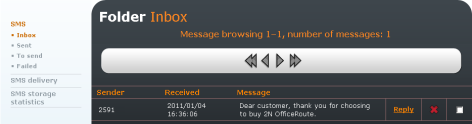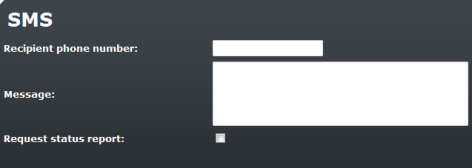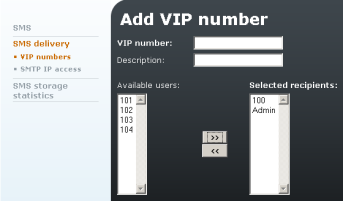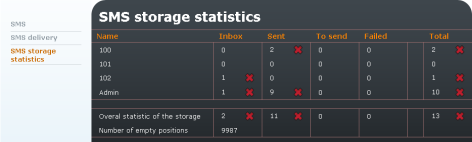4.2 Messaging
Thanks to an integrated SMS server, the 2N® OfficeRoute gateway is capable of not only sending but also receiving and delivering SMS.
Sending of SMS messages from the web interface. Every user with SMS rights can log in and send or receive SMS.
Figure 4.9: SMS - Inbox Messages
There are 4 folders:
- Inbox – List of inbox SMS messages.
- Sent – List of sent messages.
- To send – List of stored messages that have not been sent yet.
- Failed – List of messages that were not sent because of an error.
SMS Sending
Click on the envelope icon in the right-hand bottom corner of Create a new message to create a new SMS message.
Figure 4.10: SMS - New SMS
- Recipient phone number – Number on which the SMS will be sent.
- Message – Text of the SMS message.
- Request status report – Tick off to get the delivery report.
SMS Delivery
2N® OfficeRoute/2N® VoiceBlue Enterprise's internal POP3 server provides SMS downloading from the gateway via e-mail.
SMS sending/receiving settings. The settings apply to both the web and SMTP/POP3 SMS sending/receiving ways.
Figure 4.11: SMS - SMS Delivery
The form contains the following fields
- Parse contents – Enable SMS delivery according to the contents.
Caution
- To be applied Parse contents settings, the name of the user must be sent at the beginning inside hash characters: #user_name#text_of_the_message.
- User must have SMS rights (Users menu). Otherwise, message will be proceeded to the user according the related GSM module.
- Message response – Enable response deliveries.
- VIP numbers – Enable deliveries according to the list of VIP numbers.
- Save outgoing messages to Sent folder – Enable the saving of sent messages.
- Module n – Allow SMS receiving – Deliver to user – Enable receiving of SMS for the selected module. Also, select the basic user to receive the SMS received by one of the modules.
- For outgoing SMS use – Choose the GSM module for sending SMS.
- Keep message order – Send the SMS messages in the same order as they came from the SMTP server or web inteface to 2N® OfficeRoute.
- Answer arrives until – Set the time for answer to sent SMS messages. Within this time the incoming SMS from the same telephone number as that in the sent SMS will be routed to the user who created the SMS. After this time the SMS will be routed to the user who is defined as the default user for GSM module n.
- Email domain name – The domain name must be equal to the POP3 domain name. The domain name is used for the SMS sender and SMS receiver for example - SMS_sender_tel.number@domain name and SMS_receiver_tel.number@ domain name
- Delete SMS with POP3 – An already read message could be deleted from the POP3 server. You can delete the message or mark it as already read (i.e. still available in the Inbox directory through the web-based interface, but the POP3 server cannot see it).
- POP3 email subject – Subject of the message to be filled in according to the 2N® OfficeRoute settings.You can use formatting strings in the text as well
- %n – sender number
- %u – receiver number
- %d – date
- Maximum number of SMS per email – The SMTP server makes one or more SMS messages from incoming e-mail (the maximum count of created SMS messages is set in the web-based interface. It is possible to set from 0 to 100 messages).
- SMTP IP access control – Define the IP addresses or ranges that are allowed to send SMS by e-mail.
- SMTP authentication required – Authentication goes through the username and password, which are used for registering to the web-based interface of 2N® OfficeRoute. Every SMS will be changed to e-mail in the Inbox directory after successful authentication.
- Allow 16-bit SMS – The server supports only 7-bit messages encoded according to ISO-8859-1 or 16 bit Unicode UTF-8 (messages with a different encoding could be illegible if received as SMS messages).
Caution
- 2N® OfficeRoute also supports GSM03.38 encoding, which, however, does not contain all national characters (just some Greek alphabet or some special French alphabet characters). With 7-bit encoding selected, it is checked whether the character is included in the GSM03.38 alphabet. If so, the character is entered using GSM03.38; if not, a corresponding character without diacritics is entered instead. With 16-bit encoding, all the SMS characters are 7-bit encoded using GSM03.38. If the GSM03.38 set contains all the SMS characters, the SMS is sent as a 7-bit one. If not, it is set as a 16-bit one.
- Allow SMS concatenating – Enable merging of multiple SMS messages into one longer SMS message.
- Insert email sender in SMS – Enable inserting the email sender in the SMS.
- Insert email subject in SMS – Enable inserting the email subject in the SMS.
- Request status report for each email – Enable sending of status confirmation to e-mail.
- SMTP delivery – Tick off to resend all received SMS by email to the specified SMTP server.
- Send whole SMS in email subject – Enter the SMS text into the email subject. This setting is suitable for sending emails to 2N® NetStar.
- SMTP server – IP address or DNS of SMTP server.
- SMTP port – SMTP server port.
- SMTP username – Authorise the user for communication if the SMTP server requires so.
- SMTP password – Authorise the user for communication if the SMTP server requires so.
- Full storage alarm enable – Whenever the count of empty SMS storage positions drops below the limit, an info message will be sent to the Admin user box.
- Empty positions left – alarm limit – Set the info SMS sending limit.
- Delete old SMSs when storage is full – Whenever the count of empty SMS storage positions drops below the limit, the set count of SMS will be deleted automatically.
Caution
- SMS messages are deleted from the SMS storage starting from the oldest one, independently of the user and folder in which they are stored (Delivered, Sent, etc.).
- Empty positions left – deletion limit – Set the SMS deleting limit.
- Number of SMSs to delete – Set the count of SMS to be deleted from the full SMS storage.
The server awaits e-mail in the Text/Plain, Text/HTML, Multipart/Mixed or Multipart/Alternative formats. From a Text/HTML message only the body of the HTML message, without formatting, is put in the SMS message. From Multipart/Mixed and Multipart/Alternative messages only the first part of the message is used, enclosed between strings, mentioned in the header under the name 'boundary'.
The SMTP server makes one or more SMS messages from incoming e-mail (the maximum count of created SMS messages is set in the web-based interface. It is possible to set from 0 to 100 messages) in the form F:<sender><CRLF>S:<e-mail subject (max. 10 characters)><CRLF>e-mail body. Messages of the length of 160 characters are sent subsequently to the receiver via the Admin account (already sent SMS messages are available in the user Admin SENT directory).
VIP Numbers
There is a VIP numbers item in the SMS delivery menu in the SMS group tag. When you open it, you get a list of predefined VIP numbers that is searched whenever a new SMS is received if the VIP number delivery rule is active.
Figure 4.12: SMS Delivery - VIP Numbers
The columns include:
- VIP number – Beginning (or the whole) of the SMS CLIP to which a list of addressees is assigned.
- Description – Any text that describes the meaning of an item.
- Available users – List of users to be delivered SMS.
- Selected recipients – List of selected gateway users to be delivered the SMS messages that meet the specified criterion.
You can move user names from one list to another using the arrows located between the lists. To do that, select the user with the left-hand mouse button and then click on the arrow pointing at the other list.
SMTP IP Access
The SMTP server enables the sender IP address control as well as authentication. With the help of the web-based interface you can enable or disable the IP address control as well as set the list of allowed IP addresses.
Figure 4.13: SMS Delivery - SMTP IP Access
SMS Storage Statistic
This table includes an overview of all text messages in 2N® OfficeRoute. Up to 10,000 records (SMS) can be stored in the memory. For the SMS storage table see Fig. 4.14. The first column shows the list of all 2N® OfficeRoute users. The rows then show the SMS statistics for each user. The last two rows inform of the storage filling percentage and free positions for SMS.
Use the respective icon to delete each SMS statistic for a selected user, delete all SMS statistics for a selected user, or delete statistics of delivered, sent and other SMS for all users. The cross in the right-hand bottom corner of the table deletes all SMS statistics in the SMS storage.
Figure 4.14: SMS Storage Statistic