2.3 Mounting
External Antenna Connection
Screw the enclosed antenna into the SMA antenna connector.
Antenna Connection
Caution
- Tighten the antenna connector gently with your hand; never use a tool!
Note
- The antenna should be located in one and the same building with 2N® SmartCom PRO for safety reasons.
SIM Card Installation
Find the SIM card holder near the 2N® SmartCOM PRO top.
SIM Card Installation
- Insert the SIM card in the holder.
- Push the card in until it clicks into position.
Caution
- Make sure that the GSM provider's SIM card is intended for the GSM network supported by your 2N® SmartCom PRO version and that GPRS-based data transmission is activated.
- Make sure that the SIM card does not request the PIN or that the PIN is identical with that set in the 2N® SmartCom PRO configuration.
- Remember to set the relevant SIM and provider's services (call forwarding, call barring, preferred networks, SMS centre, etc.) via your mobile phone before inserting the SIM card in 2N® SmartCom PRO.
Power Supply
2N® SmartCom PRO is 5–50 V DC supplied. Make sure that the voltage value and polarity comply with the data specified at the 2N® SmartCom PRO power connector before connecting your 2N® SmartCom PRO to an adapter other than that included in the delivery. Connect the supply voltage to the 4–pin connector next to the RS 232 connector. You can also connect a gel–lead–acid accumulator as a power supply backup. The supply voltage is also present on the 10–pin input circuit terminal block on the opposite side of the device. These contacts can be used as auxiliar contacts, e.g., for connecting supply voltage to the relays.
Warning
- Do not connect power supply before connecting an antenna to 2N® SmartCom PRO to avoid the GSM module damage.
- Do not connect any incompliant power supply to avoid electric accident or system damage.
Safety
- Do not connect the batteries before making sure that the charger has a correct voltage value or is off to avoid device damage and battery destruction!