3.9 Other Useful Functions
2N® SmartCom PRO as Router
2N® SmartCom PRO can be used for access to the Internet. This function is only available in the versions equipped with an Ethernet connector. Set the main route to the Internet via GSM and connect the device to the network or machine to be connected to the Internet. Set 2N® SmartCom PRO as the default gateway and any available public DNS (the server mediated by Google at 8.8.8.8., e.g.) as the DNS server.
Tip
- The function is only available in the versions equipped with an ETH connector and GSM or UMTS module.
Note
- Make sure that a data connection supporting SIM card is inserted.
- Set the default gateway routing manually. 2N® SmartCom PRO does not support automatic changes of default gateways (VRRP).
Caution
- Check whether fees are to be paid for data transmissions.
2N® SmartCom PRO is used for low data flows as the GPRS technology does not provide a very high Internet connection rate. However, it can be a useful backup for power outage.
IP Address Access Authorisation
These commands help you define 5 IP addresses authorised for connection to your terminal. All incoming calls from undefined addresses will be ignored.
at^sccfg="auth_ip",1
- The command enables/disables IP address access authorisation.
at^scipauth="add","54.182.153.21"
- The command adds an IP address to the end of the list. When the maximum count of IP addresses is reached, the command will be rejected.
at^scipauth="remove",1-5
- The command deletes an IP address from the list. Select 1 to 5 to define the address position.
at^scipauth="clear"
- The command deletes all the addresses listed.
at^scipauth?
- The command writes out the IP address list.
SCIPAUTH: 1> "90.182.112.54"<br> SCIPAUTH: 2> "90.182.112.5"
at^scipauth=?
- The command displays the interface setting options.
SCIPAUTH: "ADD","15"<br> SCIPAUTH: "REMOVE",1-5<br> SCIPAUTH: "CLEAR"
Configuration Port Control
Communication via port RS-232 is used for configuration. Switch the port to the command mode to start configuring and back to the transparent mode when you have finished to make the port resend the right data. Use the commands below to control the port, set the default modes, reject incoming connections and use authorisation.
+++
- The command switches the port into the command mode.
ato
- The command switches the port into the transparent mode.
ata
- The command switches the port into the transparent mode whenever an incoming TCP connection is ringing.
ath
- The command terminates (rejects) an incoming TCP ringing.
ats0?
- The command displays the automatic answering setting state for incoming calls.
- 0 – means that incoming calls are ignored and answered manually via the ata command.
- Digit – count of rings after which the incoming connection is answered automatically.
ats0=5
- The command sets the count of rings before automatic answer to 5. After the 5th incoming ring, the port is switched to the transparent mode automatically.
at^sc232at=1
- The command sets the AT mode upon power up.
- 0 - off - the port is in the DATA mode upon power up.
- 1 - on - the port is in the CMD mode upon power up.
at^sc232at?
- The command displays the automatic AT mode switching setting state.
at^sc232at=?
- The command displays the automatic AT mode switching setting options.
at^sc232lock=0-1
- The command sets RS 232 authorisation, which means that a password is required for connection via this port: 0 = enabled, 1 = disabled.
at^sc232lock?
- The command displays the current RS 232 lock setting.
at^sc232lock=?
- The command displays the RS 232 lock setting options.