7.2 Factory Default Reset
2N® SmartCom PRO can be factory reset. To do so, loosen the screws and remove the upper part of the case.
Figure: Factory Reset Jumper
Disconnect 2N® SmartCom PRO from the power supply. Connect the jumper as shown in Fig. 11.1 (basic version on the left, PRO version on the right) and reconnect the power supply. Now the Flash memory is deleted and the factory default values are reset for all ports. Remember to remove the jumper to avoid deletion of the factory values upon every start.
Enter the following command to perform the software factory reset. The command only sets the default parameters without deleting the FLASH and EEPROM data memories.
at^scfres
- The command performs factory reset of the 2N® SmartCom PRO device connected.
Use an SMS to initiate factory reset of the terminal too. After the SMS is sent, you will get a reply and the factory reset will be executed.
The SMS is as follows:
SC FRES PWD=<heslo>
- PWD=<password> – authentication password. Remember to set the password via AUTH_PASS as this parameter is mandatory for the configuration SMS!
The terminal sends the following reply:
Factory Reset Initialized