4.1 Configuration by Terminal
The basic 2N® SmartCom PRO configuration and firmware download take place during the manufacturing process. In general, no additional configuration is necessary except for WWAN connection to the Internet on the WWAN module and the port baud rates, which may be different for different providers and peripherals. The are two options how to configure 2N® SmartCom PRO.
- Via the RS 232 serial interface
- Via the IP interface
Configuration via RS 232
The RS 232 port is always in the data mode upon 2N® SmartCom PRO power up, which means that it retransmits all events captured on this port to the defined server or, in the standalone mode, to port 10001 in the data network. Therefore, to configure 2N® SmartCom PRO via the serial port, switch the port into the command mode first and then get connected to it using your PC serial port. The baud rate is 115,200 bps by default. Once connected to 2N® SmartCom PRO, enter the following sequence of characters, preceded and followed by a 1-second delay, into the terminal.
+++
When 2N® SmartCom PRO answers OK, you can start configuring the device using the AT commands listed in S. 6.
To return the RS 232 port into the data mode, switch it to the transparent mode after configuration. Send the following command.
ato
Configuration via IP
If you know the 2N® SmartCom PRO public IP address, you can configure the device remotely too via an IP protocol. If not, connect to 2N® SmartCom PRO via RS 232 as described above and send one of the following commands (for WWAN /Ethernet).
at^sccfg="local_ip"<br> at^sceth="local_ip"
2N® SmartCom PRO will return the IP address as negotiated with the provider or assigned by the DHCP server in the Ethernet case. If activated on the SIM card, a fixed public IP address is always used. If a dynamic public IP address is used, check the IP address whenever your restart the device.
Caution
- Make sure that the IP address assigned to the SIM card is public. It is because you will not be able to establish remote connection to
2N® SmartCom PRO in the standalone mode if an IP address from the provider's internal range is used. The 2N® SmartCom PRO address need not be public if you use the TCPCLIENT server connection.
If you know the public IP address, launch the hyper terminal and get connected via port 10000, which, like the serial port, can also be used for configuring. Port 10000 is used for configuration, input data reading and output control in the IP domain. It is in the command mode upon power up and thus need neither be switched nor restarted after configuration.
Note
- This port requires the safety password if configured so.
Caution
- If your 2N® SmartCom PRO fails to respond to incoming TCP connections, check the status of the port to which you are connecting. If the port is in the command mode, notification on incoming connection is sent to the line (RING is displayed). Hence, enter the 'ata' command for answer or set automatic answering by parameter ats0. Refer to the List of Supported AT Commands in the General Commands below.