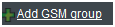3.5 GSM Groups Menu
The menu helps you add, edit and view the GSM groups.
Tip
- Highlight the GSM / SIM groups by colour to make their listings clearer.
- Create new GSM / SIM groups simply by copying an already established group. Click on the button in the list of GSM / SIM groups.
Add GSM Group
Use this function to add new GSM groups to the configuration manually.
- General info
- Description – type a text to be used for easier orientation in the configuration.
- Highlighting – select the user colour codes for easier group listing.
- Gateway routing – set the outgoing/incoming group for the LCR table of the GSM gateway whose modules are assigned to the selected GSM group. The following priorities are respected:
- SIM group (SIM card) setting;
- GSM group (GSM module) setting;
- User setting in the GSM gateway.
- Outgoing group – select the outgoing group for the GSM gateway LCR table.
- Incoming group – select the incoming group for the GSM gateway LCR table.
- Recharging and activation – use this item to control the SIM card activation and recharging for the GSM modules of the selected GSM group.
- BTS lock – if the GSM modules in the selected GSM group support the BTS lock and the function licence is valid, 2N® SIM Star Server will send information on the required BTS to the gateway upon every GSM module login, i.e. upon every outgoing call.
- BTS lock type – select the BTS type for GSM module locking:
- Use the assignment table – the GSM modules will use the BTS as specified in the table below the selection.
- Use random available BTS for each call – a different, randomly selected BTS with a signal level above the Minimum signal level value will be used for each new outgoing call.
- MCC+MNC – network code for the selected BTS Id.
- BCCH Freq – BTS code.
- BTS lock type – select the BTS type for GSM module locking:
Caution
- The GSM group assignment settings affect the call routing process in the GSM gateway connected. Therefore, leave the default parameters unchanged if in doubts.
- If BTS is set incorrectly, the GSM module will be blocked and unable to log in to GSM/UMTS!
Tip
- We recommend you to use the 2N® BTS Lock SW for finding the BTS Id. Connect the SW to a remote GSM gateway using the Telnet protocol and display the available BTS. Refer to the Management / GW & SB/SC firmware / Support files menu for this utility.
Overview Table
The section provides a table overview of all available GSM groups.
- Columns
- Id – shows a unique identification number for each GSM group in 2N® SIM Star Server.
- Description – describes the GSM group for easier identification. The descriptions may be identical for variable GSM groups.
- Functions
- View – displays current information on the selected GSM group
- Edit – helps modify all the parameters mentioned in the
- Add GSM – Group section.
- Remove – deletes a GSM group from the 2N® SIM Star Server configuration.
- Copy – copy settings of selected GSM group to new one.
- Multiselection – use this button to select a higher number of items for a global change.
- Buttons
- Select all – push the button to mark all the GSM groups at once.
- Unselect all – push the button to cancel the Select all function.
- Remove selected – push the button to remove the GSM groups from configuration that are selected in the last overview table row.