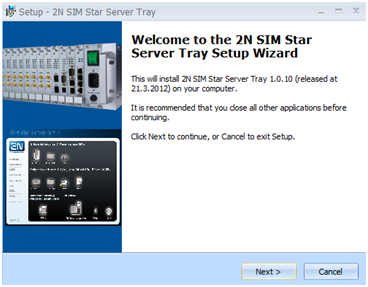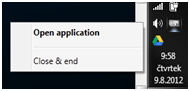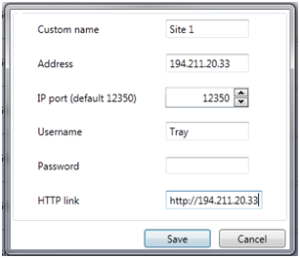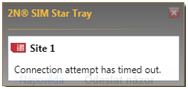4.7 Tray SW
Application for remote monitoring of up to ten 2N® SIM Star Servers.
This application helps you to monitor more 2N® SIM Star Servers by easy tray icon located on Windows desktop (MS Windows XP, Vista, 7).
Caution
- The application requires access via external API, please check license of SSS
Installation
- Download installation file from 2N® SIM Star Server in section Management / Firmware / Support file (see 3.3)
- Unzip installation file and run setup.exe
- Follow instruction in installation wizard.
- Launch the application.
First configuration
Running application shows icon of SIM card in tray section of start-up menu.Use double left click to the icon to open configuration of the application
Main screen contains following options:
- Main menu
- Application
- Settings – main setting of the application
- Close & Keep running – Close main application window and keep the app running on background (tray icon)
- Close & end – Close and stop the application
- Help – About – Information about the application version.
- Application
- Main table
- Status – Status icon for each connected unit.
- Grey – Disabled
- Yellow – Problem found
- Red – Unit disconnected
- Green – No problem found.
- Name – Custom name of connected 2N® SIM Star Server
- Address – IPv4 address of 2N® SIM Star Server
- Port – IP port of 2N® SIM Star Server's API (default 12350)
- Alerts – List of found problems
- Button "Monitor" – activate/deactivate monitoring
- Button "Settings" – settings for SIM Star server connection.
- Status – Status icon for each connected unit.
Tip
- Server name is active http link. You will open web interface of SSS by left click on it.
Application settings
Main settings of the application
- Automatically start application when OS starts – Enable/disable automatics start of the application.
- Language – Select used language.
- Time to report alert (s) – Minimum delay to report new found problem
- Time alert window notification (s) – Time of showing alert window when new problem is found.
Settings of site
For each 2N® SIM Star Server is required to configure all parameters in menu Settings:
- Custom name – Name of 2N® SIM Star Server
- Address – Ipv4 address of connected 2N® SIM Star Server
- IP port – IP port for remote connection to external API (default is 12350)
- Username – access username (create one new visitor account)
- Password – access password
- HTTP link – direct http link for easy access to web interface of SSS
Tray icon and alert window
Application automatically shows state of connected unit by colour of icon in tray menu:
- Grey – No monitoring activated
- Yellow – Problem found on at least one unit
- Red – At least one unit is disconnected
- Green – No problem found.
The application automatically shows alert window if found new problem. This windows contains brief information about the problem(s). Details information you will see in alert section in main screen of the application or on home screen of SIM Star Server web interface.