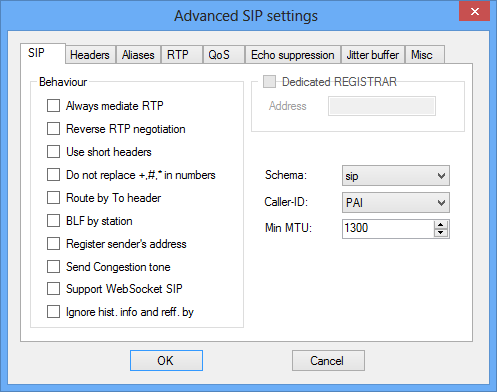3.6 SIP
SIP Gateway
The SIP Gateway virtual port is used for creating a trunk between two PBXs or connecting a PBX to the public network via a VoIP provider.
Stack status
This field displays information on the stack and its current status.
- SOCK_TCP_ERROR – the TCP socket has not been opened.
- SOCK_UDP_ERROR – the UDP socket has not been opened.
- CREDS_IN_ERROR – the authorisation server is unavailable.
- CREDS_OUT_ERROR – the authorisation client is unavailable.
- REALM_CONFLICT – the Realm collides with another port's Realm/Alias.
- STUNNING – the public IP address is being obtained from the STUN server.
- STUN_TIMEOUT – the STUN server is unavailable.
- EXPIRED – the public IP address validity has expired.
- SIP_REGISTERING – the gateway registration is in progress.
- REG_TIMEOUT – the REGISTRAR server is unavailable.
- REG_NOT_AUTH – the registration has not been authorised.
- REG_REJECTED – the registration has been rejected with an error.
SIP server status
This section helps identify the current connection state via the OPTIONS messages sent in a preset interval. Refer to the Advanced menu on the Misc tab for settings. The following states are available:
- Unmonitored – OPTIONS sending is off.
- Ready – the counterpart replied to the OPTIONS sent, connection has been established.
- Not responding – no reply to the OPTIONS sent has been received.
- Unknown
Local settings
- Listening port – define the local gateway port to communicate with the other party.
- Realm (Domain) – define the domain over which the gateway communicates. The domain and ports specified here help route calls to the gateway. The Realm(Domain) + port items are checked in the Request-URI field for incoming INVITE messages. If the setting matches the gateway SIP, the packets are routed to the gateway. The INVITE messages whose Request-URI items are included in the Alias field are served too.
- Via/Contact – define the contents of the Via and Contact headers. The following options are available:
- IP address – fill in the CPU IP address.
- FQDN – fill in the PBX DNS HostName as entered for the PBX IP interface (e.g. on CPU board in menu Hardware – Boards).
- NAT – fill in the public IP address and NAT port for the opponent's sending of signalling messages. Packets are routed to the PBX according to the port routing and router IP address settings.
- STUN – enter the STUN server address and port for finding the current address behind the NAT.
- Authorisation required – enable the other party's authorisation for incoming calls. User login data are used for this purpose. All logins are always used.
Figure: View of SIP Gateway Configuration Menu
Remote SIP server parameters
- Connect to – define the opponent's (provider's or other PBX's) IP address or DNS for trunk connection (call routing and registration request sending). If a port other than 5060 is to be used, it should be specified behind a colon (192.168.122.43:5071).
- Protocol – specify whether to use UDP and/or TCP, or just one of these protocols for transmission. If the NAPTR (Name Authority PoinTeR) option is selected, a query to the DNS is made first and the transmission protocol is selected depending on the reply. The Use DNS SRV parameter (menu Advanced, Miscellaneous tab) can only be used with this setting and a suitable DNS.
- Use DNS SRV – if this option is selected, a query to the defined DNS is made before the INVITE message is sent. The DNS reply defines two different call routing addresses. INVITE is routed to the first address and, if no reply comes after three INVITE sending attempts, the PBX sends INVITE to the other address included in the DNS reply.
- Register line – enable line registration and specify the Caller ID. If a line is not registered, no call establishing requests are sent to it.
- Expiry – define the registration expiry. The final value may be defined by the other party (e.g. shorter).
- Username – enter the username for login with authorisation.
- Password – enter the password for login with authorisation.
Trustful IP addresses
The parameter helps you secure your PBX system against unauthorised call setup attempts via the given SIP gateway. Tick off this option to make your PBX process requests from trustworthy IP addresses only. Click on the buttons to the right of the IP address list or open the context menu in the IP address list using the right mouse button to add, remove or modify an IP address.
RTP interface
- Name – shows the name of the Ethernet interface (VoIP card) used.
- UDP min – define the lower limit for the UDP ports used for RTP stream sending.
- UDP max – define the upper limit for the UDP ports used for RTP stream sending.
- NAT – enable RTP stream routing through the NAT. If this selection is No, the opponent's RTP stream is sent to the VoIP interface. If a PBX is configured behind the NAT, one of the options in this menu has to be used for the VoIP interface to send a correct IP address to the WAN.
- NAT source – if you have entered the fixed IP address in the NAT column, now fill in the NAT IP address here for RTP streaming.
- NAT base – if you have entered the fixed IP address in the NAT column, now fill in the NAT port here for RTP streaming.
Codecs
- Supported – here find a list of supported codecs excluding the codecs that have been selected as Allowed.
- Allowed – here find a list of codecs to be used for communication on this virtual port. The context menu under the right-hand mouse button provides further Codec setting options.
- DTMF according to RFC2833 – enable DTMF transmission according to RFC2833. Upon selection, set the Payload type for DTMF transmission via a link below the name.
- Fax T.38 – enable fax transmission according to the T.38 recommendation. If checked off, a link becomes available to the Advanced settings. The recommended setting is TCF – Transfer, Error correction – Redundancy and No compression.
- FAX detection – set whether 2N® NetStar shall detect fax (send re-INVITE with T.38 in SDP) for incoming or outoging fax messages only, always or never.
Figure: View of Codecs Setting Menu
Caution
- All the videocodecs and audio codec G.722 are negotiated by signalling only. 2N® NetStar does not mediate or transcode the RTP packets that contain data encoded by any of the above mentioned codecs.
SIP Proxy
The SIP Proxy virtual port is used for connecting SIP terminals to the PBX through terminal registration. All the parameters are divided into logical sections.
Basic
Stack status
This field displays information on the stack and its current status.
- SOCK_TCP_ERROR – the TCP socket has not been opened.
- SOCK_UDP_ERROR – the UDP socket has not been opened.
- CREDS_IN_ERROR – the authorisation server is unavailable.
- CREDS_OUT_ERROR – the authorisation client is unavailable.
- REALM_CONFLICT – the Realm collides with another port's Realm/Alias.
- STUNNING – the public IP address is being obtained from the STUN server.
- STUN_TIMEOUT – the STUN server is unavailable.
- EXPIRED – the public IP address validity has expired.
- SIP_REGISTERING – the gateway registration is in progress.
- REG_TIMEOUT – the REGISTRAR server is unavailable.
- REG_NOT_AUTH – the registration has not been authorised.
- REG_REJECTED – the registration has been rejected with an error.
Local settings
- Listening port – here fill in PBX port for the SIP Proxy – terminal communication.
- Realm (Domain) – define the domain over which the gateway communicates. The domain and ports specified here help route calls to the gateway. The Realm(Domain) + port items are checked in the Request–URI field for incoming INVITE messages. If the setting matches the SIP Gateway setting, the packets are routed to the gateway. The INVITE messages whose Request–URI items are included in the Alias field are served too.
- Via/Contact – define the contents of the Via and Contact headers. The following options are available:
- IP address – fill in the PBX IP address.
- FQD N – fill in the PBX DNS HostName as entered for the PBX IP interface (e.g. on CPU board in menu Hardware – Boards).
- NAT – fill in the public IP address and NAT port for the opponent's sending of signalling messages. Packets are routed to the PBX according to the port routing and router IP address settings.
- STUN – enter the STUN server address and port for finding the current address behind the NAT.
- Authorisation required – enable authorisation for all terminals. Logins and passwords of the users whose extensions are assigned to the given terminal on the Extensions tab are used for registration.
Proxy parameters
Registration validity – use this parameter to define the validity for terminal registrations. Every terminal has to send a new registration request upon expiry. The parameter range is 30 to 3,600s. The resultant registration term may be shorter than the value defined here (depending on the terminal setting).
RTP interface
- Name – shows the name of the Ethernet interface used.
- UDP min – define the lower limit for the UDP ports used for RTP stream sending.
- UDP max – define the higher limit for the UDP ports used for RTP stream sending.
- NAT – enable RTP stream routing through the NAT. If this selection is No, the opponent's RTP stream is sent to the VoIP interface. If a PBX is configured behind the NAT, one of the options in this menu has to be used for the VoIP interface to send a correct IP address to the WAN.
- NAT source – if you have entered the fixed IP address in the NAT column, now fill in the NAT IP address here for RTP streaming.
- NAT base – if you have entered the fixed IP address in the NAT column, now fill in the NAT port here for RTP streaming.
Codecs
- Supported – here find a list of supported codecs excluding the codecs that have been selected as Allowed.
- Allowed – here find a list of codecs to be used for communication on this virtual port. The context menu under the right–hand mouse button provides further Codec setting options.
- DTMF according to RFC2833 – enable DTMF transmission according to RFC2833. Upon selection, set the Payload type for DTMF transmission via a link below the name .
- Fax T.38 – enable fax transmission according to the T.38 recommendation. If checked off, a link becomes available to the Advanced settings. The recommended setting is TCF – Transfer, Error correction – Redundancy and No compression.
- FAX detection – set whether 2N® NetStarshall detect fax (send re–INVITE with T.38 in SDP) for incoming or outoging fax messages only, always or never .
Caution
- All the videocodecs and audio codec G.722 are negotiated by signalling only. 2N® NetStar does not mediate or transcode the RTP packets that contain data encoded by any of the above mentioned codecs.
Terminals
This section is used for terminal management. If no terminal has been created, the VoIP phone cannot register to the SIP proxy. A registered phone is indicated by displaying the IP and MAC address for the connected terminal. Multiple phones may be registered to one terminal. In the case of an outgoing call, all of the registered phones are alerted until one of them answers the call. Incoming calls are identified according to the extensions that are assigned to the terminals on the Extensions tab.
Figure: View of SIP Proxy Configuration
The following options are available under the right mouse button:
- Add – display a terminal adding dialogue. Select the Name, Type and MAC address for the terminal.
- Edit – edit the existing records.
- Remove – remove the selected record from the configuration.
- Transfer MAC address to terminal – transfer the MAC address of a registered terminal device into the terminal configuration.
The handset icon colour signals the terminal state: green means relax, red indicates an active call, terminal ringing or outgoing call ringing and blue signals an unknown terminal state or a current state change.
Caution
- While using the SIP Provisioning function for supported IP phones and itercoms, make sure that the terminal type and MAC address are completed correctly.
Provisioning
Use the parameters included in this tab for configuration file creation (SIP provisioning) for some 2N® StarPoint IP, Well or Yealink phones. Refer to Subs. 9.1, Softphone, for the list of supported IP phones.
- Backup proxy – backup proxy address.
- Port – backup proxy port.
- Primary and secondary NTP server – server addresses for time synchronisation.
- Password – web interface login password.
Advanced Settings
Figure: View of Advanced VoIP Parameter Setting Dialogue
SIP
- Always mediate RTP – if this option is checked off, the RTP stream is always routed through the PBX VoIP card. If not, the RTP stream is processed outside the PBX (in the case of VoIP – VoIP connection) and the PBX is reponsible for signalling only.
- Reverse RTP negotiation – define the way of codec negotiation. If this option is not checked, codecs are offered already in the Invite message.
- Use short headers – enable using short headers (e.g. From = f, To = t, Via = v) for data transfer minimisation.
- Do not replace +,#,* in numbers – these characters are replaced with corresponding strings %xx in numbers only if the option is not selected. If it is selected, they are sent.
- Route by To header – if this option is selected, the incoming calls of the given port are routed by the To header. In other cases (including the default setting!), the calls are routed according to the Request URI header.
- BLF by station – activate station state monitoring (according to station numbers). The user state is monitored by default (according to user numbers).
- Register sender's address – used for displaying of the IP address and NAT port from which registration came of the terminal that is behind the NAT and registering with the PBX Proxy.
- Send congestion tone – enable transmission of the congestion tone from the PBX or network in case the opposite subscriber hangs up.
- Preserve calling name – enter the original calling name into the 'Header name' for an outgoing call via the selected SIP port to replace the phone directory name or the name entered in the complex router, for example.
- Support WebSocket SIP – enable the WebSockets technology for SIP-based client communication.
Ignore History-Info and Referred-By – disable further processing of the History-Info and Referred-By headers if detected in the incoming SIP signalling.
- Dedicated Registrar – enable routing registrations from gateways to another destination.
- Address – the selected Registrar server address.
- Scheme – set the sip or tel scheme in the To and From SIP headers. tel is used for the networks that apply the numbering plan according to the E.164 recommendation.
- Caller-ID – specify whether From or P-Asserted-Identity shall be used for caller's identification.
- Min. MTU – set the packet size limit for obligatory TCP use in the UDP&TCP mode. The recommended maximum value is 1,448 bytes.
Headers
- Complete domains – specify the domain to be used for the From, To or PAI (P-Asserted-Identity) headers.
- Send information
- P-Asserted-Identity – activate the P-Asserted-Identity header in the INVITE message for CLIR transmission. The opponent can thus obtain CLI information even if its CLIR (Calling Line Identification Restriction) is enabled. By default, CLIR is enabled on the SIP Gateway port (header active) and disabled on the SIP Proxy port (header inactive).
- P-Preferred-Identity – activate the P-Preferred-Identity header in INVITE messages. This header is used for transmission of the number (ID) of the user to be redirected. Also, enable the Redirecting number or Facility parameter on the Properties – Customer tab.
- Complete users – modify the ID to be sent in the P-Asserted-Identity header.
Aliases
This section enables you to define further Realms (Domains) to be accepted. Those incoming calls (their INVITEs) will be accepted to the port whose Request-URI field shall match the SIP gateway or SIP proxy Domain and Alias settings.
RTP
- DSP – use this section for transferred data optimisation. When enabled, packets are not sent uselessly when the user does not speak. VAD stands for Voice Activity Detector.
- VAD off
- VAD according to G.729 Annex B
- VAD light
- Generate comfort-noise – generate some noise into the call. Since analogue line users are used to some background noise, similar noise is simulated here for their comfort.
- Mask lost packets – activate lost packet masking optimisation.
- RTCP – Nastavuje interval odesílání RTCP paketů.
QoS
The TOS/DiffServ section helps you set the packet outgoing parameters to determine the packet processing priority in network elements.
- SIP – set the hexadecimal value of the SIP packet priority.
- RTP – set the hexadecimal value of the RTP packet priority.
- Default values – reset the default values for both the parameters. The default settings are optimum for voice transmission.
Echo suppression
Use this tab to enable variable echo suppression modes.
- Suppression off
- Profile G.168 8 ms
- Profile G.168 16 ms
- Profile G.168 32 ms
- Profile G.168 64 ms
- Profile G.168 128 ms
- Delay [ms]
- Adaptive suppression
- Non-linear processing
- Re-use coefficients
- Automatic control
Jitter buffer
Use this tab to enable variable jitter suppression modes.
- Type – select one of the following jitter buffer types:
Fixed – the jitter buffer settings are fixed; the set delay value is constant.
Adaptive – the jitter buffer settings may vary depending on the network conditions and variable packet delays.
Short-run adaptive – the jitter buffer settings are fixed; the set delay value is constant . If, however, packets are discarded or the delays exceed the upper/lower limit, the jitter buffer will adapt to the current network conditions.
Lower limit [ms]
Upper limit [ms]
Threshold
Non-managed network – jitter buffer settings for networks with constantly varying transmission conditions. The settings are based on the Adaptive jitter buffer, but the setting changes are not made in steps.
- Delay [ms]
- Depth [ms]
Miscellaneous
In-call mark receiving
- Mode – set the supported DTMF receiving method for calls.
Generating of INFO message
- DTMF – select one of the two DTMF transmission modes via SIP INFO. The modes use different formats for the DTMF transmitting message.
KeepAlive
- Interval – defines the KeepAlive packet sending interval. The default value is 10 s.
STUN server
The STUN server allows the NAT clients (i.e. computers behind the firewall) to set up calls with a VoIP provider outside the local network.
- Host – enter the STUN server address (IP or domain name). The address is used in case the STUN IP method is selected in the RTP interface configuration. By default, stunserver.org is selected.
- Port – define the port to be used for the STUN server. The default value is port 3478.
Others
- Use DNS SRV – if this option is selected, a query to the defined DNS is made before the INVITE message is sent. The DNS reply defines two different call routing addresses. INVITE is routed to the first address and, if no reply comes after three INVITE sending attempts, the PBX sends INVITE to the other address included in the DNS reply.
- Outbound gateway – if this option is selected, the Contact and Record route headers are ignored in replies and packets are routed directly to the address specified in the Address field.