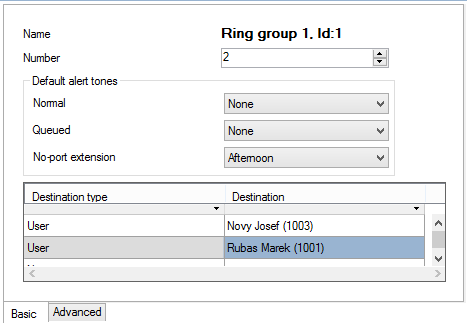7.5.5 Ring Group
Ring Group
The Ring group is a routing object that is used for routing an incoming call or SMS message to more destinations at the same time. When the call is answered, the other destinations stop ringing and display the Missed call message. For more information refer to the Unselected as missed item in Subs. 6.1 Global Parameters.
The ring groups are also used as user groups for taking over calls. The users who miss their calls due to absence may use the Take over from group and Take over from my groupselections. For these purposes, the ring group has to contain extensions only!
Ring Group Setting
To set the ring groups use the Routing – Routing objects – Ring groups menu. A list of available ring groups is displayed to the left. Add, delete or rename the ring groups using the context menu. Moreover, the following options are available:
- Default – add default ring groups. Rings groups are added to any group or subgroup that contains a user.
- Update – update the currently selected default ring group.
- Update all – update the contents of all default ring groups at once.
If you choose one of the ring groups, you can set its parameters on the right-hand side of the menu.
The menu consists of the following parameters:
- Number – is used as a ring group identification for taking over calls. If this number is not filled in, the ring group cannot be used for the Take over from group and Take over from my group services. Use the Default alert tones to select specific alert tones for specific situations.
- Default alert tones – in this section you can set different alert tones for specific situations.
- Normal – set the alert tone that is used in all situations except for the two cases mentioned below.
- Queued – set the alert tone to be used for routing to a extension with an active queue. The incoming call has to be queued, otherwise the normal alert tone is used.
- No-port extension – set the alert tone for routing to a no-port extension user (external extension). An external extension and one internal extension (active) at least have to be assigned to the user. Otherwise you will hear the alert tone.
In addition to the above-mentioned parameters, an object adding table is available. The table consists of two columns with the following meanings:
- Destination type – select the type of the routing object to be used for incoming call routing. Define the extension, user, virtual port, set, ring group, bundle, ringing table and such objects as DISA, VoiceMail and service, or disable the selected line. Remember that a call is answered immediately when routed to the DISA (Immediate), VoiceMail and service and thus it makes no sense to add other objects to the ring group!
- Destination – select an object of the selected type.
Figure: View of Ring Group Configuration Menu – Basic
Advanced setting
- Send CLIP – this option serves as a quick CLIP identification table. The coming identification is changed into the set format. Use Send as to set two ID displaying modes: select Display to display the Number/URI as the CLIP, but store the original calling subscriber ID in the user call history. Select Force to change both the CLIP phone display and the user call history record. Select Scheme to choose Number/URI, and Type to set the number subtype (Unknown, Internal, Local, National or International) .
- Force facility – refers to the called number. It is used in DSS1 messages for communication with Ericsson exchanges for billing purposes. Again, set the Scheme (Number or URI), Subtype (Unknown, Internal, Local, National, International) and Number/URI (specific number or address).
- Force forwarding – refers to the called number. It is used in DSS1 messages for communication with Nokia exchanges for billing purposes. Again, set the Scheme (Number or URI), Subtype (Unknown, Internal, Local, National, International) and Number/URI (specific number or address).
- Assistant – set the selected ring group with respect to the Assistant user application.
- Visible in Assistant – display a ring group within the application. If it is not checked, the ring group is not available for use.
- Group – set a group of users to be able to work with the selected ring group within the application. Assign ring groups to so-called root groups only (never to subgroups). The assigned ring group is available to all the root group and subgroup users.
- Accounting group – enable adding the required group number into the accouting sentence for a selected object for later cost distribution purposes.
Figure: View of Ring Group Configuration Menu – Advanced