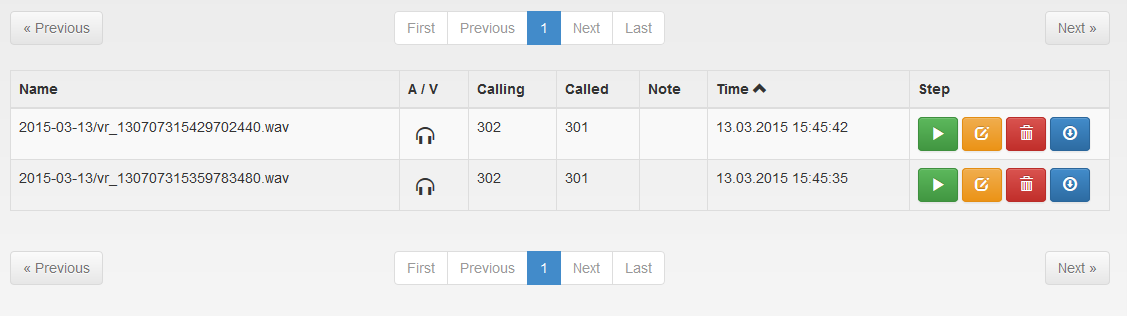3. 2N® NetStar Records Manager User Manual
Login
Log in with the user name and password assigned to you.
Agent
The upper tool bar provides the following options:
- Records
- User Settings - change the user password if necessary.
- Log out - log out.
The start screen displays the Records tab including the list of records.
Records
Use the Find function to search records according to Name, Calling, Called, Note or Time.
The searched string need not be precise, you can enter just a part of the string. Example: Enter '20' into the Find field to find all records including '20' in any column (Name, Calling, Called, Note, Time).
- Download - download records to a PC.
- Edit - edit a note.
- Delete
Click the buttons to operate the currently filtered records.
There four fields below the buttons (Time from, Time to, Calling, Called) for more detailed search and a Filter button for search confirmation. Use this type of search for search in defined columns and an absolute match.
The last part of the Records tab provides a seven-column list of all or filtered-out records:
- Name - record name
- A / V - audio or video
- Calling - calling number
- Called - called number
- Note - note to record
- Time - recording time
- Step - buttons for operations with selected records
Arrange the records in any column. Click on the column name to display an arrow: arrow up means descending order and arrow down means ascending order.
The Step column includes four buttons for operations with selected records.
Click the first button to play a record, the second to edit a note, the third to delete a record and the fourth to save a record into a PC.
There are tool bars above and below the list including the following buttons:
- Previous records - is applied after 10,000 records
- First - first list page
- Previous - page preceding the current list page
- Number of pages from 1 to 200 - list page number
- Next - page following the current list page
- Last - last list page
- Next records - is applied after 10,000 records
One list page displays 50 records. When page 200 is reached (10,000 records), the Previous records and Next records buttons will become applicable and page numbering will be 1 to 200 again.
Manager
In addition to having all Agent properties, the Manager can also view records of the users assigned to its group. Admin or Superadmin assigns users to groups.
Admin
Admin has all of the above mentioned Manager properties. Moreover, it can view all records within one 2N® NetStar and use the Users option in the upper tool bar.
Users
The Users tab includes all users of the selected 2N® NetStar.
Use the Find field in the right-hand upper corner to search users according to the User, Role or NetStar (IP address/port) parameters.
The searched string need not be precise, you can enter a part of the string only. Example: Enter '20' into the Find field to find all records including '20' in any column (User, Role, NetStar).
The user list includes four columns:
- User - user name
- Role - user role
- NetStar - 2N® NetStar address and port
- Step - click Edit to change a user role
Arrange the records in any column. Click on the column name to display an arrow: arrow up means descending order and arrow down means ascending order.