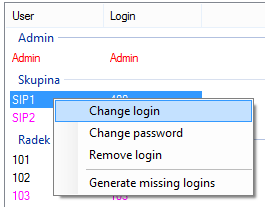6.2 User Rights
Logins
A list of all users and logins is displayed on the left-hand side of the Users – Users rights menu. The list is divided into sections according to user groups and subgroups. The user name is on the left and the respective login name, if any, on the right. You can use the following context menu options here:
- Create login – create a login for a selected user. This option is active only if the user has not been assigned any login. You can choose one of the types specified below.
- Change login – change the login type. The option cannot be used for Admin login. Each login is also assigned a type that defines the respective right assignment level. Choose one of the following options:
- Vice Admin – login with all rights except for Delegate logins and Manage own group.
- Super – login with the same rights as the Admin login.
- Vice Super – login with the same rights as the Vice Admin login.
- Manager – login designed for the manager of all user logins in a group. Hence, the Delegate logins and Manage own group rights are assigned to the manager.
- Vice Manager – login to be used by the Manage own group user.
- User – create a general user login.
- Change password – change the password of a selected login.
- Remove login – delete a selected login. The Admin login cannot be deleted.
- Generate missing logins – automatically create logins for all the users who have not been assigned one. Such logins are of the user type, have no password and their names are respective user names (without spaces and diacritic marks, with small letters).