5.2.6.4 Web Server
2N® Clip can be configured using a common browser that approaches the web server integrated in the device. The HTTPS protocol is used for the browser - device communication.
Basic Settings
Device Name – set the device name to be displayed in the right-hand upper corner of the web interface, in the login window and in other applications if necessary (2N® Network Scanner, etc.).
Web Interface Language – set the default language for the administration web server login. Use the upper toolbar buttons to change the web interface language temporarily any time.
Password – set the device access password. Click the pencil icon to change the password. Make sure that the password contains 8 characters at least, including one small alphabet letter, one capital alphabet letter and one digit.
Advanced Settings
HTTP port – set the web server port for HTTP communication. The port change will not be applied until the device is restarted.
HTTPS port – set the web server communication port via the secured HTTPS. The port change will not be applied until the device is restarted.
Lowest Allowed TLS Version – define the lowest TLS version allowed for connection to the device.
HTTPS Server Certificate – set the server certificate and private key used for encrypting the communication between the device HTTPS server and user web browser.
Allow Remote Access – enable remote access to the device web server from off-LAN IP addresses.
User Localization
Original Language – download an original XML file from the device, which contains all the web user interface texts in English.
User Language – upload, download and remove, if necessary, the user file including custom translations of the web user interface texts.