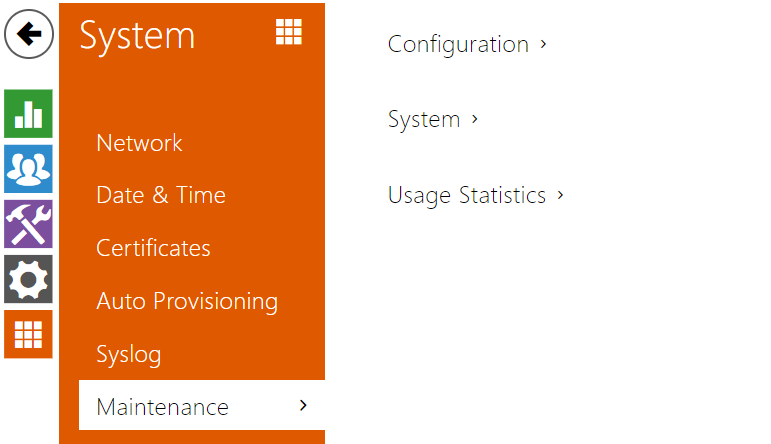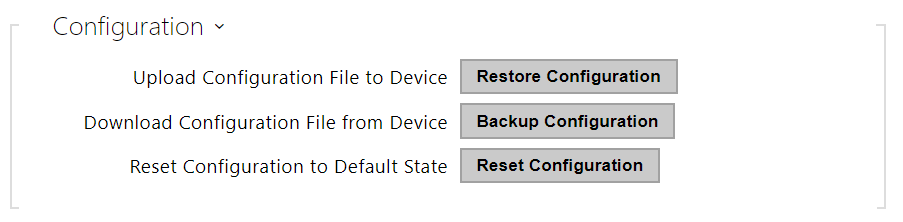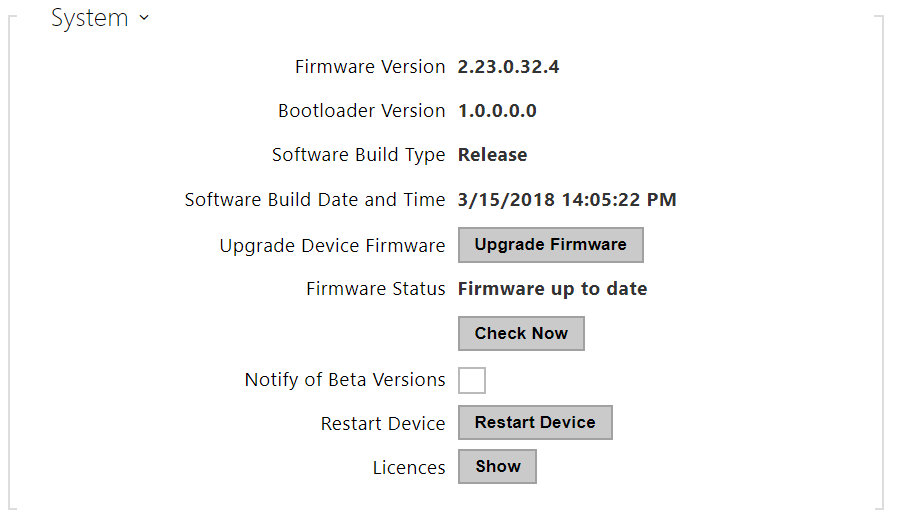3.2.5.7 Maintenance
- Restore Configuration – restore configuration from a previous backup. Press the button to display a dialogue window to select a configuration file and upload it to the device. Before uploading choose whether or not the LAN settings and SIP PBX connection settings are to be applied.
- Backup Configuration – back up the complete current device configuration. Press the button to download all the configuration and stored it on your PC.
Caution
- As the configuration may include delicate information, such as user phone numbers and access passwords, handle the file cautiously.
- Reset Configuration – reset all the device parameters except for the LAN parameters. To reset the device completely, use the jumper or press Reset.
Note
- The device function, reliability and security depend on the firmware version installed. A regular firmware upgrade is one of the product use conditions. Errors arisen from the use of an outdated firmware version shall not be subject to complaints. The up-to-date firmware version implements client experience and personal data security requirements.
- Upgrade Device Firmware – upload a new firmware version to the device. Press the button to display a dialogue wiondow to select the proper firmware file. Once the firmware is uploaded, the device will be restarted automatically and fully operational with a new firmware version. The firmware upgrading process takes a little less than a minute. Download the current firmware version for your device from www.2n.com. Firmware upgrade does not affect configuration. The device checks the firmware file and prevents you from uploading an incorrect or corrupt file.
- Check Now – check online if a later firmware version is available. If so, the downloading option is offered followed by automatic upgrade.
- Notify of Beta Versions – enable monitoring and downloading of the latest firmware beta version.
- Restart Device – restart the device. The process takes about 30 s. Once restart is completed and the device is assigned its IP address, the login window will be displayed automatically.
- Licences – click Show to open a dialogue window including a list of used licences, third-party software and an EULA link.
- Send anonymous statistic data – enable sending of anonymous statistic data on the device use to the manufacturer. No such delicate information as passwords, access codes or phone numbers are included. This information helps 2N TELEKOMUNIKACE a.s. improve the software quality, reliability and performance. You can participate in this voluntarily and cancel your statistic data deliveries any time.