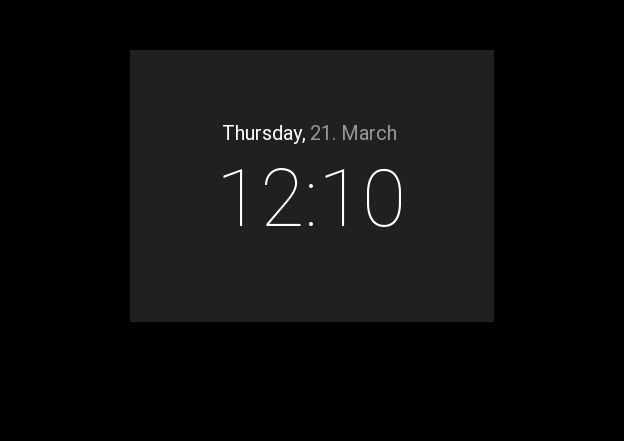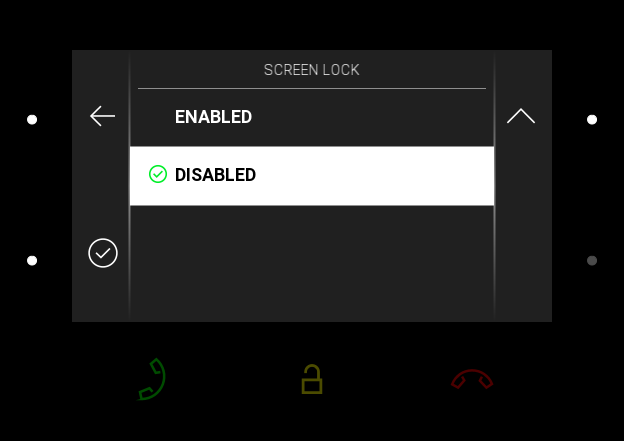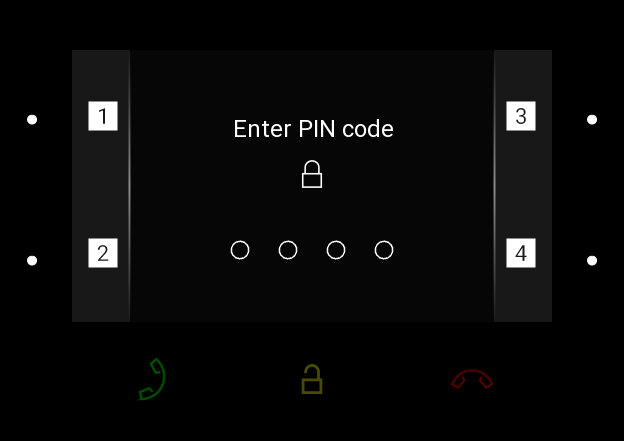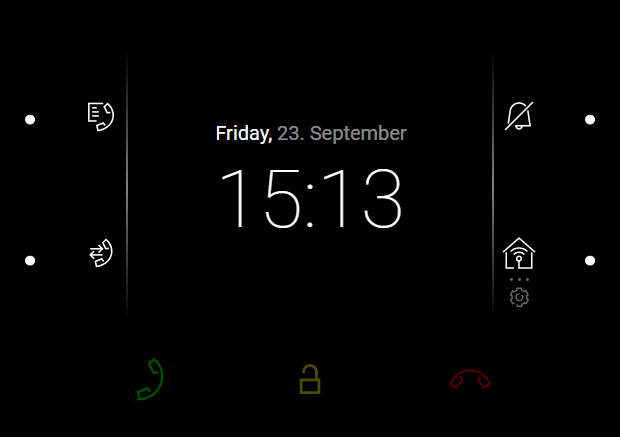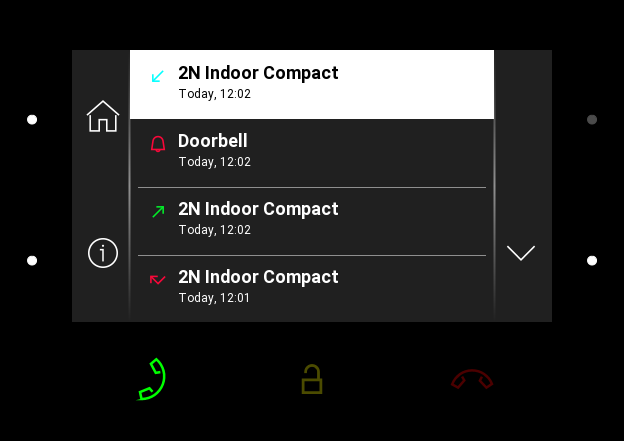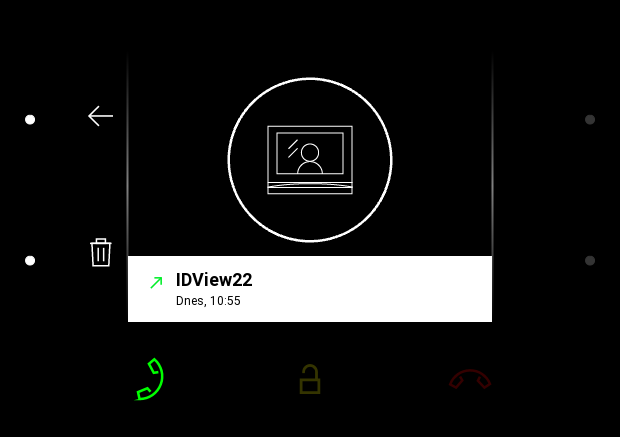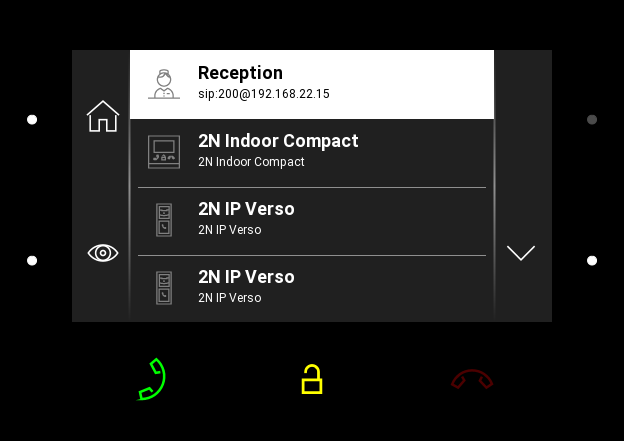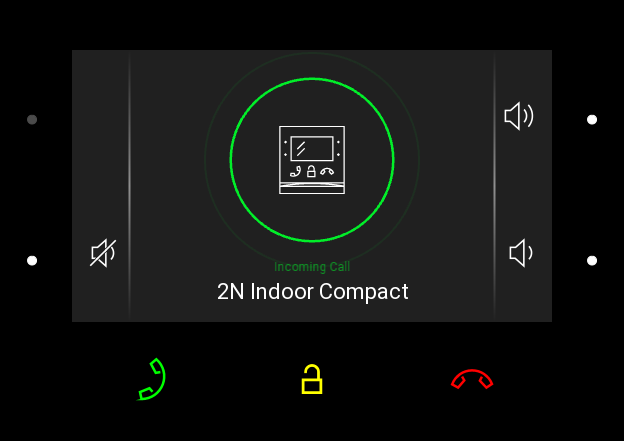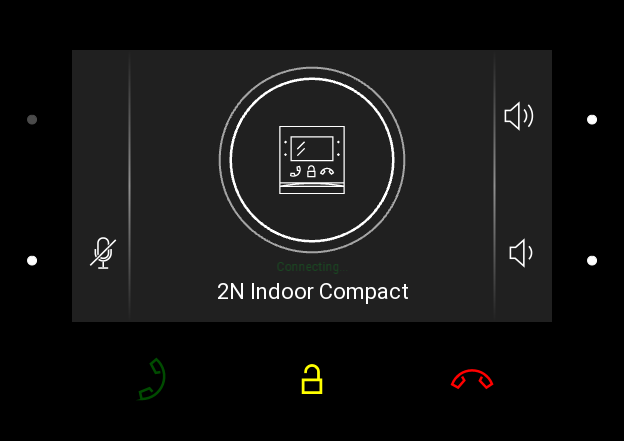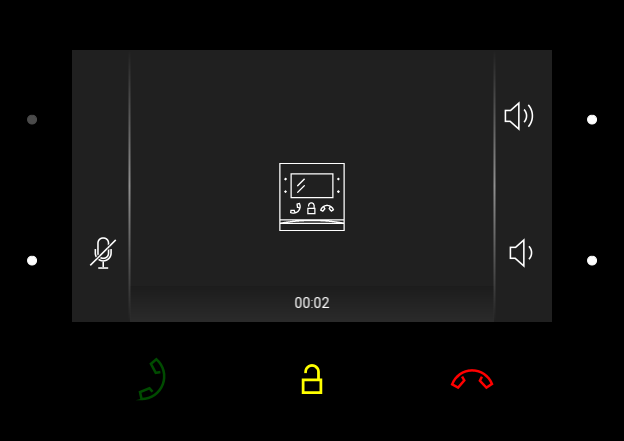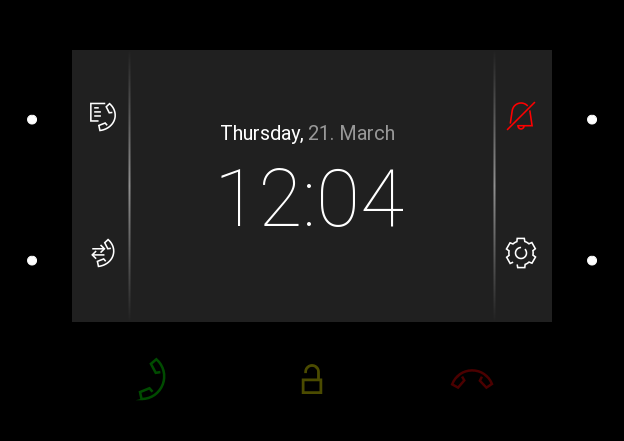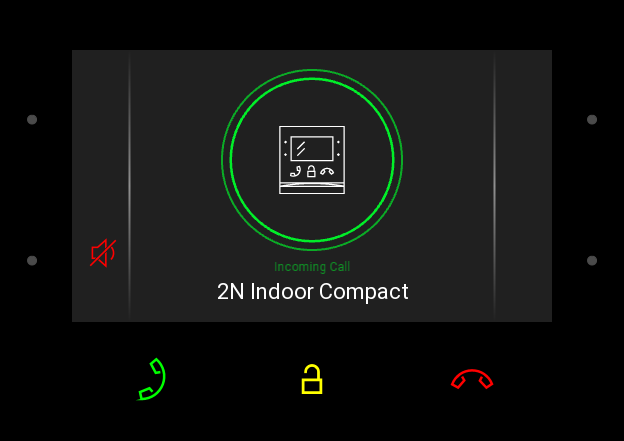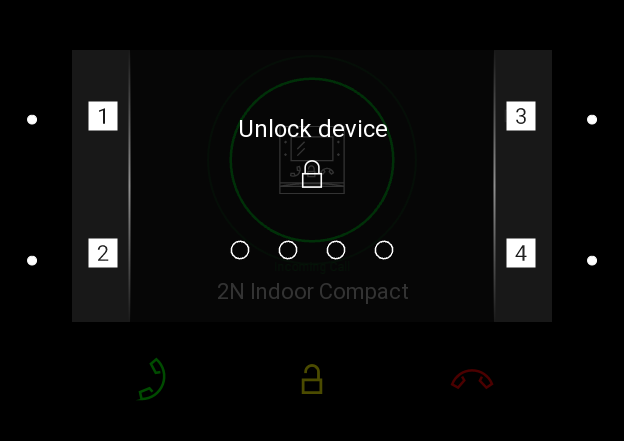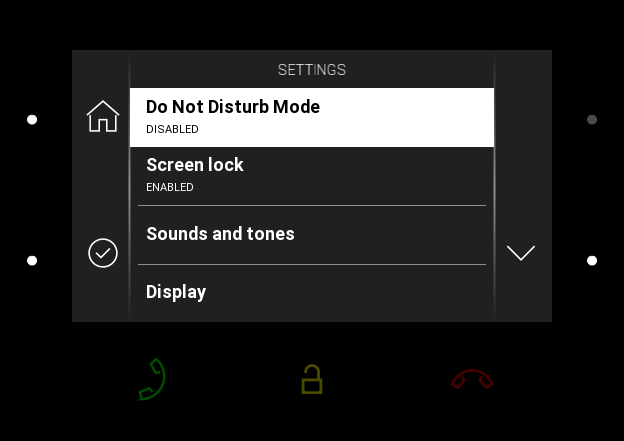5. Operational Statuses
This section describes the user scenarios and states that may occur during operation, including the user options and expected results of actions.
| Status and Description | User Actions | Navigation | Actions and Results |
|---|---|---|---|
Sleep Mode
| No button is backlit. Date and time and the door contact state can be displayed if configured so. | ||
| End relax mode | Press any button | Home page/parental lock is displayed. | |
Parental Lock
| “Unlock device” and dial pad are displayed. The digit buttons and red earpiece are backlit to the maximum, the other buttons are ambiently backlit. | ||
| Deactivate parental lock | Correct PIN entering | The device is unlocked, Home page is displayed. | |
| Enter invalid PIN | PIN mistyping | The PIN code reentering command is displayed. | |
| Quit PIN code entering | Press the red earpiece to end the call | The device gets in the sleep mode.
| |
Home Page | The device is at relax, the side buttons are backlit to the maximum, the other buttons are ambiently backlit. | ||
| Display Directory | Press the left-hand upper button at the icon | The list of all available devices is displayed. | |
| Display Call log | Press the left-hand lower button at the icon | The list of all accomplished calls is displayed. | |
| Activate DND mode | Press the right-hand upper button at the icon | DND is activated and the activation message is displayed. | |
| Display Settings | Press the right-hand lower button at the non-highlighted icon for a long time for HTTP command settings. Short press of the button at the icon is valid if no HTTP command is set. | The Settings section is displayed.
| |
| HTTP command activation if 1 HTTP command is set. | Press shortly the right-hand lower button with the selected HTTP command icon. | The HTTP command is sent. | |
| HTTP command activation if 2–3 HTTP commands are set. | Press shortly the lower button for a list of set HTTP commands. Subsequently, press the button with the selected HTTP command icon. | The HTTP command is sent. | |
Call Log | The device displays a list of all accomplished calls including date, time, status (outgoing/incoming/missed) and information on from/to which destination the call was made. The destinations that allow for some actions are white-highlighted; the other ones are gray. The side buttons and call receiving button are backlit to the maximum, the call end and lock buttons are ambiently backlit. | ||
| Show call detail | Press the right-hand upper/lower button at the and icons to move up/down the call log; press the left-hand lower button to display the call detail. | The call detail is displayed. | |
Outgoing call | Press the call receiving button | An outgoing call is set up for the white-highlighted device on the list. | |
| Door unlocking | Press lock button | A call is set up or not depending on the connection type and the door is unlocked. If automatic call end after unlocking is enabled, the call is ended after door unlocking. | |
| Move down the list | Press the right-hand lower button at the icon | The list goes by one item down; when the list end is reached, the movement stops and the arrow button goes off. | |
| Move up the list | Press the right-hand upper button at the icon | The list goes by one item up; when the list top is reached, the movement stops and the arrow button goes off. | |
| Return to Home page | Press the call end button | Home page is displayed. | |
| Bulk call deletion | Press the right-hand upper button at the icon and double click for confirmation | All calls included in the call list are deleted. | |
Call Log Detail
| The display shows a snapshot from the camera set in the 2N IP intercom if a camera-equipped device initiated the call. A device symbol is displayed if the call initiating device is not equipped with a camera. Furthermore, the call day, date and time, description of the calling/called device and call status (outgoing/incoming/missed) are displayed. The side buttons and call receiving button are backlit to the maximum, the other buttons are ambiently backlit. | ||
| Return to Home page | Press the call end button | The device returns to Home page. | |
| Return to call log | Press the left-hand lower button at the icon | The device returns to the call log. | |
| Move down | Press the right-hand lower button at the icon | The list goes by one item down; when the list end is reached, the movement stops and the arrow button goes off. | |
| Move up | Press the right-hand upper button at the icon | The list goes by one item up; when the list top is reached, the movement stops and the arrow button goes off. | |
| Outgoing call | Press the call receiving button | The device gets in the In call state. | |
| Door unlocking | Press the lock button | A call is set up or not depending on the connection type and the door is unlocked. If automatic call end after unlocking is enabled, the call is ended after door unlocking. | |
| Log deletion | Press the button and for confirmation | A record is deleted from the call log. After deletion, the device returns to the call log. | |
Directory | The device displays a list of destinations that can be called. The destinations include their names and the device type they are equipped with. The destinations that allow for some actions (calls) are white-highlighted. The other destinations are gray. The left-hand side buttons and the call receiving button are backlit to the maximum. The lock button is backlit to the maximum in the 2N IP intercoms (LAN or My2N and/or Proxy devices with DTMF codes) but ambiently backlit in devices other than those mentioned above. | ||
| Return to Home page | Press the call end button | Home page is displayed. | |
| Return to directory list | Press the left-hand upper button at the icon | The device returns to the directory list. | |
| Move down | Press the right-hand lower button at the icon | The list goes by one item down; when the list end is reached, the movement stops and the arrow button goes off. | |
| Move up | Press the right-hand upper button at the icon | The list goes by one item up; when the list top is reached, the movement stops and the arrow button goes off. | |
| Outgoing call | Press the call receiving button | The device gets in the In call mode. | |
| Door unlocking | Press the lock button | A call is set up or not depending on the connection type and the door is unlocked. If automatic call end after unlocking is enabled, the call is ended after door unlocking.
| |
Incoming Call
| The device is playing the selected ringtone. The display shows the camera view if available, CLIP and Incoming call message. The call receiving, lock and call end buttons are backlit to the maximum. The left-hand lower button at the Mute icon and the ringing volume up/down buttons to the right are backlit to the maximum. | ||
| Pick up call | Press the call receiving button | The connection is established and the In call mode is switched on. | |
| Reject call | Press the call end button | The incoming call is discontinued and Home page is returned to. | |
| Door unlocking | Press the lock button | A call is set up or not depending on the connection type and the door is unlocked. If automatic call end after unlocking is enabled, the call is ended after door unlocking. | |
| The camera is switched (if installed and configured in the 2N IP intercom). | Press the left-hand upper button with the camera icon at / | The display shows the view from camera 2, called device and Incoming call message. The call receiving, lock and call end buttons are backlit to the maximum. The left-hand lower button at the Mute icon and the ringing volume up/down buttons to the right are backlit to the maximum. The camera 1 switching button is shining, camera switch is performed. | |
| Ringing volume up | Press the right-hand upper button at the icon | The ringtone volume is increased by 1 step by each press. When the scale top is reached, the button goes off. The volume level is automatically written to the settings. | |
| Ringing volume down | Press the right-hand lower button at the icon | The ringtone volume is decreased by 1 step by each press. When the scale end is reached, the button goes off. The volume level is automatically written to the settings.
| |
Outgoing Call | The device is playing the ringtone. The display shows the camera view if available, called device ID and Outgoing call message. The lock and call end buttons are backlit to the maximum, the call receiving button is ambiently backlit. The left-hand lower button at the Mute icon is backlit to the maximum. The ringing volume up/down buttons to the right are backlit to the maximum. A beep signals that the highest/lowest level has been achieved, the appropriate button is ambiently backlit. The camera 2 (if available) switching button is backlit to the maximum. If camera 2 is unavailable, the button is ambiently backlit and the icon is not displayed. | ||
| End call | Press the call end button | The outgoing call is discontinued and Home page is returned to. | |
| Unlock door | Press the lock button | A call is set up or not depending on the connection type and the door is unlocked. If automatic call end after unlocking is enabled, the call is ended after door unlocking. | |
| Switch camera | Press the left-hand upper button / | The display shows the view from camera 2, called device and Incoming call message. The call receiving, lock and call end buttons are backlit to the maximum. The camera 1 switching button is lit, camera switch is performed. | |
| Reject call | The call is rejected by the called device, not the 2N® Indoor Compact user. | The display shows Call rejected, the call is terminated and Home page is returned to. | |
| Mute call | Press the Mute button at the icon | The call is muted. | |
In Call
| The display shows the camera view if available, or the called device ID if no camera is available. A timer is running at the view. The call receiving button is ambiently backlit. The lock and call end buttons are backlit to the maximum. The left-hand lower button at the Mute icon and the ringing volume up/down buttons are backlit to the maximum. The camera 2 (if available) switching button is backlit to the maximum. If the second camera is unavailable, the button is not backlit and the icon is not displayed. | ||
| Mute call | Press the Mute button at the icon | The device is in the In call mode but sound is not transferred to the calling device. The Mute icon turns red. "No one hears you" message is displayed. | |
| End call | Press the call end button | The outgoing call is discontinued and Home page is returned to. | |
| Unlock door | Press the lock button | A call is set up or not depending on the connection type and the door is unlocked. If automatic call end after unlocking is enabled, the call is ended after door unlocking. | |
| Switch camera | Press the left-hand upper button / | The display shows the camera 2 view, called device ID and timer. The call receiving, lock and call end buttons are backlit to the maximum. The left-hand lower button at the Mute icon and the ringing volume up/down buttons to the right are backlit to the maximum. The camera 1 switching button is lit, camera switch is performed. | |
| Ringing volume up | Press the right-hand upper button at the icon | The ringtone volume is increased by 1 step by each press. When the scale top is reached, the button goes off. The volume level is automatically written to the settings. | |
| Ringing volume down | Press the right-hand lower button at the icon | The ringtone volume is decreased by 1 step by each press. When the scale end is reached , the button goes off. The volume level is automatically written to the settings. | |
| Cancel call muting | Press the left-hand lower button with the mute icon | The device is in the In call mode and sound is transmitted again to the calling device. The mute icon turns white. | |
DND Mode | The device is at relax, the side buttons are backlit to the maximum, the other buttons are off. The doorbell icon is red. | ||
Display Directory | Press the left-hand upper button at the icon | The list of all available devices is displayed. | |
| Display Call log | Press the left-hand lower button at the icon | The list of all accomplished calls is displayed. | |
| Disable DND mode | Press the right-hand upper button at the icon | DND is deactivated, the doorbell icon turns white. | |
| Display Settings | Press the right-hand lower button at the icon | The Settings section is displayed. | |
Incoming Call in DND Mode | The device does not play the selected ringtone. The display shows the camera view if available, CLIP and Incoming call message. The call receiving, lock and call end buttons are backlit to the maximum. The left-hand lower button at the Mute icon and the ringing volume up/down buttons to the right are backlit to the maximum. The camera 2 (if available) switching button is backlit to the maximum. If camera 2 is unavailable, the button is not backlit and the icon is not displayed. | ||
| Pick up call | Press the call receiving button | The call is connected. The device is in the In call mode. | |
| Reject call | Press the call end button | The incoming call is discontinued and Home page is returned to. | |
| Switch camera | Press the left-hand upper button at the / icon | The display shows the view from camera 2, called device ID and Incoming call message. The call receiving, lock and call end buttons are backlit to the maximum. The left-hand lower button at the Mute icon and the ringing volume up/down buttons to the right are backlit to the maximum. The camera 1 switching button is lit, camera switch is performed. | |
| Ringing volume up | Press the right-hand upper button at the icon | The volume starts increasing from the lowest possible level. The ringtone volume is increased by 1 step by each press. When the scale top is reached, the button goes off. This action does not affect the ringing level when DND is off. | |
| Ringing volume down | Press the right-hand lower button at the icon | The volume cannot start decreasing until the maximum volume level is reached. The ringtone volume is decreased by 1 step by each press. When the scale end is reached, the button goes off. This action does not affect the ringing level when DND is off. | |
Incoming Call with Parental Lock On
| The device is playing the selected ringtone. The display shows the camera view if available, CLIP and Incoming call message. The call receiving, lock and call end buttons are backlit to the maximum. The left-hand lower button at the Mute icon and the ringing volume up/down buttons to the right are backlit to the maximum. Press any button to display the parental lock deactivation command. The call view is displayed on the background, the call end button is backlit to the maximum, the incoming call with parental lock on state is recovered (parental lock deactivation command and dial pad disappear). | ||
Settings | Go one level back | Press the left-hand upper button at the icon | |
| Confirm selection | Press the left-hand lower button at the icon | ||
| Move up | Press the right-hand upper button at the icon | ||
| Move down | Press the right-hand lower button at the icon | ||