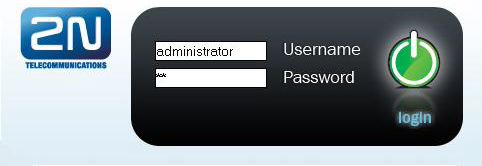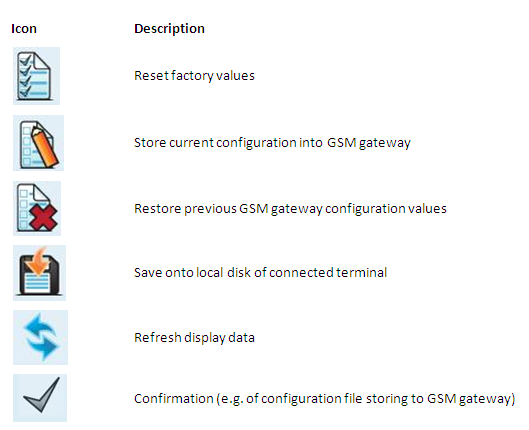3.4 Web Configuration Interface
Essential Data
The 2N® VoiceBlue Next web interface supports the following web browsers:
- MS Internet Explorer v9
- Mozilla Firefox v4 and higher
Any other web browsers may cause troubles. The recommended screen resolution is 1280x1024 and colour quality 32bit or higher. The configuration interface is available in the English language version only at present.
Tip
- Use the F11 key to activate the full-screen mode for better resolution.
Login
For login to the 2N® VoiceBlue Next web configuration interface, enter the server IP address into your web browser. The following login dialogue will get displayed.
Just one user may be logged in at a time. Refer to Subs. 2.2 for details on the login factory settings.
Tip
- The user limitation applies to the web interface access only. The access to the Telnet interface is limited to ten simultaneous users.
A three-minute login timeout is set automatically and recovered automatically upon every user activity on the web interface. After this timeout, the current user is logged out automatically. Click on the Refresh button to reset the maximum timeout value. Set the login timeout value in the Gateway / Web configuration / Auto logout section.
Caution
- You are recommended to change the initial login data upon your first login to considerably increase your system security.
Web Icons
Caution
- Push the Save settings button to save the changes. Otherwise you will lose the configuration changes after quitting the current configuration window!
Home Page
Having logged in, you get to the Gateway home page as shown in the figure below. There is a menu on the left, which includes the Gateway control and Gateway configuration items. The right-hand upper corner displays the current state of the login timer and the Refresh button for automatic time limit refreshing.
The home page also includes the Logout button. You wil be notified of successful logout after every logout action to avoid re-use of your login data.
There are four more sections in the right-hand upper menu:
- SIM client – for connection to the 2N® SIM Star system.
- SMS – for receiving/sending SMS via the web interface.
- Messaging – for receiving/sending SMS via SMPP or SMTP/POP3
- Monitoring – for gateway monitoring via SNMP
- Utils – including extending system tools (Network capture, Report capture).
- Management – for firmware update, license upload and configuration upload/download.
The main window displays information on the gateway licence status, firmware and bootware versions and the 2N® VoiceBlue Next Ethernet interface MAC address. In addition, you can download a new licence here.