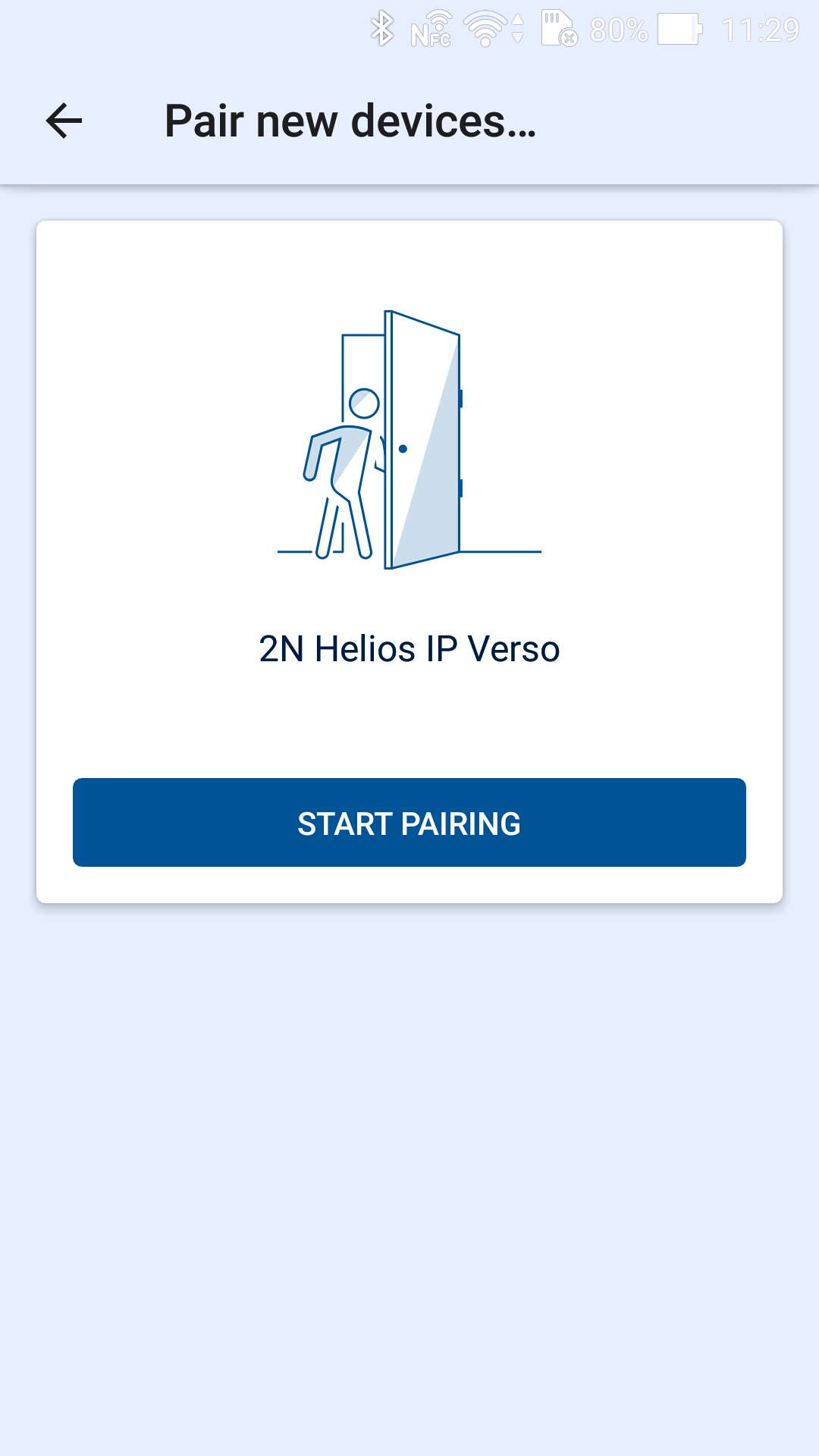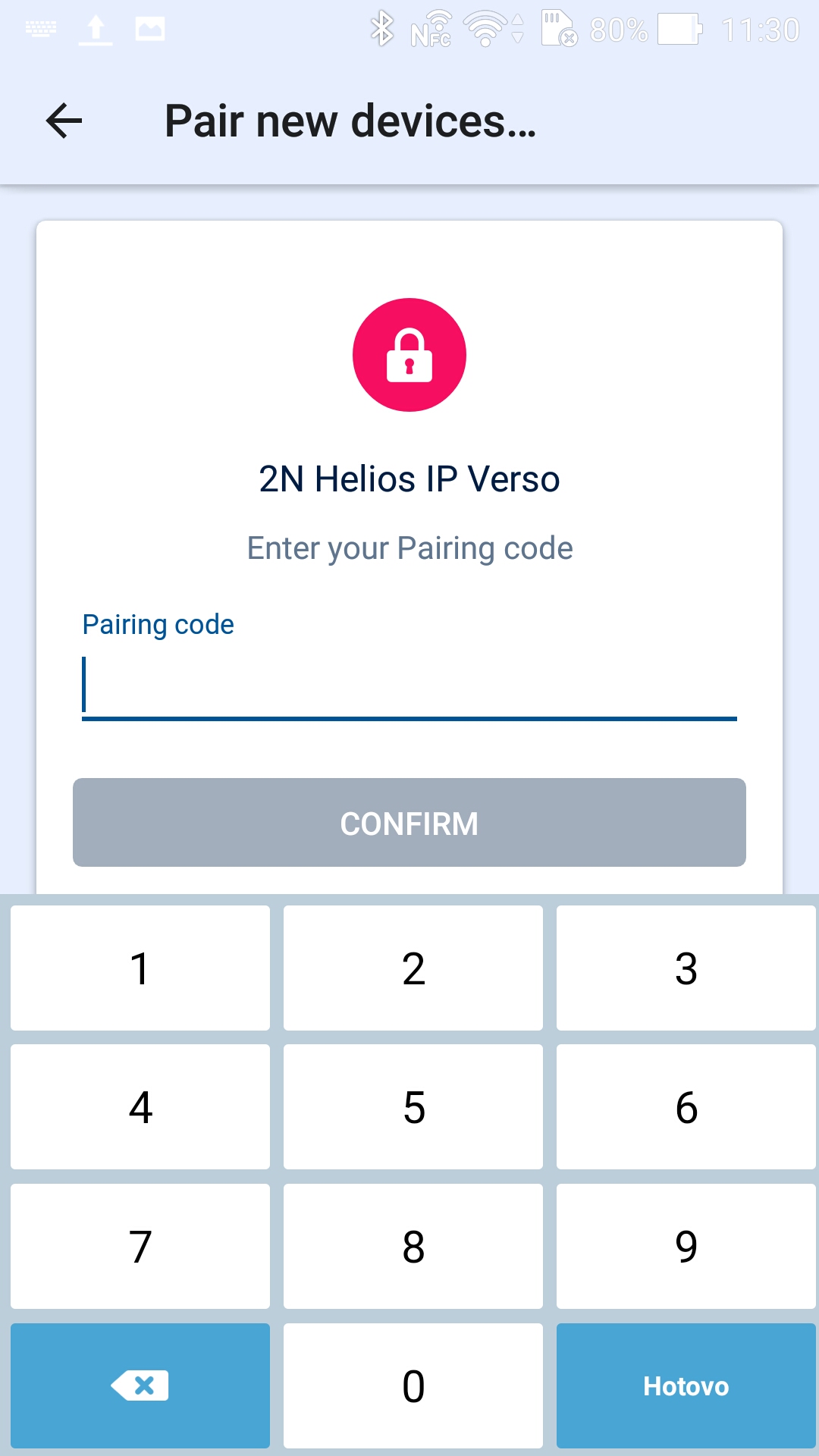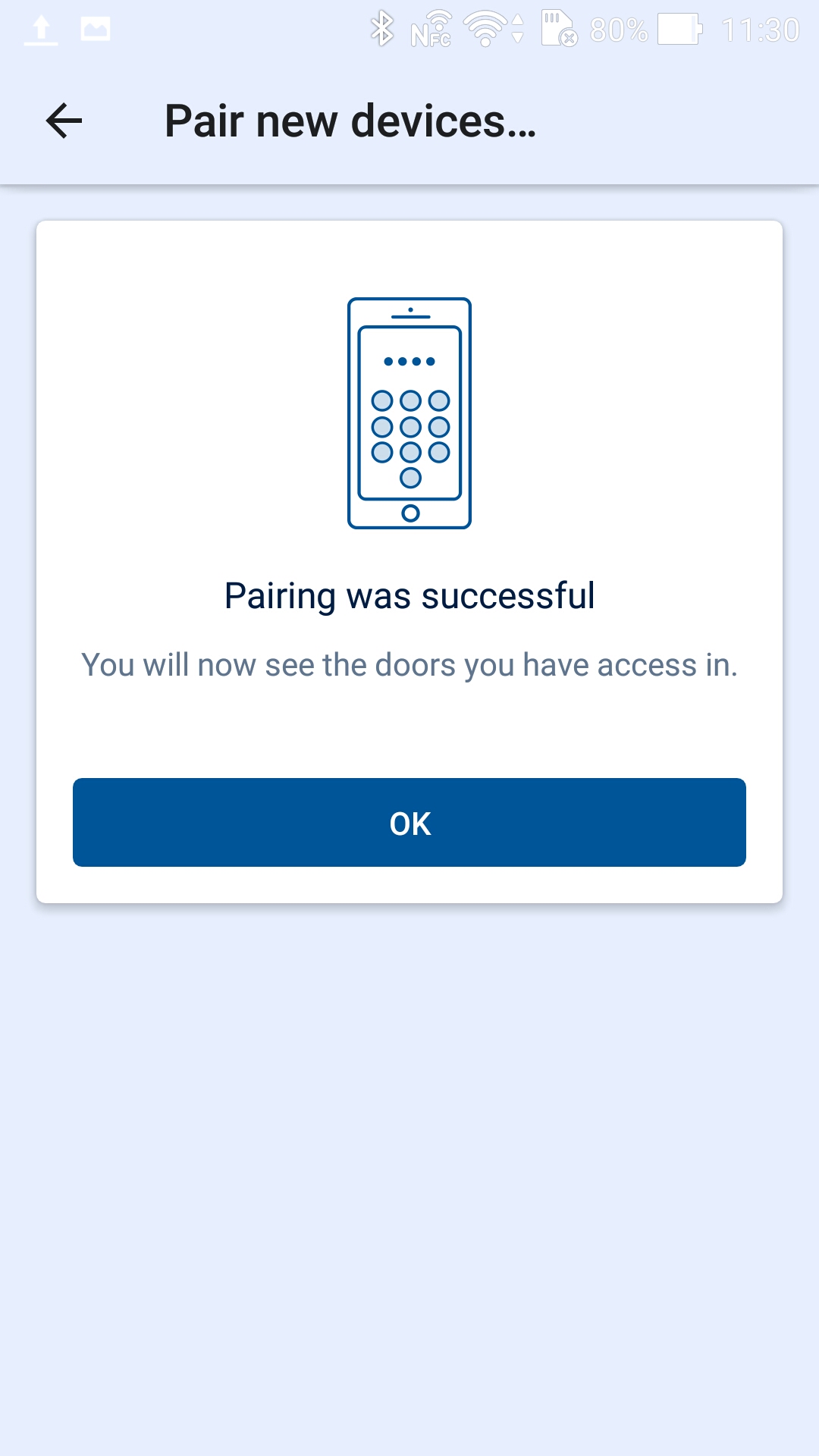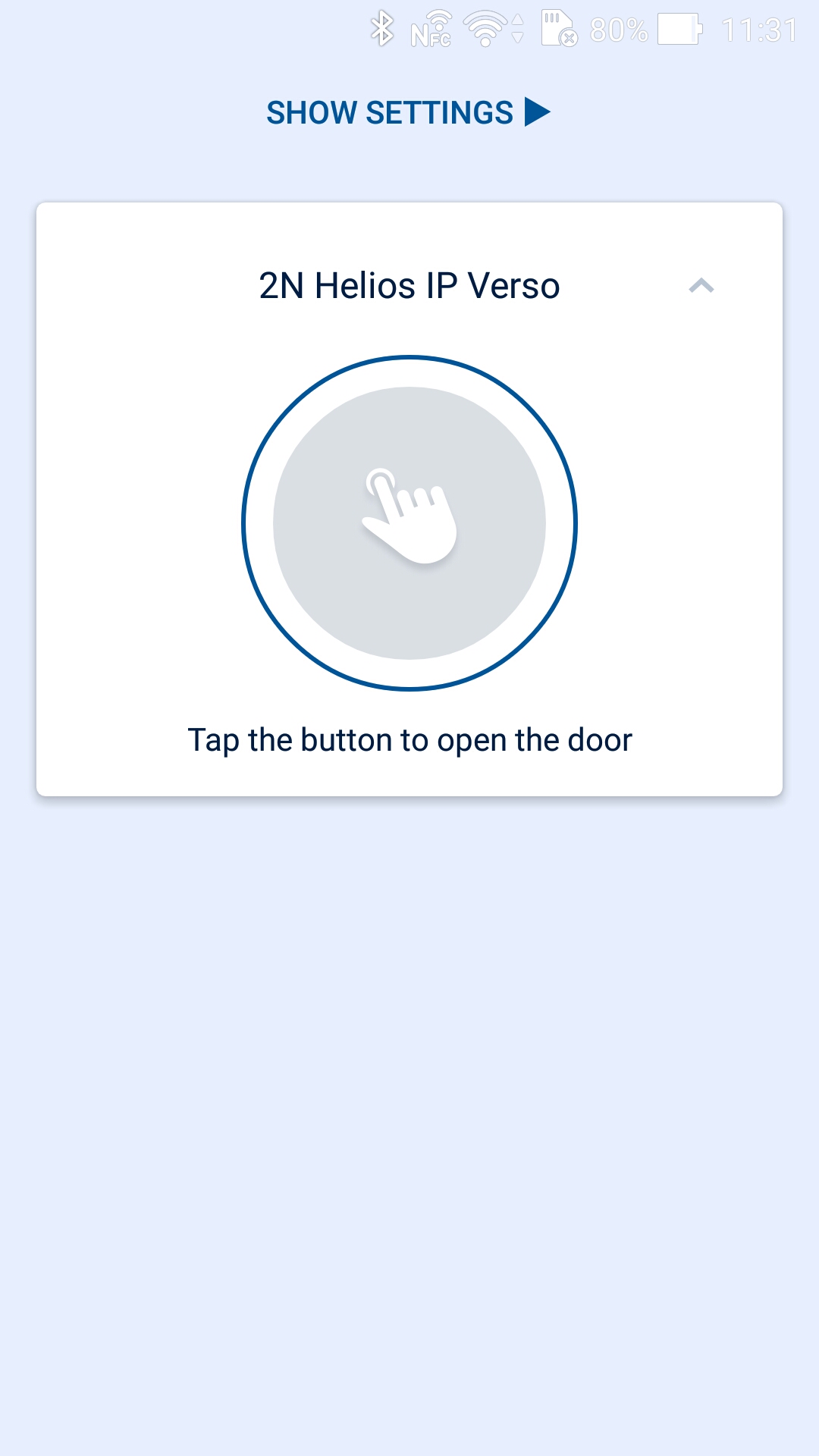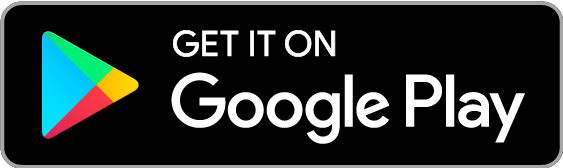Make sure that one device at least equipped with a Bluetooth module is added to the
2N® Access Commander before configuring Bluetooth. And also make sure that the device is added to the zone that is assigned to the user's company. Click Configure Bluetooth to display the pairing device and time setting window to the administrator.
Make sure that the device is configured for each company. If a device is assigned to a zone shared by multiple companies, you can select one device for more companies than one. The pairing time setting is valid from the moment when you click Generate on the user and the PIN gets displayed. Having configured the device and pairing time, click Change to move to the User list for user selection. Having selected a user, go to the Accesses tab.
Select one of the pairing options in the user detail: dongle or device. Make sure that dongle is connected and 2N® Helios IP USB driver 1.2.2 is installed for the dongle option (download). Having selected dongle, just click Start pairing and enter the pairing PIN to your 2N® Mobile Key equipped smartphone.
When you click Generate, the PIN for primary pairing will get displayed. A time is set for the user to get to the device and enter its PIN. If the user fails to do so within the timeout, the administrator shall generate a new code. Refer to the user phone ID detail to see if pairing was successful.
After pairing, user pairing can be restarted or the Id can be deleted to remove the user phone access.
Pairing via Mobile Application
Having started pairing via 2N® Access Commander, enter the generated PIN in the mobile application.
The devices to be paired are displayed in the application.
Having clicked START PAIRING you are invited to enter the PIN generated in 2N® Access Commander.
If you enter the PIN successfully, information on the pairing result is displayed.
You can open a door using the device now.
Store links: