CSV Synchronisation
Synchronisation using a CSV file.
There are two CSV synchronisation options:
Synchronise from file:
- Create a CSV file as described below.
- Select a file for synchronisation and click Synchronise.
- Synchronise via storage:
FTP storage connection setting
- FTP server address – set the FTP server address: IP address or domain name. Set the address including the prefix ftp:// and synchronisation file name.
- User name – set the FTP server user name for access to the requested file.
- Password – enter the user password.
Automatic synchronisation setting
- Allow automatic synchronisation.
- From – set the synchronisation starting date and time.
- Synchronisation interval – set how often 2N® Access Commander shall synchronise with the FTP storage: once an hour, once a day or once a week.
- Information:
- Last synchronisation – display the last synchronisation date and time.
- Current synchronisation state – display the last synchronisation result.
Sample CSV:
Be sure to keep the required CSV file structure: all the values are separated with a comma except for the group list, which is separated with a semi-colon. The CSV file structure is as follows:
EmployeeID,User Name,Company,User Mail,Card Number,Switch Code,Phone Number 1,Group Call,Phone Number 2,Group Call,Phone Number 3,Virtual Number,Groups,Is Deleted
- EmployeeID – complete this unique user ID at all times.
- User Name – user name created in 2N® Access Commander.
- Company – company name created in 2N® Access Commander for which the user is created.
- User Mail – user email.
- Card Number – user card number.
- Switch Code – switch code, switch 1 code is always created.
- Phone Number 1 – position 1 phone number.
- Group Call – group call to the following phone number: True – group call activated, False – group call disabled.
- Phone Number 2 – position 2 phone number.
- Group Call – group call to the following phone number: True – group call activated, False – group call disabled.
- Phone Number 3 – position 3 phone number.
- Virtual Number – virtual user number.
- Groups – list of groups to which the user is to be added. All the groups are created in 2N® Access Commander. The group list items are separated with a semi-colon.
- Is Deleted – the user is/is not deleted: True means that the user is created and its data is only updated upon synchronisation, False means that the user is deleted in the next synchronisation. When True is selected, the user is re-created.
Sample CSV file for download:
Synchronisation logs:
Details on each synchronisation are stored in system logs. The log includes basic information on synchronisation success/fail. Use the icon at the row end to download the file.
Note
CSV synchronisation is a licensed function. The tab remains hidden until licence No. 91379042, 2N® Access Commander – Integration Licence is added.