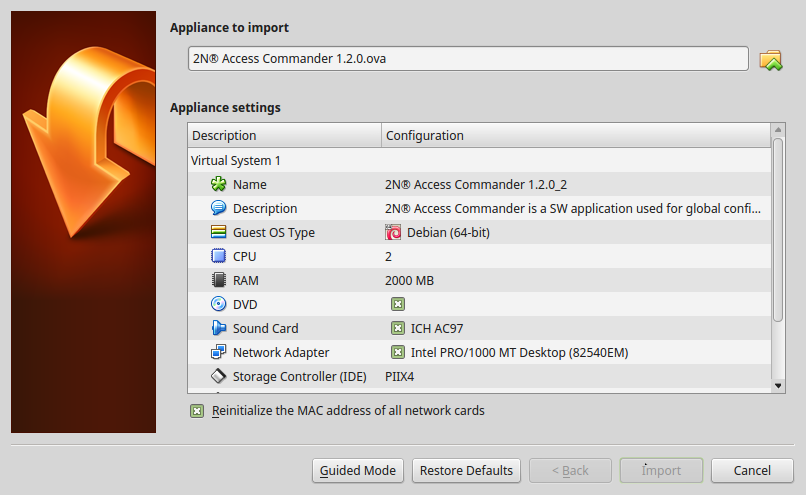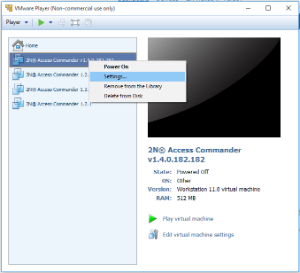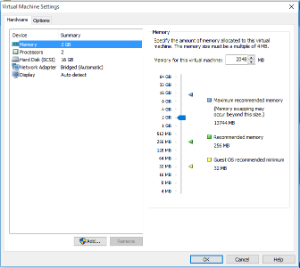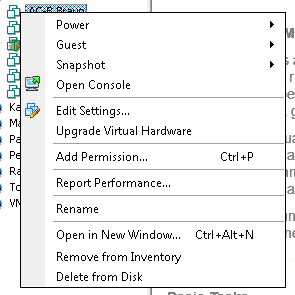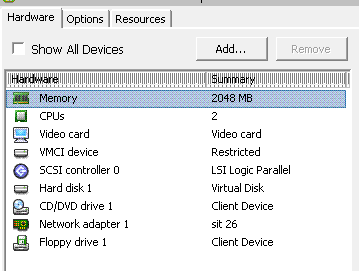Virtual System Setup
Note
- It is recommended to enable the VT-X virtualisation technology in the BIOS.
VirtualBox
Note
- Open Source Software under the terms of the GNU General Public License (GPL) version 2.
- Download the latest VirtualBox
- version from https://www.virtualbox.org/wiki/Downloads, preferably including the VirtualBox Extension Pack
- Download the image from the official 2N website.
In VirtualBox go to File → Import appliance...
- Edit the name.
Check the CPU setting (2 at least).
Check the RAM setting (2048 MB at least).
Check whether the correct network adapter is selected.
Confirm the Licence Terms and Conditions in the next step.
VMware Player
- Download the image from the official 2N website.
- In VMware Player File → Open... select the path to the OVA file.
- As needed, rename and click Import.
After importing check the Settings.
- Check the settings
Check the CPU setting (2 at least).
Check the RAM setting (2048 MB at least).
Check whether the correct network adapter is selected.
VMware vSphere
Warning
- Created in VMware vShere – VMware ESXi 5.1.0. Not tested for other versions.
- Download the image from the official 2N website.
- Follow the wizard instructions in VMware vShere File → Deploy OVF Template...
Check the Edit Settings...
- Edit the name (Options)
Check the CPU setting (2 at least).
Check the RAM setting (2048 MB at least).
Check whether the correct network adapter is selected.