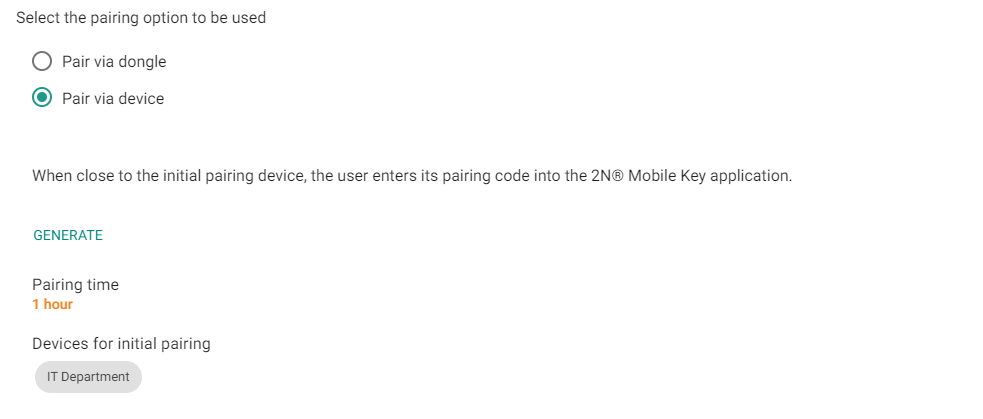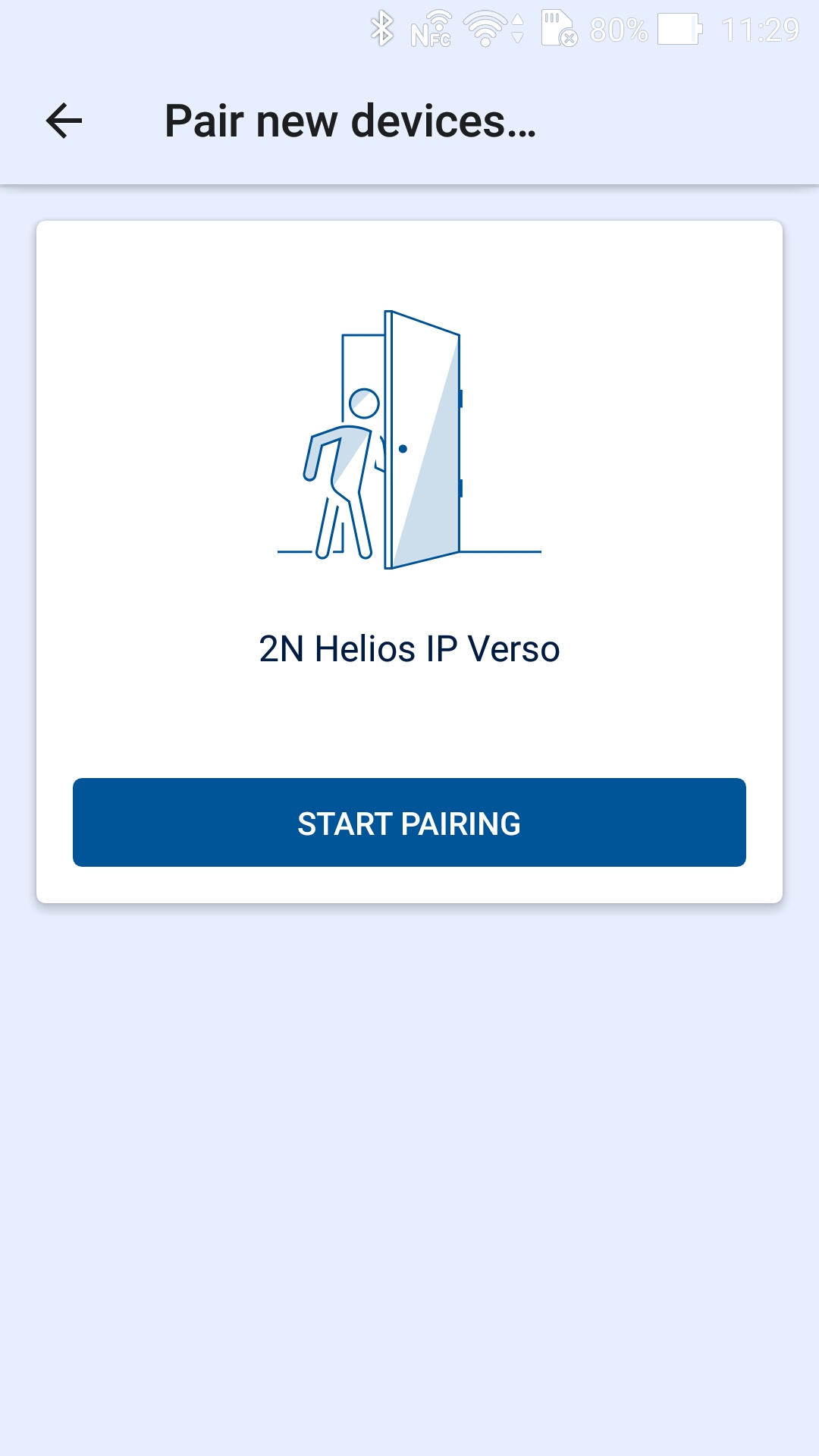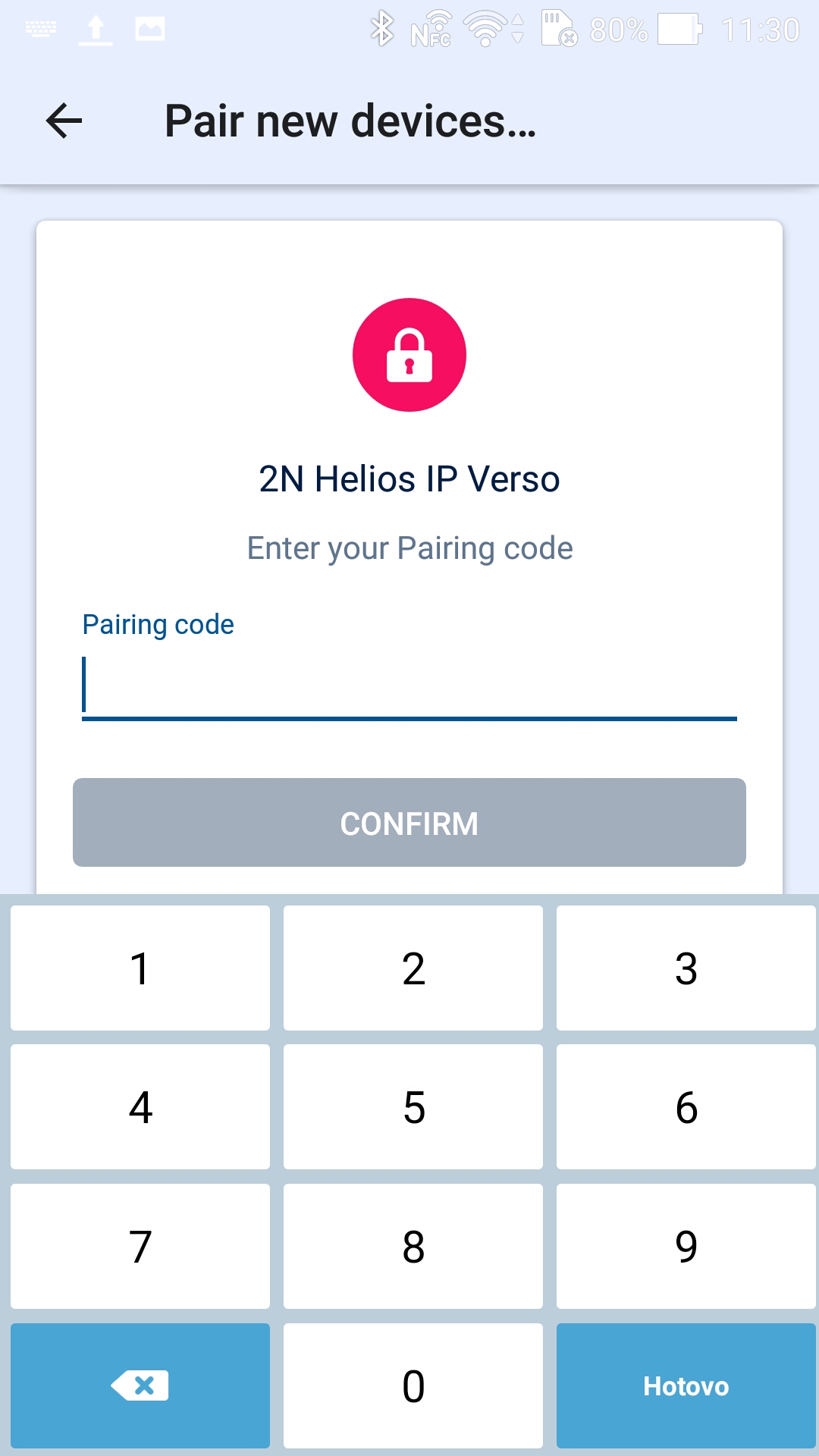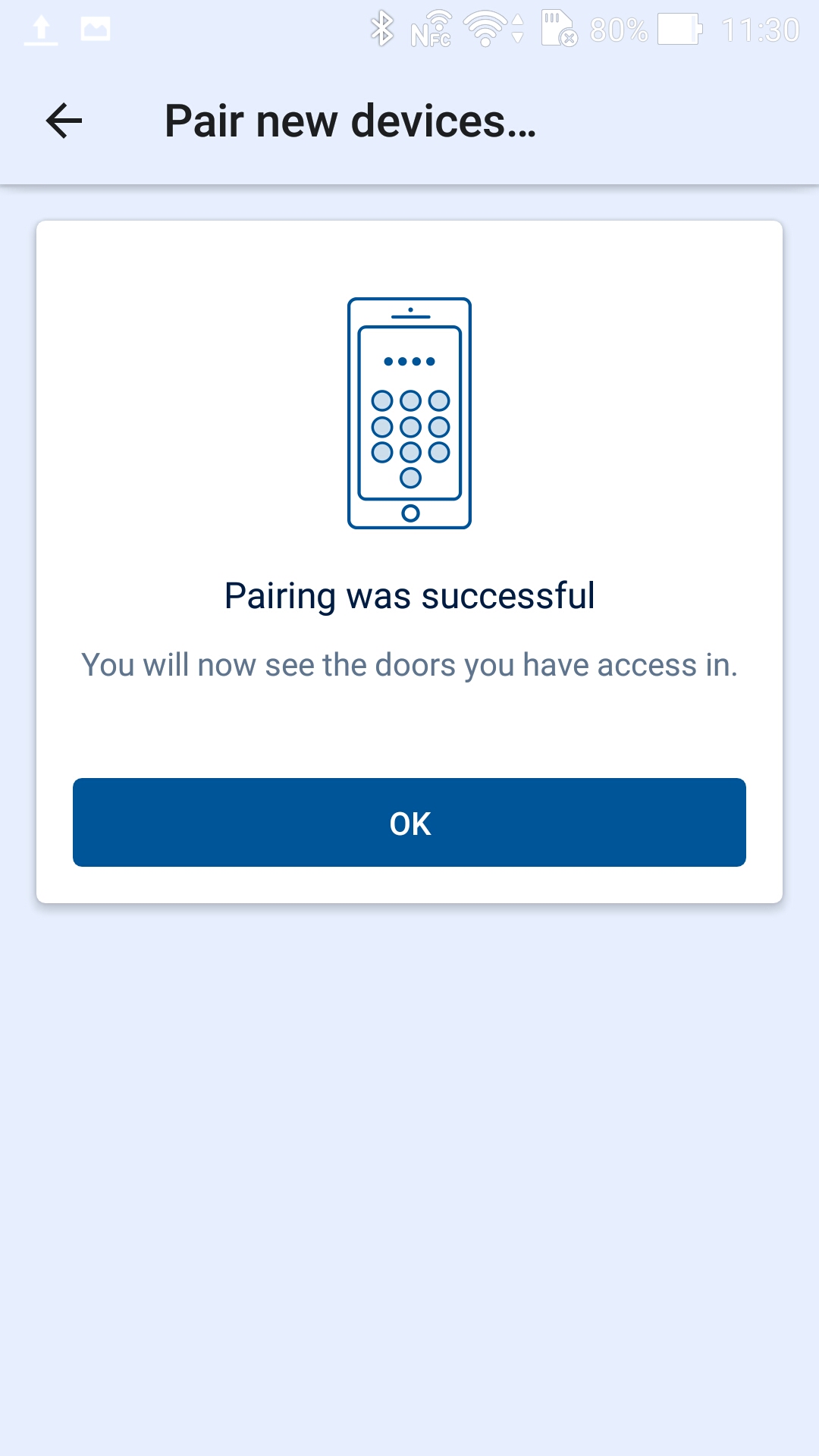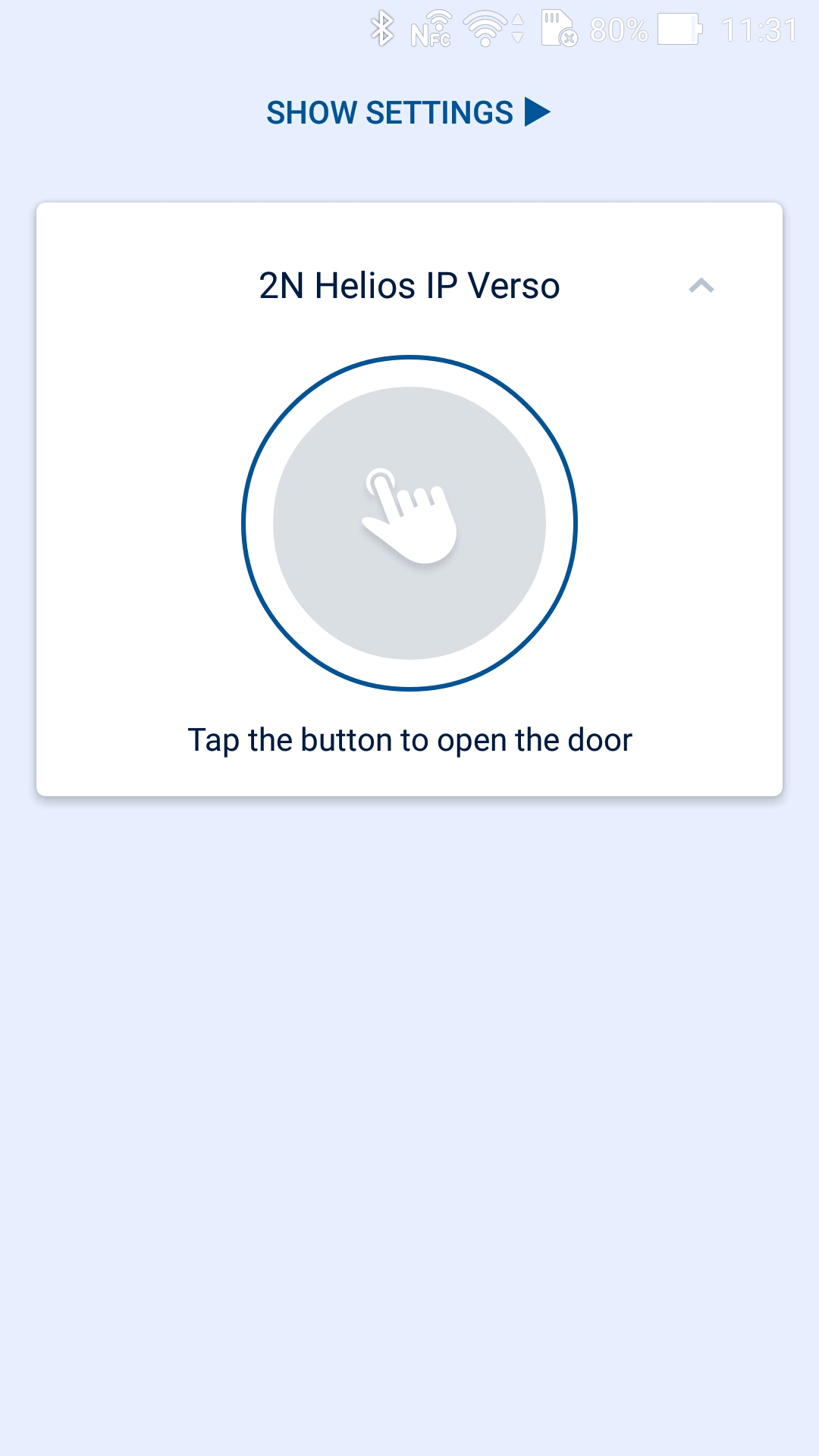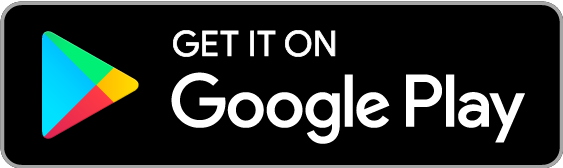Select in the user detail whether to pair via dongle or a device. If you select dongle, make sure that dongle is connected and the 2N® IP USB Driver 1.2.4 application is installed (download). With dongle, click Start pairing and enter the generated PIN on a mobile phone equipped with 2N® Mobile Key.
If you select device pairing, click Generate to display the primary pairing PIN and click Send to e-mail to e-mail the PIN. The user has to approach the device and enter the PIN within a timeout. If the user fails to enter the PIN within the timeout, the code expires and the administrator must generate a new PIN. If pairing is successful, the phone ID is displayed in the user detail.
After pairing, you can start new pairing on the user or delete the ID to remove the phone access.
Mobile Application Pairing
Enter the generated PIN in a mobile application to start pairing via 2N® Access Commander.
The pairing device is displayed in the application.
Click START PAIRING and, when asked so, enter the PIN generated in 2N® Access Commander.
Once the PIN is entered successfully, the pairing result is displayed.
The device can be used for opening doors.
Links to stores: