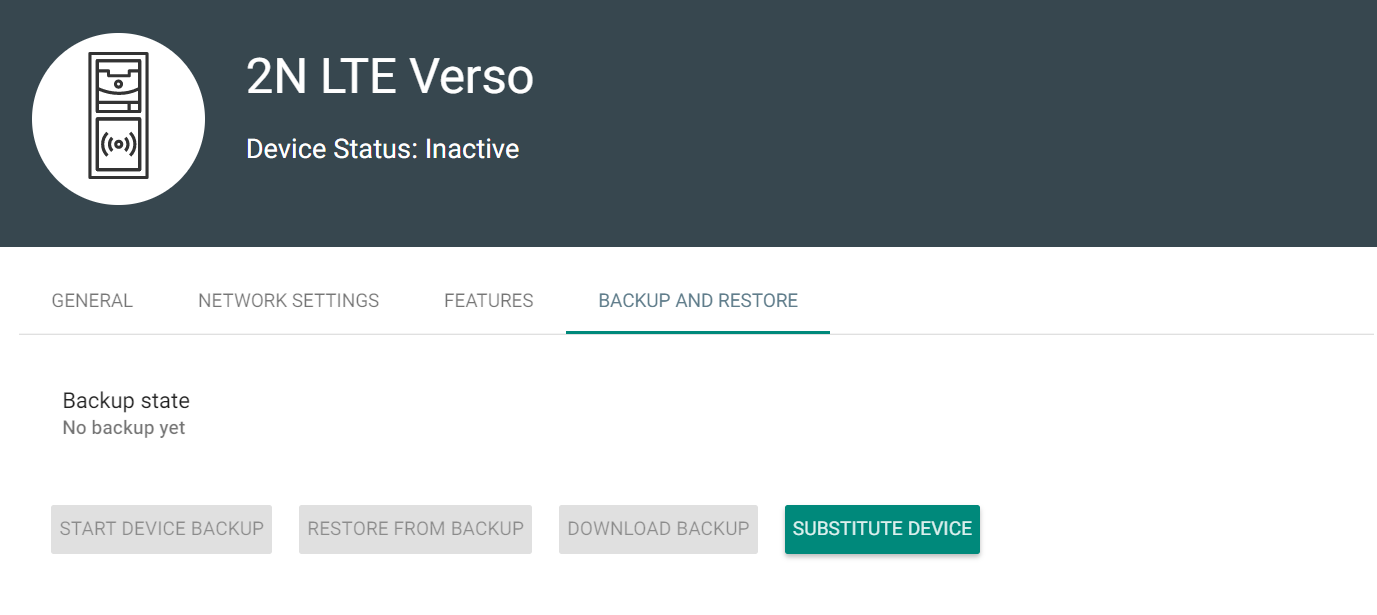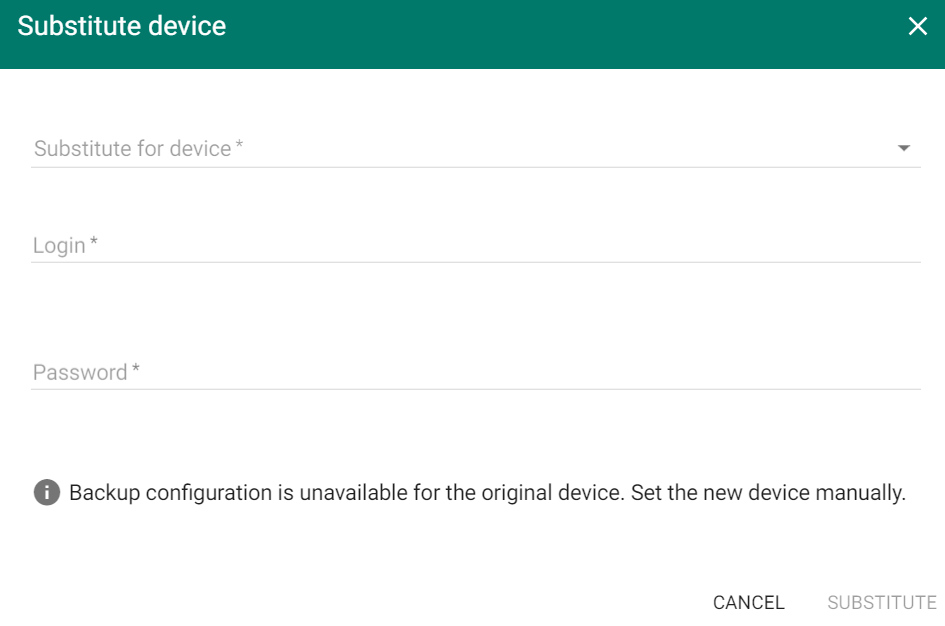4.4.4 Device Backup and Restore
- Backup state – display the backup state. If a backup is available, the last backup date and time are displayed.
- Restore state – display the last restore from backup.
- Run device backup – start the device configuration backup.
- Download backup – download the xml configuration file to the disk. This XML file can be loaded to the intercom directly.
- Device replacement
Device replacement helps you quickly substitute a defective device for another keeping the original configuration.
- Go to the Devices card.
- Select the device to be replaced. Make sure that the device is inactive.
- Select Device replacement in the Backup and restore menu.
- Select a device to replace the existing one (select only such device that is not added to Access Commander and that is installed in the same LAN as Access Commander).
- Fill in Login and Password.
- If no configuration backup was made for the original device, configure the new device manually. If a configuration backup was made for the original device, this backup will be used for the new device after replacement.
- Click Substitute to replace the device and upload the device backup if available to the new device.